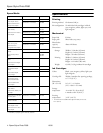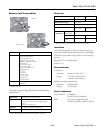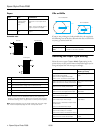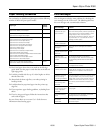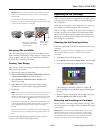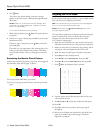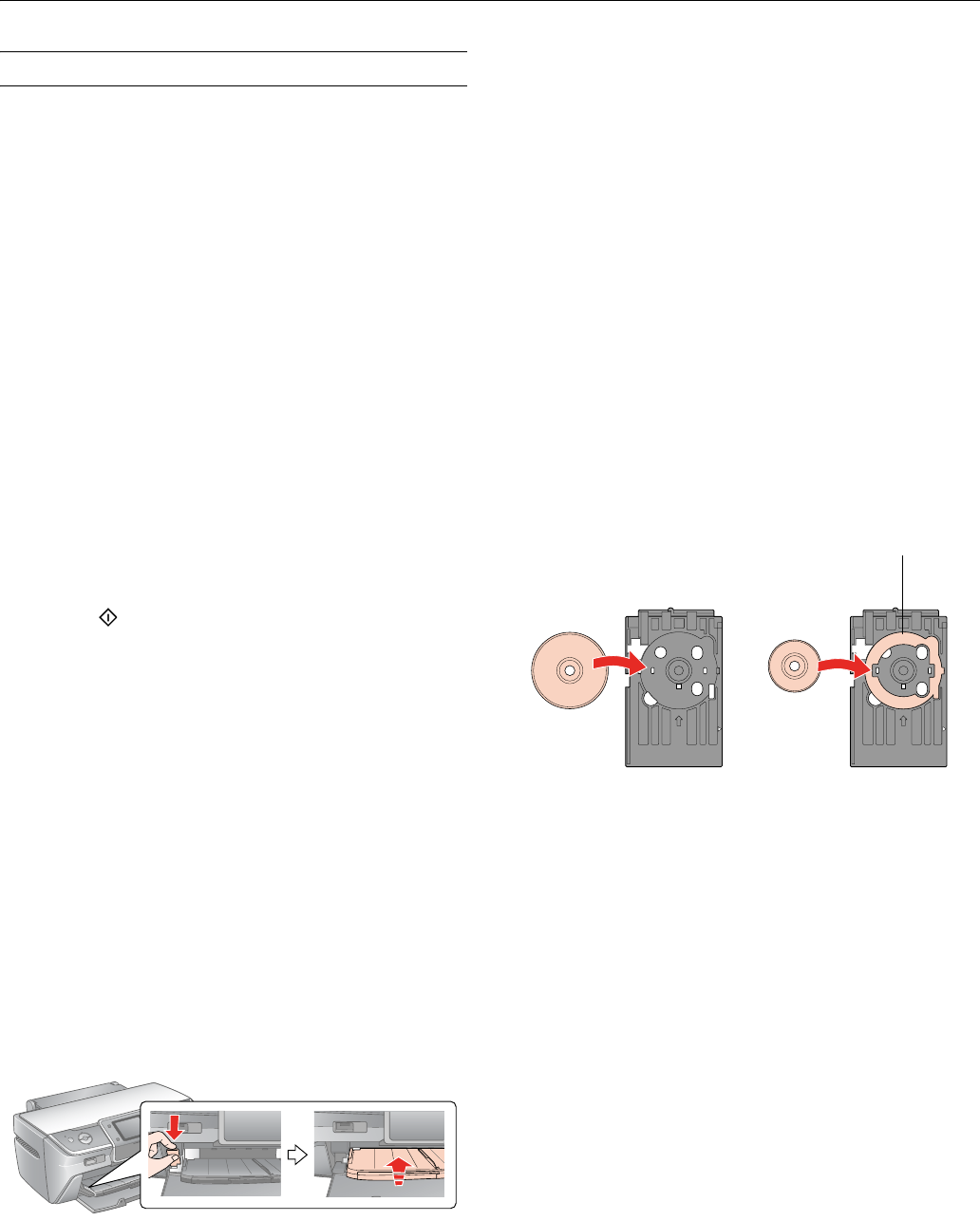
Epson Stylus Photo R380
6 - Epson Stylus Photo R380 10/06
Printing on CDs and DVDs
Your printer includes a special tray that lets you print
customized text, graphics, and photos directly on any ink jet-
printable CD or DVD. The Epson Print CD software makes
it easy to import your own photos, add text, and modify your
designs with a variety of special effects. You can print on both
regular 12-cm and 8-cm CDs and DVDs.
Caution: Use only ink jet-printable CDs and DVDs for printing.
Thermal-printable and regular CDs and DVDs should not be used
with this printer; otherwise the ink may smear.
Cleaning the Rollers
Before you print on a CD or DVD, you should clean the
rollers inside the printer. You can do this by feeding and
ejecting several sheets of plain paper.
1. Make sure your printer is turned on and several sheets of
letter-size plain paper are loaded.
2. Press the
Setup button.
3. Press l or r select
Maintenance, then press OK.
4. Press u to select
Load/Eject Paper, then press OK.
5. Press the
Start button to run a sheet of paper through
the printer’s rollers.
6. Repeat step 5 four more times to finish cleaning the rollers.
Inserting a CD or DVD
Caution: Make sure the data, music, or video is burned on your ink
jet-printable CD or DVD before you print. Otherwise, dirt or
scratches on the surface may cause errors when you burn the data.
1. Turn on the printer and open the front cover.
2. Set the front tray to the CD/DVD position by pulling the
tray lever down.
Caution: Before you move the tray lever, make sure no paper or
other objects are on the front tray and the front tray is not
extended.
Do not touch the front tray when you move the tray lever.
Do not move the tray lever while the printer is printing.
3. Place the CD or DVD on the CD/DVD tray with the white
or printable side face-up. Make sure the disc lies flat in the
tray.
Note: Use only one CD/DVD at a time.
Caution: Before you position the CD or DVD, make sure that no
foreign particles or substances are on the CD/DVD tray, as these
may damage the disc’s data side.
Be sure to use the CD/DVD tray provided with this printer. If you
use another CD/DVD tray, there may be a gap in the print position
and printing may not be accurate.
To print on a small CD or DVD (8-cm), place the small
CD/DVD adapter on the tray first, then place the CD or
DVD inside the adapter. Make sure the tabs on the edge of
the adapter fit squarely into the molding of the tray.
Caution: Make sure you always use the small CD/DVD adapter
when you print on 8-cm CDs or DVDs and that the CD or DVD
and adapter lie flat on the tray; otherwise the printer may be
damaged.
4. Gently insert the CD/DVD tray along the base of the front
tray until the arrow marks on the CD/DVD tray and the
front tray are aligned.
12-cm CD/DVD 8-cm CD/DVD
CD/DVD adapter