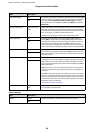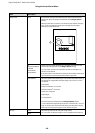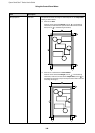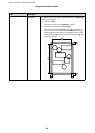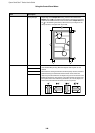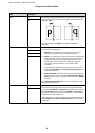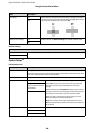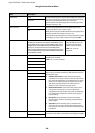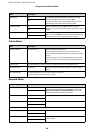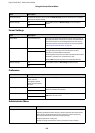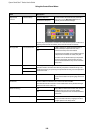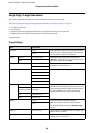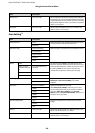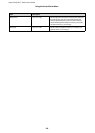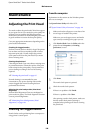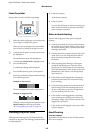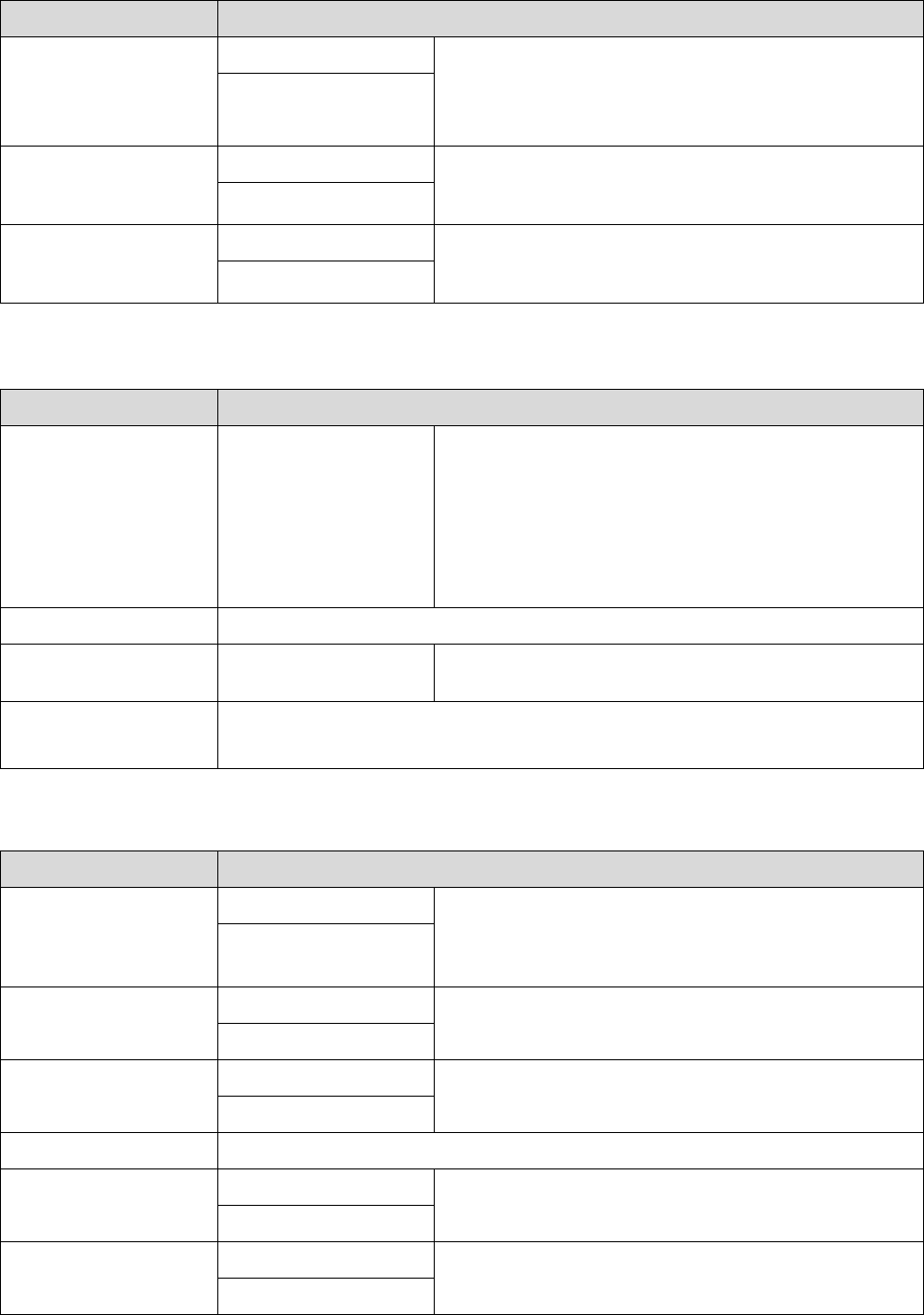
Epson SureColor T-Series User’s Guide
Using the Control Panel Menu
150
Printer Status
Network Setup
Auto Rotate On Select whether to rotate portrait print data 90° to the right
automatically (On) or print without rotation (Off).
Print data that was created in a landscape orientation is not
automatically rotated even when this setting is On.
Off
*
Caching To HDD On Normally, leave the setting at Off. If the print head stops
frequently while waiting for data expansion during printing, set
to On.
Off
*
PS Error Sheet On Select whether to print a sheet with the error condition listed
(On) or not to print (Off) when a PostScript error occurs during
printing or an error occurs during printing of a PDF file.
Off
*
Item Description
Firmware Version xxxxxxx,x.xx,xxxx You can see the firmware version.
When an optional auto take-up reel unit is connected, its
firmware version is displayed below the firmware version of the
printer.
Furthermore, when an optional Adobe PostScript 3 Expansion
Unit is connected, its two control versions are displayed at the
end.
Option Status Lists the optional accessories currently connected to the printer and available for use.
Show Total Prints XXXXXX m
2
Displays the total area of media printed (to a maximum of six
digits).
Print Status Sheet Press the Z button to print a list of current printer settings.
Choose this option to view settings at a glance.
Item Description
IP Address Setting Auto
*
Select whether to use DHCP to set the IP address (Auto), or to set
the address manually (Panel). Choose Panel to enter the IP
address, Subnet Mask, and Default Gateway. Contact your
system administrator for detailed information.
Panel
IPv6 Setting Enable Select whether to enable or disable the IPv6 function.
Disable
*
IPsec Setting Enable Select whether to enable or disable the IPsec function.
Disable
*
PSK Setting Enter a Pre-Shared Key of up to 20 characters (half-width alphanumeric characters and symbols).
IEEE802.1x Setting Enable Select whether to enable or disable the IEEE802.1X function.
Disable
*
HTTPS Redirect Setting Enable Select whether to enable or disable the function to auto-direct
HTTP to HTTPS.
Disable
*
Item Description