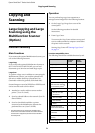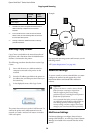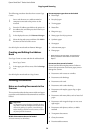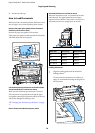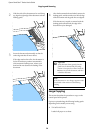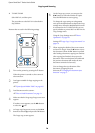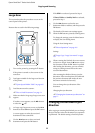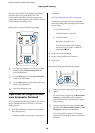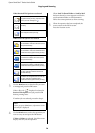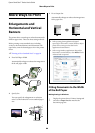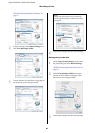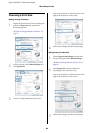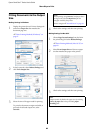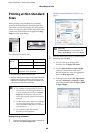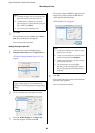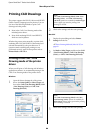Epson SureColor T-Series User’s Guide
Copying and Scanning
79
When Received File Options was selected
When Scan File Options was selected
3
Use the d/u buttons to select the file you want
to manage and press the Z button.
When a file with displayed is selected in
Received File Options and you press the Z
button, printing starts.
If another job was selected, proceed to Step 4.
4
Use the d/u buttons to select the operation you
want to carry out and press the Z button.
If Print or Delete was selected, check the screen
display and carry out the operation.
When Send To Shared Folder or Send by Mail
has been selected, a screen appears to select the
save destination folder or send destination.
Follow the same operations as when scanning.
5
When the operation has been completed, the
screen returns to the file list screen.
Press the y button to exit.
Indicates an unprinted JPEG file that
supports direct printing. If printed even
once, the icon changes to .
Indicates a file that cannot be printed
directly.
Indicates a JPEG file with a resolution
that supports direct printing.
Indicates an image file that was sent to a
shared folder. Indicates a file that cannot
be printed directly.
Indicates an image file that was sent to a
shared folder. Indicates a JPEG file with a
resolution that supports direct printing.
Indicates an image file that was saved to
a hard disk. Indicates a file that cannot
be printed directly.
Indicates an image file that was saved to
a hard disk. Indicates a JPEG file with a
resolution that supports direct printing.
Indicates an image file that was sent by
e-mail. Indicates a file that cannot be
printed directly.
Indicates an image file that was sent by
e-mail. Indicates a JPEG file with a
resolution that supports direct printing.
Note:
When you press the r button, information on the
selected file is displayed.