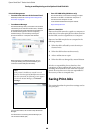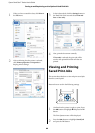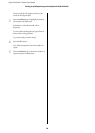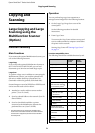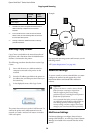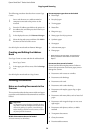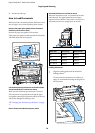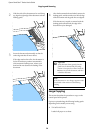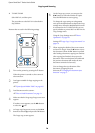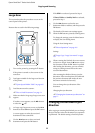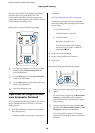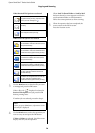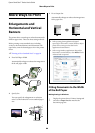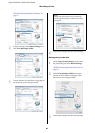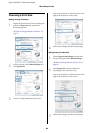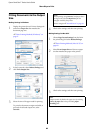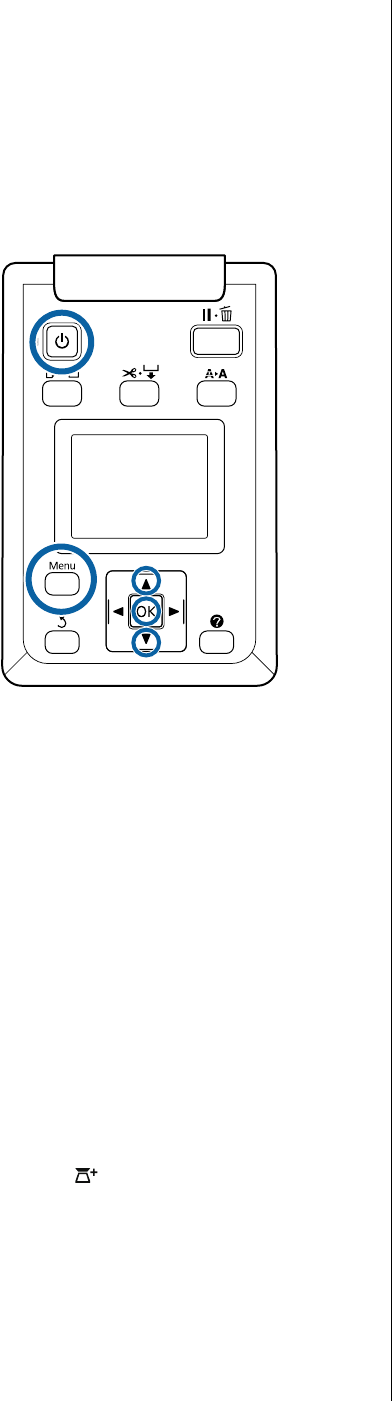
Epson SureColor T-Series User’s Guide
Copying and Scanning
76
O T7270D/T5270D
Select Roll 1/2, and then print
The procedure to select Roll 1/2 is described in
Step 6 below.
Buttons that are used in the following settings
1
Turn on the printer by pressing the P button.
When the printer is turned on, the scanner is
also turned on.
2
Load paper suitable for large copying on the
printer.
U“Epson Special Media Table” on page 187
3
Load document on the scanner.
U“How to Load Documents” on page 74
4
Make sure that the Large copy/Large scan screen
appears.
If another screen appears, use the l/r buttons
to select the tab.
5
At Large copy/Large scan screen, use the d/u
buttons to select Copy and press the Z button.
The Large copy screen appears.
6
On the Large copy screen, you can press the
d/u buttons to select the number of copies.
Press the Z button to start copying.
To change the copy settings or enlargement
ratio, press the Menu button to display the Copy
settings menu. When the Multifunction Scanner
is connected to the T7270D/T5270D, you can
specify whether to print to Roll 1 or Roll 2 in the
Copy settings menu.
Using the Copy Settings menuU“Menu
Operations” on page 125
SettingsU“Large Copy / Large Scan menu” on
page 153
7
When copying has finished, the screen returns
to the one in Step 6. Press the r button to eject
the document. When the Z button is pressed
after loading a document, copying can continue.
After copying has finished, always eject the
document. If the next document is loaded with
the previous document still inside, the next
document cannot be fed correctly.
You can change the eject direction of the
document. Changing the eject
directionU“Changing the document eject
direction” on page 77