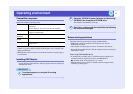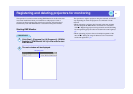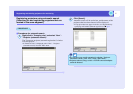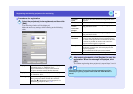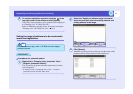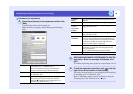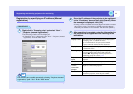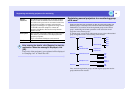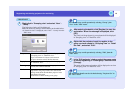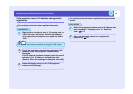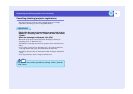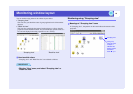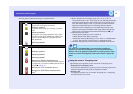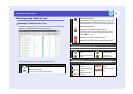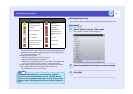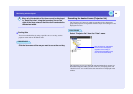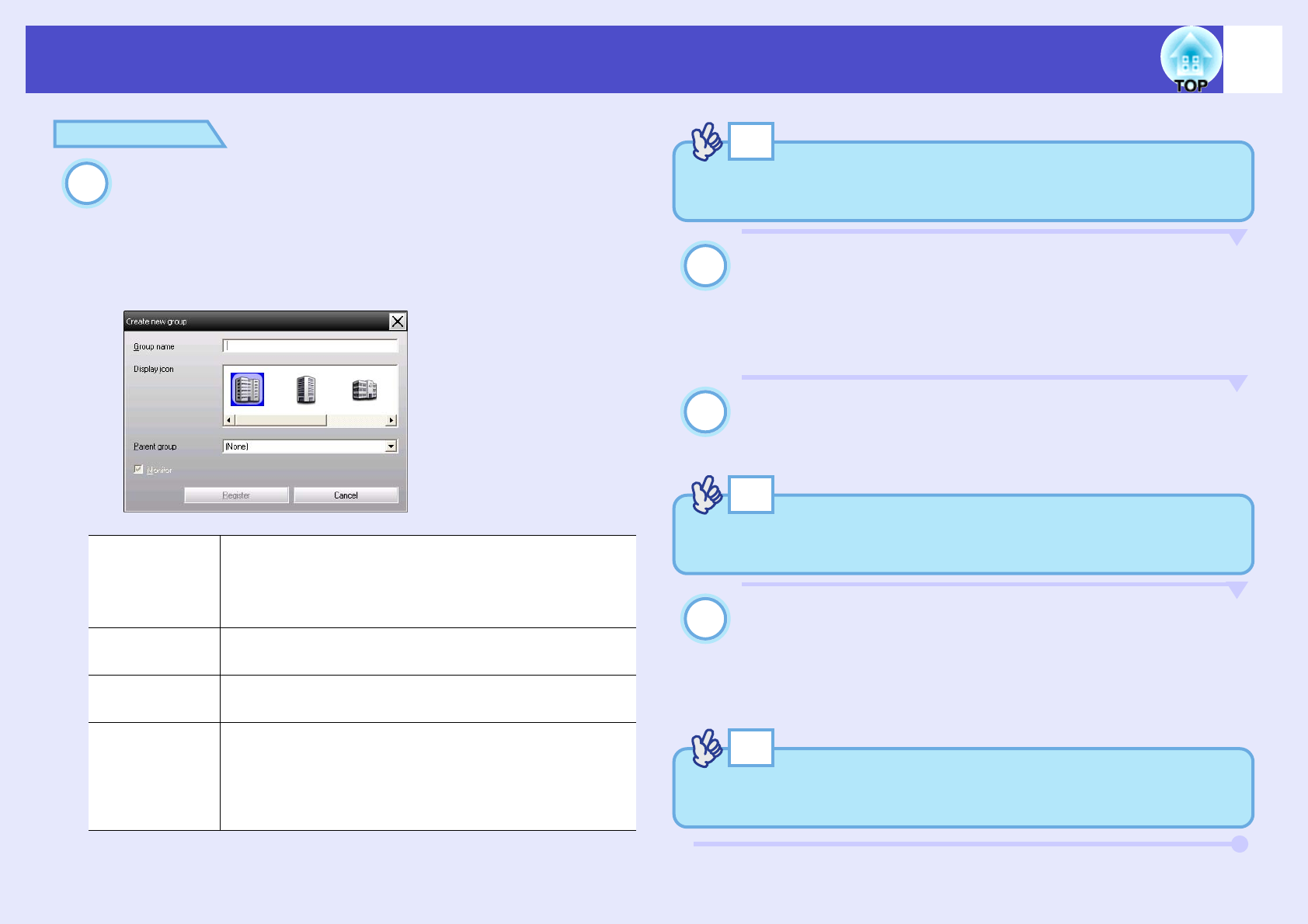
13
Registering and deleting projectors for monitoring
PROCEDURE
Right-click in "Grouping view" and select "New" -
"Group".
The following window will be displayed.
Make the necessary settings while referring to the table below.
• If "Detail list view" is displayed, select "New" - "Group" from the
"Edit" menu.
After entering the details, click [Register] to start the
registration. When the message is displayed, click
[OK].
The icon(s) of the projector(s) you registered will be displayed
in "Grouping view" or "Detail list view".
Right-click the projector icon(s) to register to the
group you have created in "Grouping view" or "Detail
list view", and select "Edit".
In the "Edit projector" window, select the group name
to use for registering in "Parent group" and then click
[Change].
The status of the group registration will be displayed as an icon
in "Grouping view" or "Detail list view".
Group name Enter the name of the group(s) to be displayed in
"Grouping view" or "Detail list view".
Up to a maximum of 32 bytes can be entered.
A space cannot be used as the first character.
Display icon Select the icon(s) to be displayed in "Grouping view"
or "Detail list view".
Parent group This selects the parent group. If no groups have been
created, this cannot be selected.
Monitor Select this to monitor all projectors that have been
registered in the group. If this is not selected, the
settings made when the individual projectors were
registered will be used.
It cannot be set when creating a new group.
1
TIP
You can also carry out this operation by selecting "Group" from
"New" in the "Edit" menu.
2
3
TIP
You can also carry out this operation by selecting "Edit" from the
"Edit" menu.
4
TIP
The registration details can also be checked using "Projector list" in
the "View" menu.