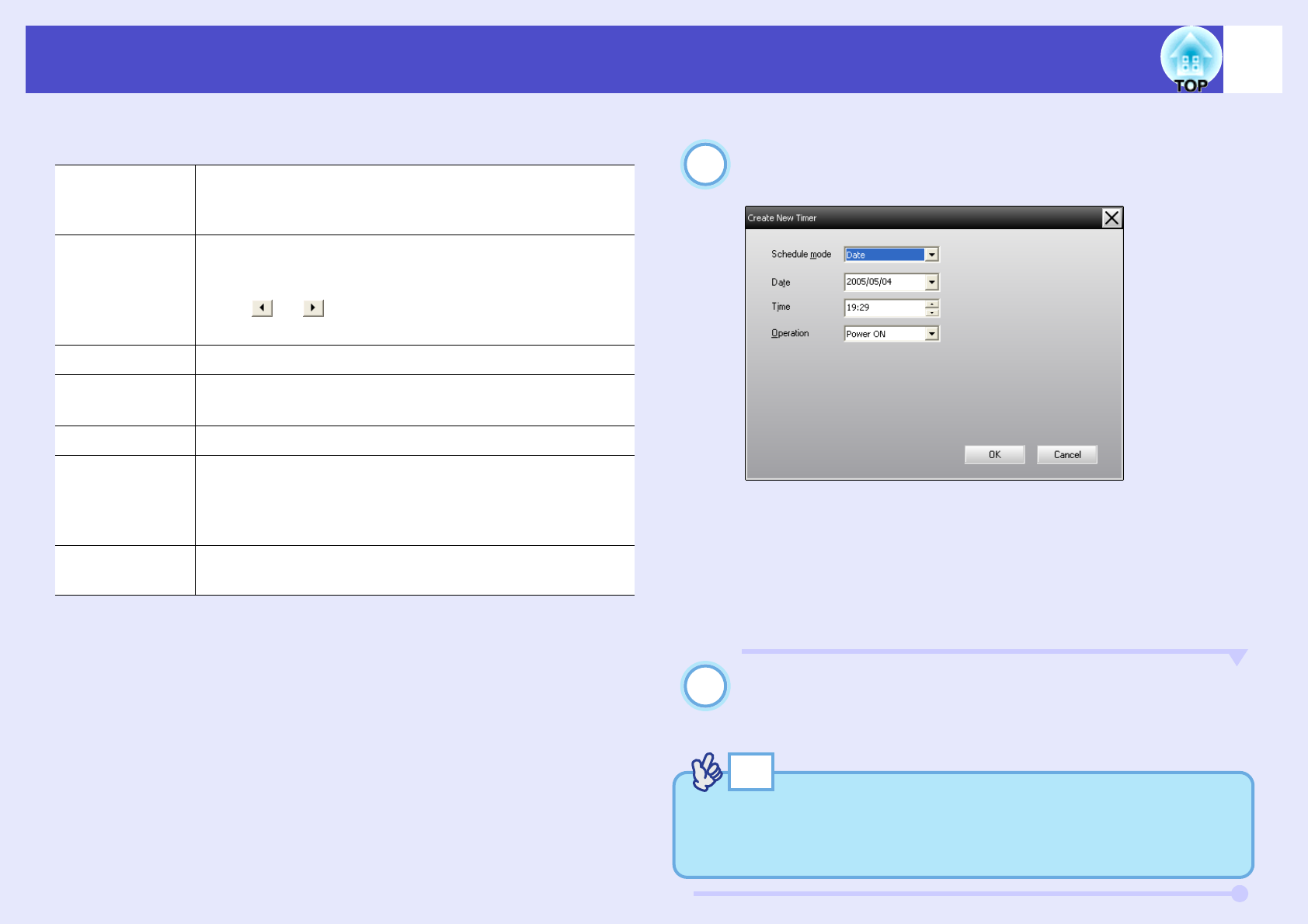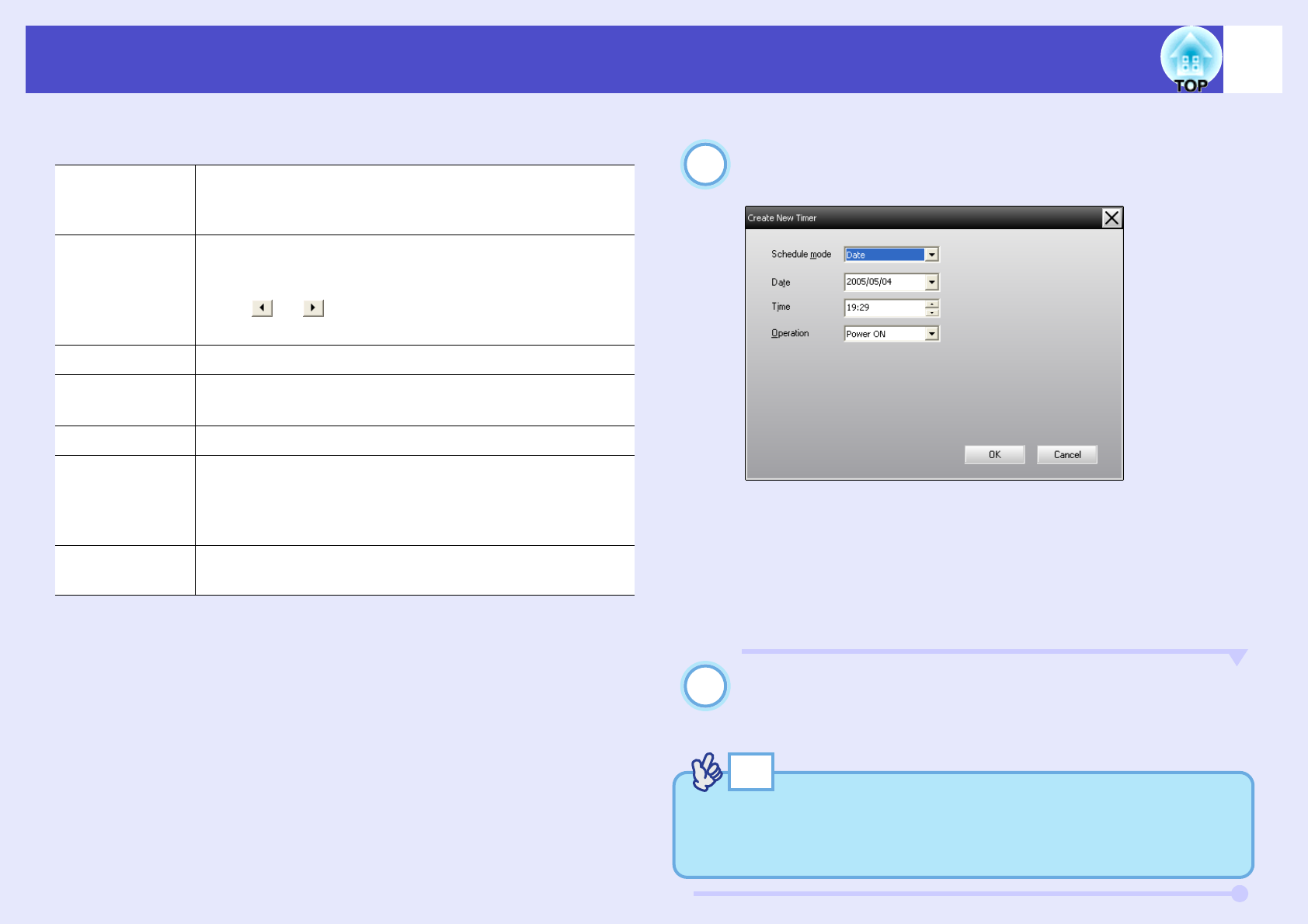
27
Using the control functions
The details that can be checked and operations that can be carried out at this
time are given below.
f Procedures for new timer settings
When you click "Add", the following window is
displayed and the new timer settings are applied.
At "Operation", you can carry out the operations of turning the
power on and off and switching the input sources, similarly for
the control buttons on the main window. If you set the input
source switching, the projector's power will turn on at the timer
start time even if it is not on at the time. Because of this, it is not
necessary to make two separate timer settings for turning the
power on and switching the input source.
After completing the timer settings, click [OK].
The timer settings that have been made will be registered and
they can be checked in the displayed timer list.
Projectors
Selects a group or projector to check the status of.
When a group is selected, the timer setting statuses for
all projectors in that group are displayed.
Date
Shows the current day in a red box.
Days for which timer settings have been made are shown
in bold.
Click or to switch to the calendar for the
previous or next month.
Timers Shows a list of the timer settings.
[Enabled]
[Disabled]
Switches the timer settings that have been selected from
the timer list between enabled and disabled.
[Add] Registers new timer settings.
[Edit]
Lets you change the timer settings that have been
selected from the timer list.
If a group has been selected for status checking, the
settings cannot be changed.
[Delete]
Lets you delete timer settings that have been selected
from the timer list.
2
3
TIP
You can enable and disable all of the timer settings that have been
registered. Select "Timer" - "Enable" or "Disable" from the "Tool"
menu.