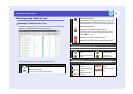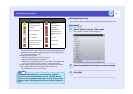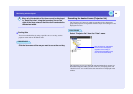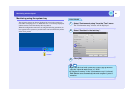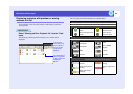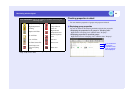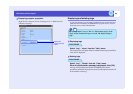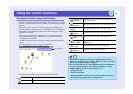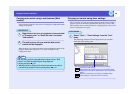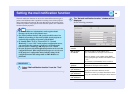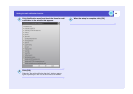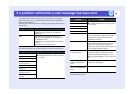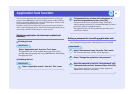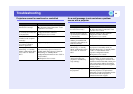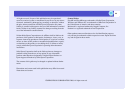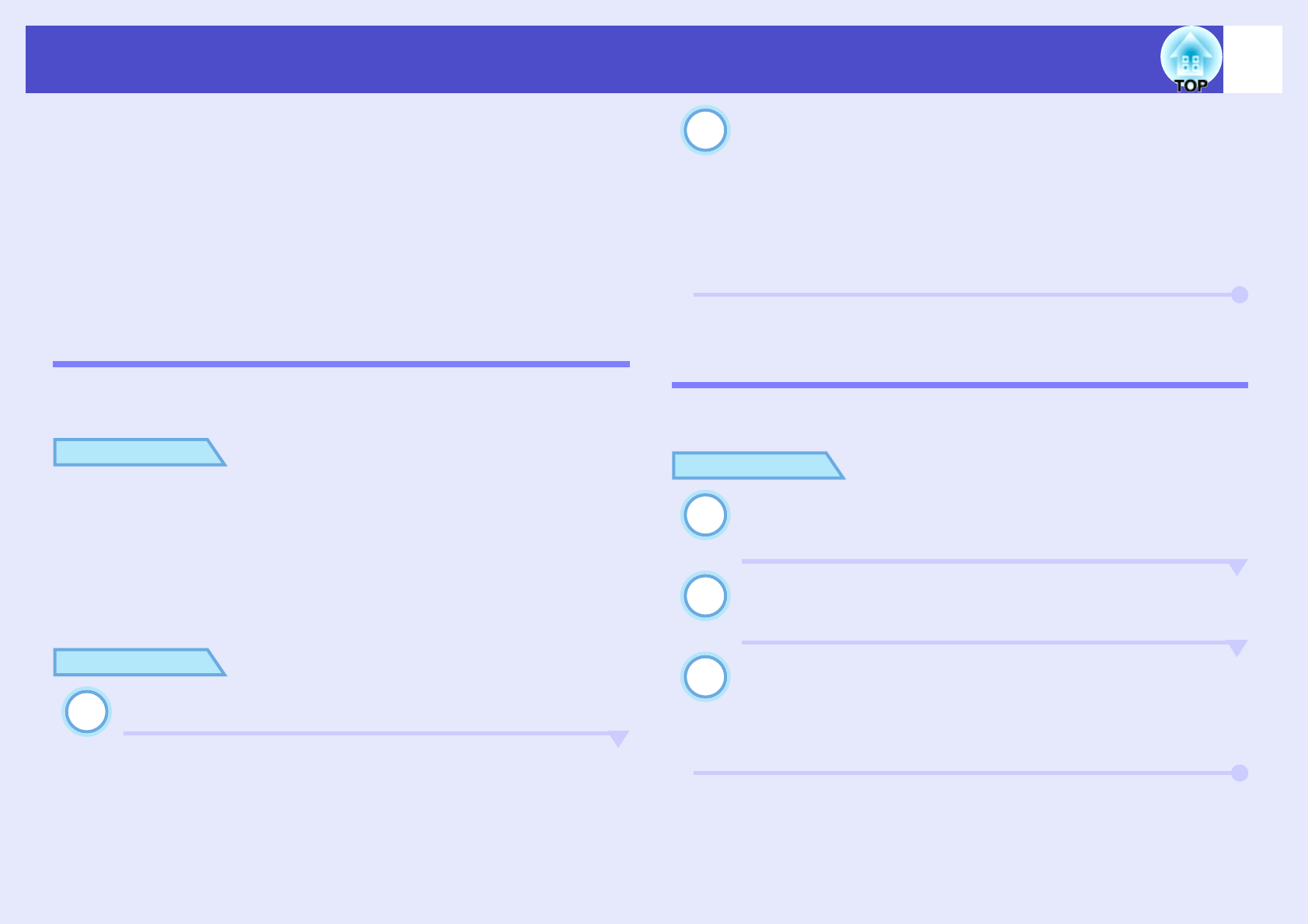
31
Application lock function
You can use the application lock to prevent third parties from operating the
projectors using EMP Monitor and from changing settings without authority.
Opening and closing EMP Monitor and status monitoring can still be carried
out even when the application lock is applied.
In addition, when a password has been set, the password must be entered in
order to cancel the application lock. This ensures that the application lock can
not be easily cancelled, and thus improves system security.
Switching application lock between enabled and
disabled
f Enabling the lock
PROCEDURE
Select "Application lock" from the "Tool" menu.
The application lock will be enabled and no operations will be
possible other than opening and closing EMP Monitor and disabling
the application lock.
f Disabling the lock
PROCEDURE
Select "Application unlock" from the "Tool" menu.
The password entry window will be displayed, so
enter the set password and then click [OK].
If no password has been set (default setting), click [OK]
without entering a password. It is recommended that you enter a
password in order to strengthen security.
The application lock will be cancelled and operations can be
carried out as normal.
Setting a password for cancelling application lock
Carry out the following operations while application lock is cancelled.
PROCEDURE
Select "Environment setup" from the "Tool" menu.
The "Environment setup" window will be displayed.
Select "Change the application lock password".
Enter the password in both the "New password" and
"New password (confirm)" boxes and then click [OK].
The password can be up to 16 bytes in length. Single-byte
alphanumeric characters can be used.
1
2
1
2
3