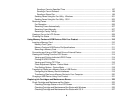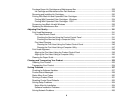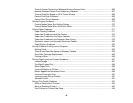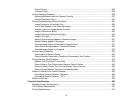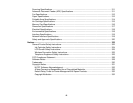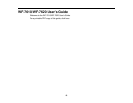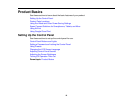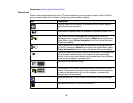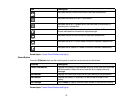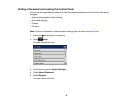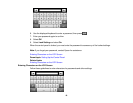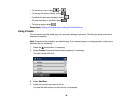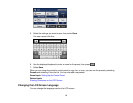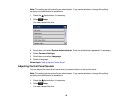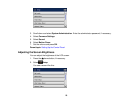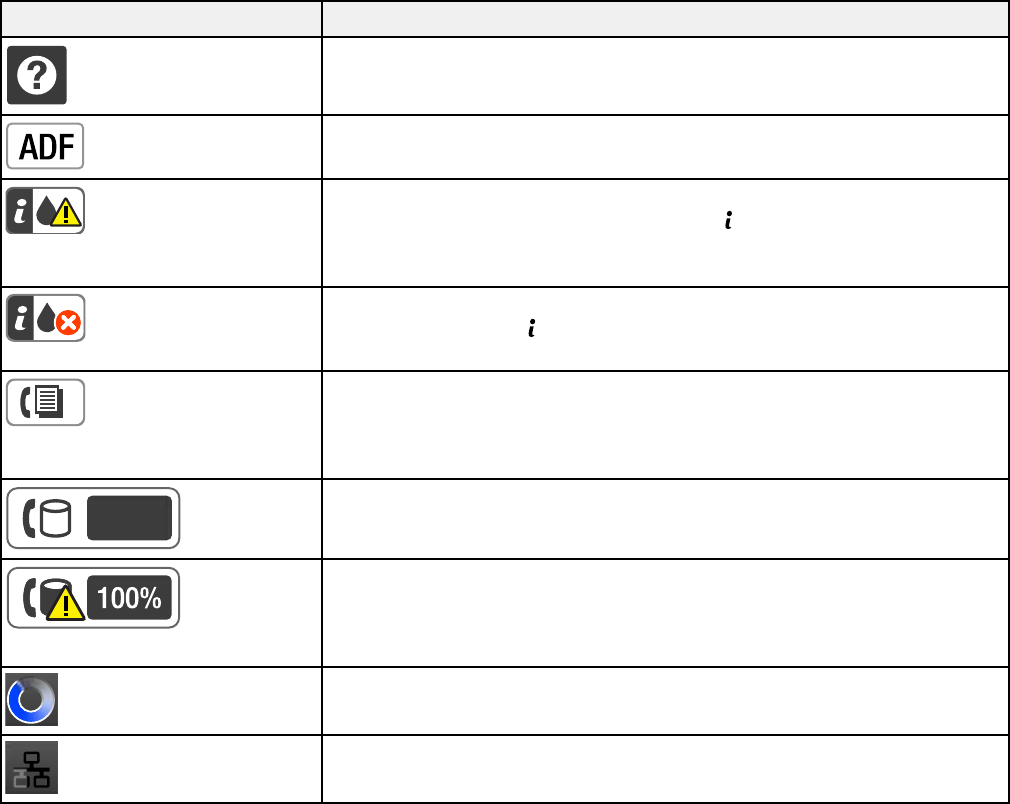
Parent topic: Setting Up the Control Panel
Status Icons
Status icons may be displayed on the LCD screen depending on the product's status. Select the Wi-Fi
icon or network status icon to view or change the current network settings.
Icon Description
Displays additional information or instructions, such as on loading
paper or placing a document.
A document is placed inside the Automatic Document Feeder (ADF).
One or more of the ink cartridges are running low on ink or the
maintenance box is nearly full. Press the Status button to open the
Status Menu, select Printer Information, and then check the status
of the consumables.
One or more of the ink cartridges are expended or the maintenance
box is full. Press the Status button to open the Status Menu, select
Printer Information, and then check the status of the consumables.
Unread or unprinted fax data is stored in the product. If the product is
set up to save received faxes on a computer or external storage
device, this icon may also indicate that received faxes have not been
saved on the computer or storage device.
Indicates the fax memory usage.
Fax memory is full. Delete received faxes you have already read or
printed. If the product is set up to save received faxes on a computer
or external storage device, turn on the computer or connect the
storage device to the product.
Indicates that a Wi-Fi or an Ethernet connection is being processed.
Indicates that there is no Ethernet connection.
16