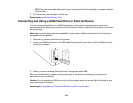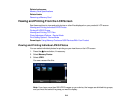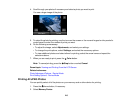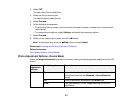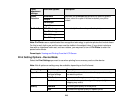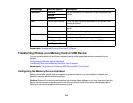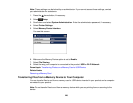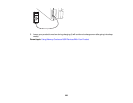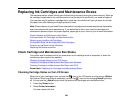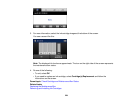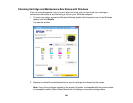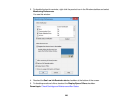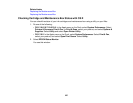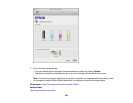1. Make sure your product is connected to a computer.
2. Insert a memory card or USB device into your product.
3. Do one of the following to access your files from your computer:
• Windows: Open the Computer, My Computer, Windows Explorer, or File Explorer utility, then
select the removable disk icon.
• OS X with a USB connection: Look for the removable disk icon on your desktop or computer
window, then select it.
• OS X with a network connection: Select the hard drive icon on your desktop or computer
window, select your product in the SHARED section of the sidebar (you may need to widen the
sidebar to see the name), then select the MEMORYCARD icon.
4. Select the folder that contains your files.
5. Drag the files you want to transfer to the desired folder on your computer or on your memory device.
Note: Your product's LCD screen does not update to display new files transferred to the memory device.
Wait until the memory card access light stops flashing, then remove and insert the memory card to
update the files displayed. If you are using a USB device, remove and insert the device.
Parent topic: Transferring Photos on a Memory Card or USB Device
Related tasks
Inserting a Memory Card
Connecting and Using a USB Flash Drive or External Device
Charging a USB Device Using Your Product
You can charge your cell phone, music player, or other portable device by connecting it to the product.
All you need is a user-supplied USB cable that is designed to work with your device.
Caution: Make sure your portable device complies with USB 2.0 standards. Devices that draw more
than 500 mA may damage your Epson product. Epson cannot guarantee the compatibility of your
device. Contact the device manufacturer for more information.
1. Turn on your product.
2. Connect your portable device to the USB port on the front of the product.
221