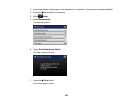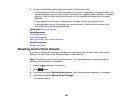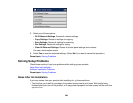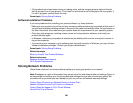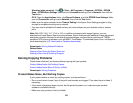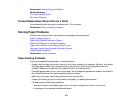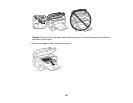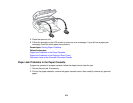Windows (other versions): Click or Start > All Programs or Programs > EPSON > EPSON
Scan > EPSON Scan Settings. Make sure the Connection setting is set to Network, then click the
Test button.
OS X: Open the Applications folder, click Epson Software, and click EPSON Scan Settings. Make
sure the Connection setting is set to Network, then click the Test button.
• Make sure the option selected as the Timeout Setting in the Epson Scan Settings program is long
enough to complete scanning over a network.
• You may need to disable the firewall and any anti-virus software on your wireless router or access
point.
Note: With OS X 10.6, 10.7, 10.8, or 10.9, in addition to scanning with Image Capture, you can
download and install Epson Scan scanning software. Epson Scan provides additional image adjustment
and photo correction features for enhancing scanned images, and provides an interface for TWAIN-
compliant OCR scanning software, such as ABBYY FineReader. To download Epson Scan, visit Epson's
driver download site (U.S. downloads or Canadian downloads).
Parent topic: Solving Network Problems
Related tasks
Starting a Scan Using the Epson Scan Icon
Starting a Scan from a Scanning Program
Solving Copying Problems
Check these solutions if you have problems copying with your product.
Product Makes Noise, But Nothing Copies
Product Makes Noise When It Sits for a While
Parent topic: Solving Problems
Product Makes Noise, But Nothing Copies
If your product makes a noise, but nothing copies, try these solutions:
• Run a nozzle check to see if any of the print head nozzles are clogged. Then clean the print head, if
necessary.
• If the nozzle check page does not print, but the product's power is on, make sure your product
software is installed correctly.
• Make sure your product is level (not tilted).
270