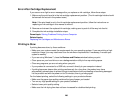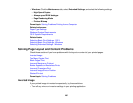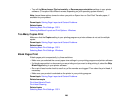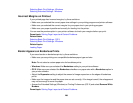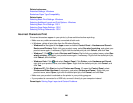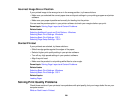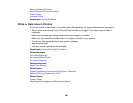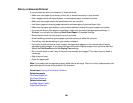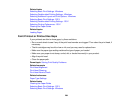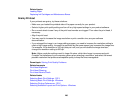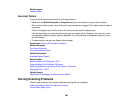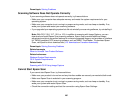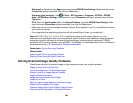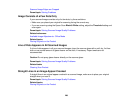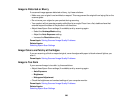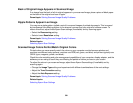Related tasks
Selecting Basic Print Settings - Windows
Selecting Double-sided Printing Settings - Windows
Selecting Additional Layout and Print Options - Windows
Selecting Basic Print Settings - OS X
Selecting Double-sided Printing Settings - OS X
Selecting Printing Preferences - OS X
Cleaning the Paper Guide
Related topics
Loading Paper
Faint Printout or Printout Has Gaps
If your printouts are faint or have gaps, try these solutions:
• Run a nozzle check to see if any of the print head nozzles are clogged. Then clean the print head, if
necessary.
• The ink cartridges may be old or low on ink, and you may need to replace them.
• Make sure the paper type setting matches the type of paper you loaded.
• Make sure your paper is not damp, curled, old, or loaded incorrectly in your product.
• Align the print head.
• Clean the paper path.
Parent topic: Solving Print Quality Problems
Related concepts
Print Head Alignment
Print Head Cleaning
Print Head Nozzle Check
Related references
Paper Type Settings
Related tasks
Cleaning the Paper Guide
Selecting Basic Print Settings - OS X
Selecting Basic Print Settings - Windows
294