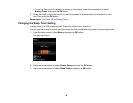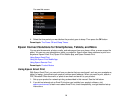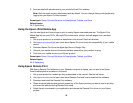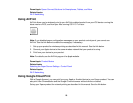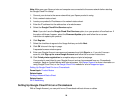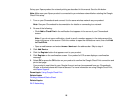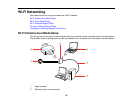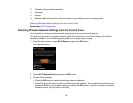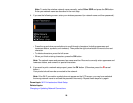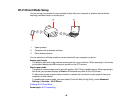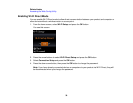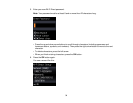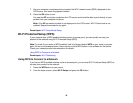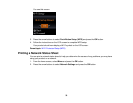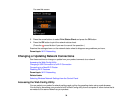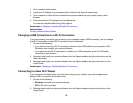Note: To enter the wireless network name manually, select Other SSID and press the OK button.
Enter your network name as described in the next step.
4. If you see the following screen, enter your wireless password (or network name and then password).
• Press the up and down arrow buttons to scroll through characters (including uppercase and
lowercase letters, symbols, and numbers). Then press the right arrow button to move to the next
character.
• To delete characters, press the left arrow.
• When you finish entering characters, press the OK button.
Note: The network name and password are case sensitive. Be sure to correctly enter uppercase and
lowercase letters, and numeric or special characters.
5. If you want to print a network setup report, press the OK button. (Otherwise, press the cancel
button.)
Your product should now be connected to the network.
Note: If the Wi-Fi connection symbol does not appear on the LCD screen, you may have selected
the wrong network name or entered the password incorrectly. Repeat these steps to try again.
Parent topic: Wi-Fi Infrastructure Mode Setup
Related topics
Changing or Updating Network Connections
28