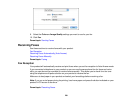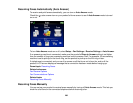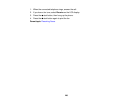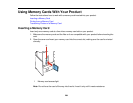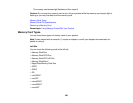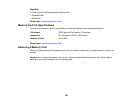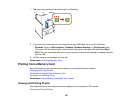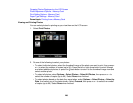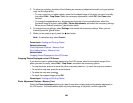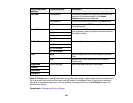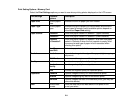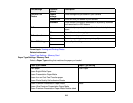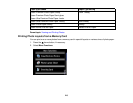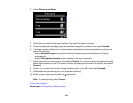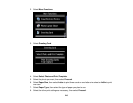3. To adjust your photos, do either of the following as necessary (adjustments modify only your printed
copy, not the original file):
• To crop, zoom into, or rotate a photo, select the thumbnail image of the photo you want to modify,
then select Edit > Crop/Zoom. Make the necessary adjustments, select OK, then Done when
finished.
• To change the appearance (e.g., brightness and contrast) of your printed photos, select the
thumbnail image of a photo, select Edit > Photo Adjustments, and select the necessary settings.
When you are finished, press the back button twice.
4. To change the print settings, select Settings, then select the necessary settings. When you are
finished, press the back button.
5. When you are ready to print, press the start button.
Note: To cancel printing, select Cancel.
Parent topic: Viewing and Printing Photos
Related references
Photo Adjustment Options - Memory Card
Print Setting Options - Memory Card
Related tasks
Cropping Photos Displayed on the LCD Screen
Cropping Photos Displayed on the LCD Screen
If you want to crop or rotate photos displayed on the LCD screen, select the thumbnail image of the
photo you want to modify, select Edit > Crop/Zoom, and select the necessary options.
• To crop the photo, press + to move the yellow crop area inward or – to move the crop area outward.
• To move the crop area, press the arrow buttons.
• To rotate the crop area, press .
• To check the cropped image, press OK.
Parent topic: Viewing and Printing Photos
Photo Adjustment Options - Memory Card
Select the Photo Adjustment options you want to use when viewing and printing photos displayed on
the LCD screen. The modifications affect only the printed copy of the photo, not the original file.
209