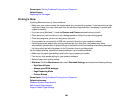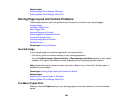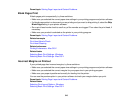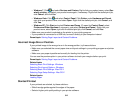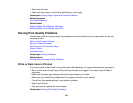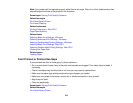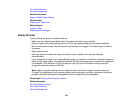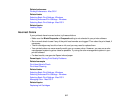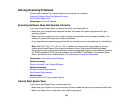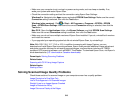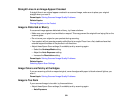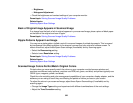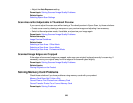Print Head Cleaning
Print Head Alignment
Related references
Paper or Media Type Settings
Related tasks
Cleaning the Paper Path
Related topics
Loading Paper
Replacing Ink Cartridges
Grainy Printout
If your printouts are grainy, try these solutions:
• Make sure you loaded the printable side of the paper correctly for your product.
• Select a higher print quality setting and turn off any high speed settings in your product software.
• Run a nozzle check to see if any of the print head nozzles are clogged. Then clean the print head, if
necessary.
• Align the print head.
• You may need to increase the image resolution or print a smaller size; see your software
documentation.
• If you enlarged the image in an image-editing program, you need to increase the resolution setting to
retain a high image quality. Increase the resolution by the same amount you increased the image size.
For example, if the resolution is 300 dpi (dots per inch) and you will double the image size later,
change the resolution setting to 600 dpi.
Note: Higher resolution settings result in larger file sizes, which take longer to process and print.
Consider the limitations of your computer system when selecting a resolution, and select the lowest
possible resolution that produces acceptable quality to keep file sizes manageable.
Parent topic: Solving Print Quality Problems
Related concepts
Print Head Nozzle Check
Print Head Cleaning
Print Head Alignment
316