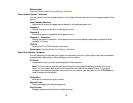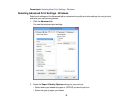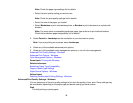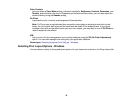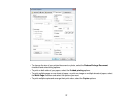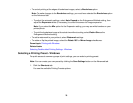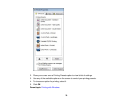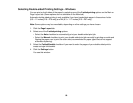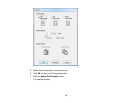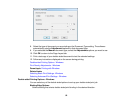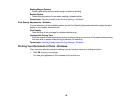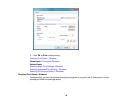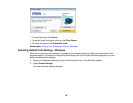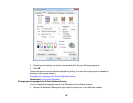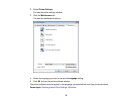Selecting Double-sided Printing Settings - Windows
You can print on both sides of the paper by selecting one of the 2-sided printing options on the Main or
Page Layout tab. (Some options are not available on the Main tab.)
Automatic double-sided printing is only available if you have loaded plain paper in these sizes: Letter
(8.5 × 11 inches [216 × 279 mm]) and A4 (8.3 × 11.7 inches [210 × 297 mm]).
Note: Some options may be unavailable, depending on other settings you have chosen.
1. Click the Page Layout tab.
2. Select one of the 2-sided printing options:
• Select the Auto checkbox to automatically print your double-sided print job.
• Select the Manual checkbox to print your double-sided print job manually by printing one side and
flipping the paper over to print the other side (recommended for paper types that do not support
automatic duplexing).
3. Select the Folded Booklet checkbox if you want to order the pages of your double-sided print to
create a single-fold booklet.
4. Click the Settings button.
You see this window:
80