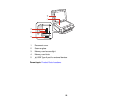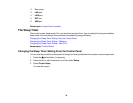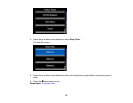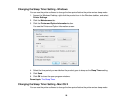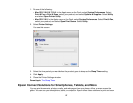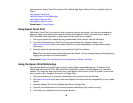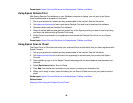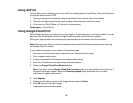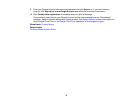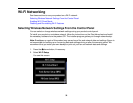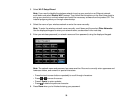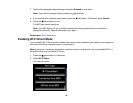1. Do one of the following:
• Mac OS X 10.6/10.7/10.8: In the Apple menu or the Dock, select System Preferences. Select
Print & Fax or Print & Scan, select your product, and select Options & Supplies. Select Utility
and select Open Printer Utility.
• Mac OS X 10.5: In the Apple menu or the Dock, select System Preferences. Select Print & Fax,
select your product, and select Open Print Queue. Select Utility.
2. Select Printer Settings.
You see this screen:
3. Select the time period you want before the product goes to sleep as the Sleep Timer setting.
4. Click Apply.
5. Close the Printer Settings window.
Parent topic: The Sleep Timer
Epson Connect Solutions for Smartphones, Tablets, and More
You can print documents, photos, emails, and web pages from your home, office, or even across the
globe. You can use your smartphone, tablet, or computer. Epson offers these solutions to print and scan
27