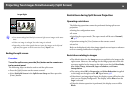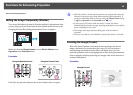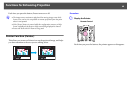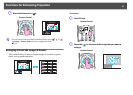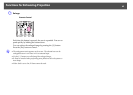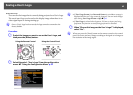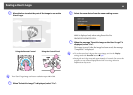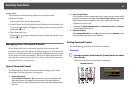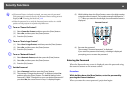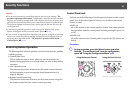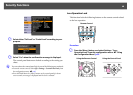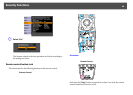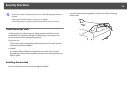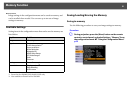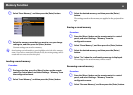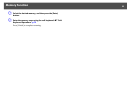Security Functions
46
q
• If Password Protect is already activated, you must enter the password.
If the password is entered correctly, the Password Protect setting menu is
displayed. s "Entering the Password" p.46
• When the password is set, stick the Password protect sticker in a visible
position on the projector as a further theft-deterrent.
B Turn on "Power On Protect".
C Turn on "User's Logo Protect".
D Turn on "Network Protect".
E Set the Password.
Entering the Password
When the Password entry screen is displayed, enter the password using
the numeric buttons on the remote control.
Procedure
While holding down the [Num] button, enter the password by
pressing the numeric buttons.
When you enter the correct password, projection begins.
(1) Select Power On Protect, and then press the [Enter] button.
(2) Select On, and then press the [Enter] button.
(3) Press the [Esc] button.
(1) Select User's Logo Protect, and then press the [Enter] button.
(2) Select On, and then press the [Enter] button.
(3) Press the [Esc] button.
(1) Select Network Protect, and then press the [Enter] button.
(2) Select On, and then press the [Enter] button.
(3) Press the [Esc] button.
(1) Select Password, and then press the [Enter] button.
(2) The message "Change the password?" is displayed, select Yes
and then press the [Enter] button. The default setting for the
Password is "0000". Change this to your own desired password. If
you select No, the screen shown in step 1 is displayed again.
(3) While holding down the [Num] button, enter a four digit number
using the numeric buttons. The number entered is displayed as "*
* * *". When you enter the fourth digit, the confirmation screen is
displayed.
Remote Control
(4) Re-enter the password.
The message "Password accepted." is displayed.
If you enter the password incorrectly, a message is displayed
prompting you to re-enter the password.