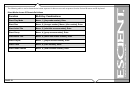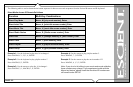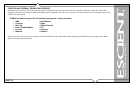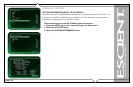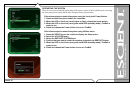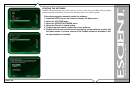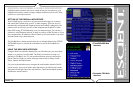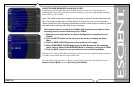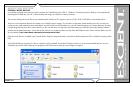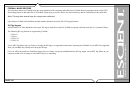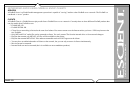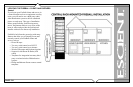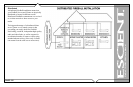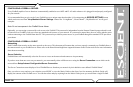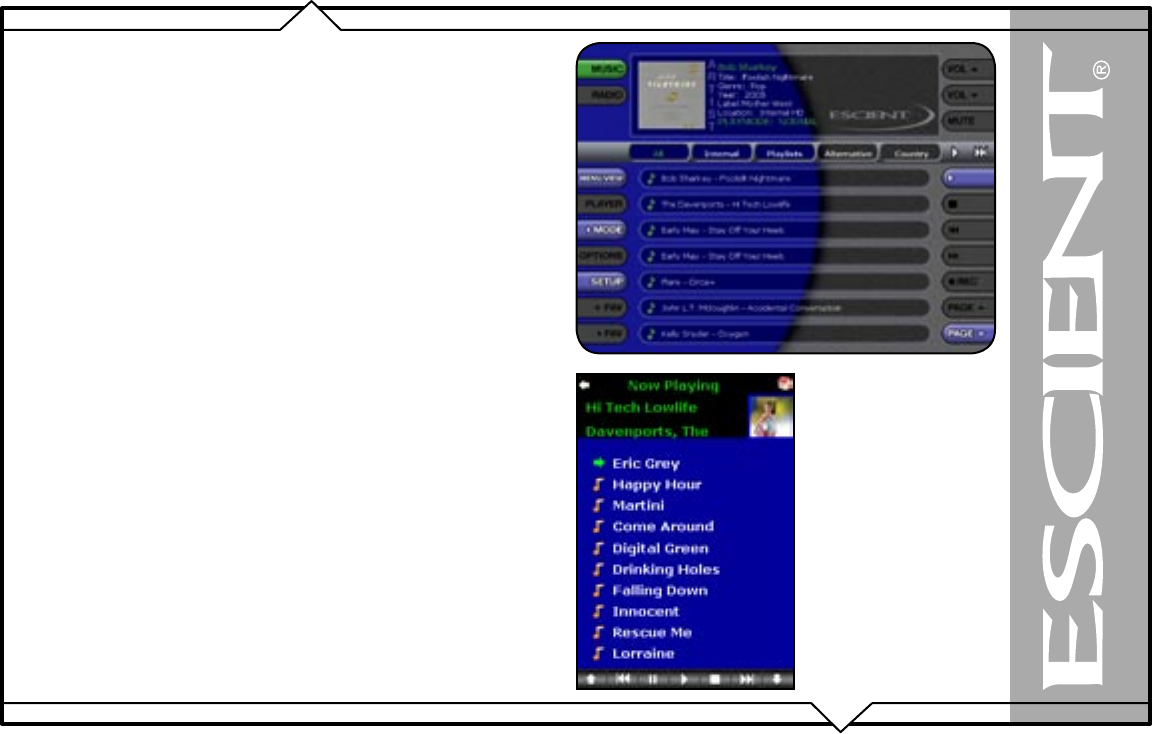
PAGE 119
FireBall™ DVDM-300 User’s Manual
CONTROLLING FIREBALL FROM A WEB BROWSER
FireBall contains a built-in web server which means you can connect to your
FireBall and remotely control it using a standard web browser from a PC, Mac,
or PDA over your home network.
SETTING UP THE FIREBALL WEB SERVER
Your FireBall acts as a web server on your network allowing you to connect
and control the FireBall using your PC or Mac computer. This web server is
automatically configured and started each time the FireBall is plugged in. You
connect to the server from your PC or Mac using Internet Explorer or Safari
(Mac OSX) using TCP/IP addressing over your home network. You can use a
wireless or wired Ethernet network, as long as you have a DHCP router or if you
have assigned static IP addresses. Please contact your Escient dealer if you need
assistance with setup a home network.
The FireBall Server Name entered on the Server Settings Menu in the SETUP/
NETWORK menus is used for the web address to access the FireBall web
interface.
USING THE WEB USER INTERFACE
Using the Web User Interface displayed in your Web Browser, you can control
almost every aspect of your FireBall. The Web User Interface is setup very
similarly to FireBall’s own TV user interface allowing access to each source
(Music, Movies, Radio) as well as all major features such as Setup, Guide/
Player, Options and Edit Screens.
Use your keyboard and mouse to navigate the web interface instead of the IR
remote control. Access to all of the major functions is provided by the buttons
along the left and right side of the web interface. These buttons duplicate those
found on the remote control.
Fixed 800x600 Web
Interface
Resizable PDA Web
Interface