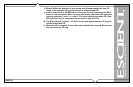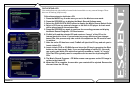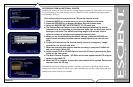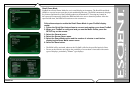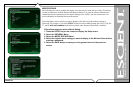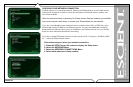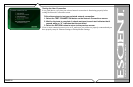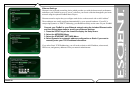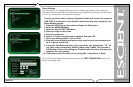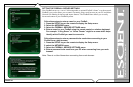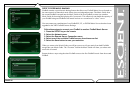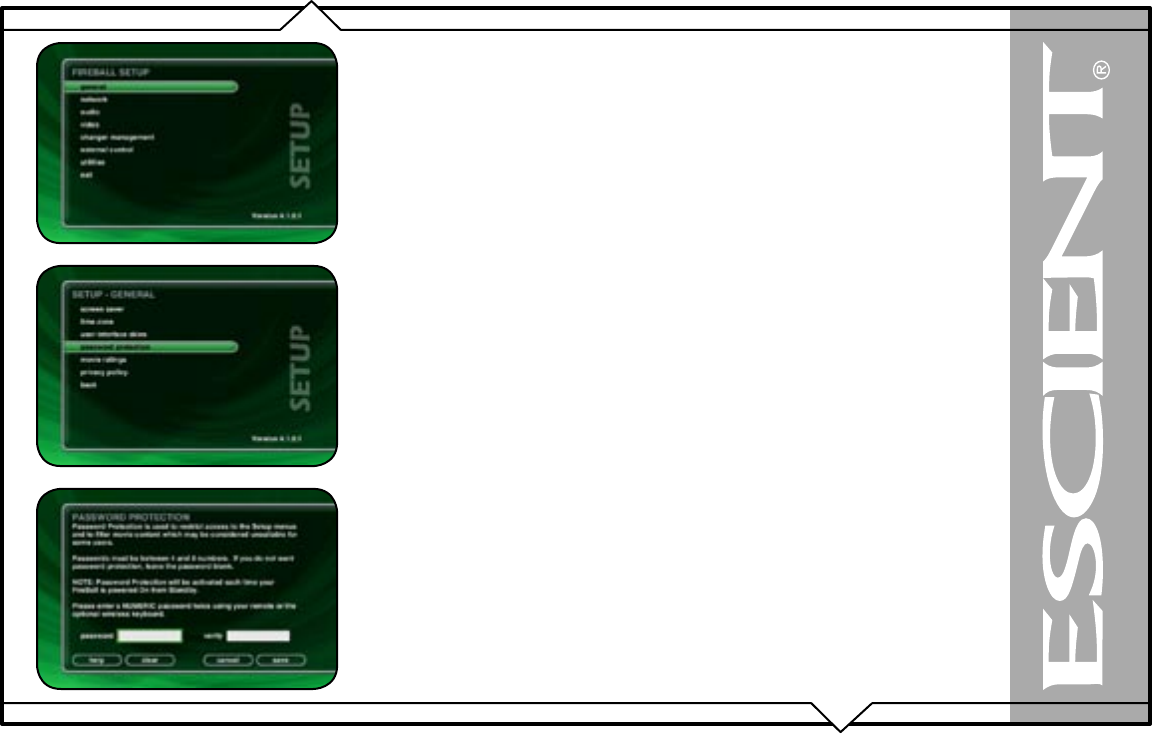
PAGE 88
FireBall™ DVDM-300 User’s Manual
ENABLING PASSWORD PROTECTION
Optional Password Protection enables you to limit user access to the Setup Menus. This is useful to
lockout the ability to change the global user settings and preferences.
Setting a System Password – Follow these steps to setup a new system
password:
1. Using the remote control, enter a 4 to 8 digit code into the password field.
2. Press the SELECT key to highlight the VERIFY field.
3. Re-enter the same password for verification.
4. Press the SELECT key to highlight the SAVE button.
5. Press SELECT again to save your password and enable Password Protection
on the Setup Menus.
• You must exit Setup and re-enter setup to activate the password protection.
• If a user password is specified, you will be prompted for your password whenever you press
the Setup key on the remote.
• If the password entered matches the stored password, full access is granted to the user until
the next power off cycle.
• If the password does not match, the user will be asked 2 more times to enter the correct
password. If after the third try the password still does not match, the system will not allow the
user access to the Setup menus.
• If the user does not specify a System Password, access to the Setup menus will be allowed
whenever you press the Setup key.
Removing a System Password – Follow these steps to remove the system
password:
1. Press the SETUP key and enter your existing system password.
2. Highlight the CLEAR button on screen and press the SELECT key on your
remote.
3. The password and verify fields will be cleared.
4. Highlight the SAVE button and press SELECT.
You will now be able to enter Setup without entering a password.