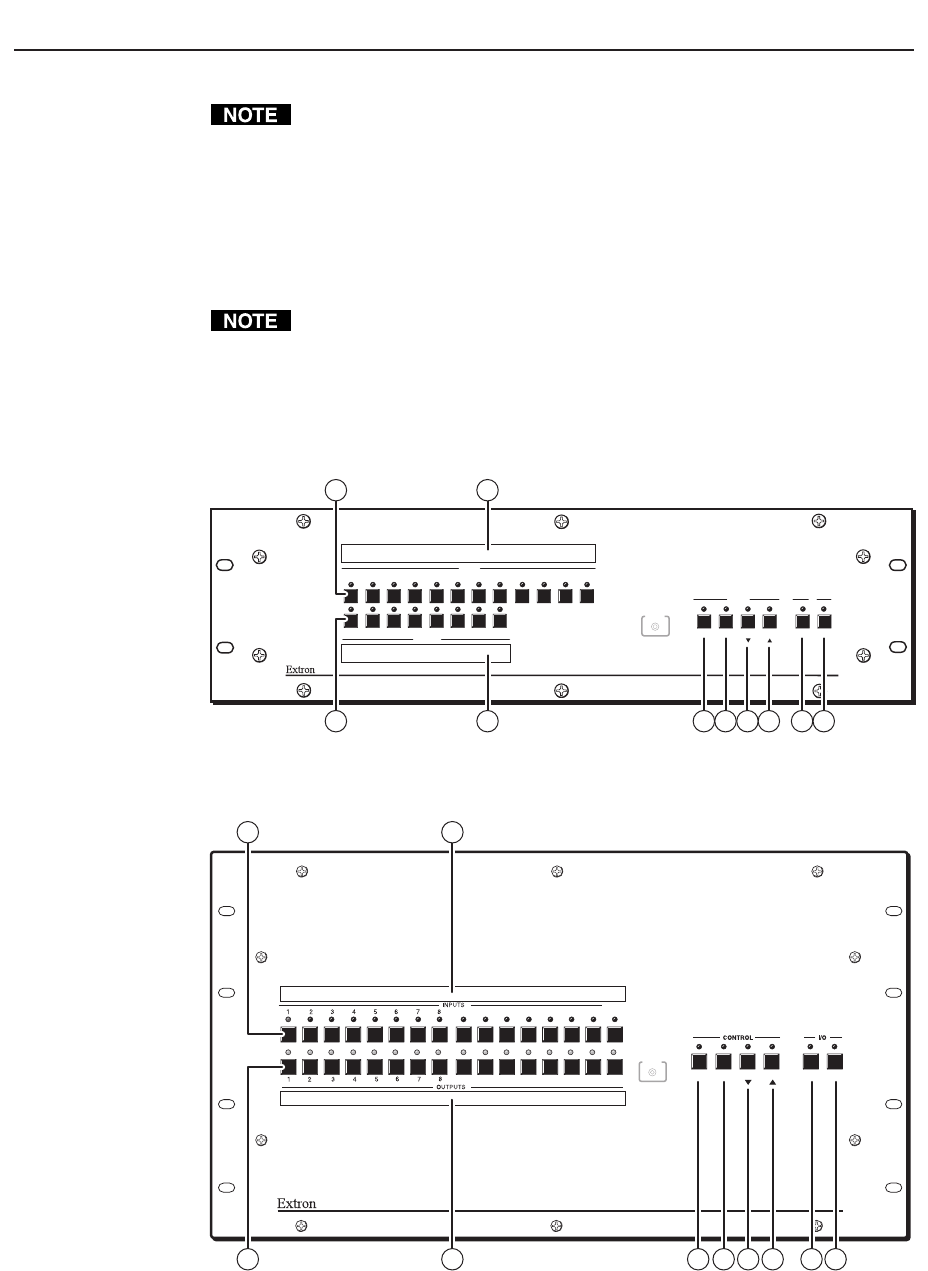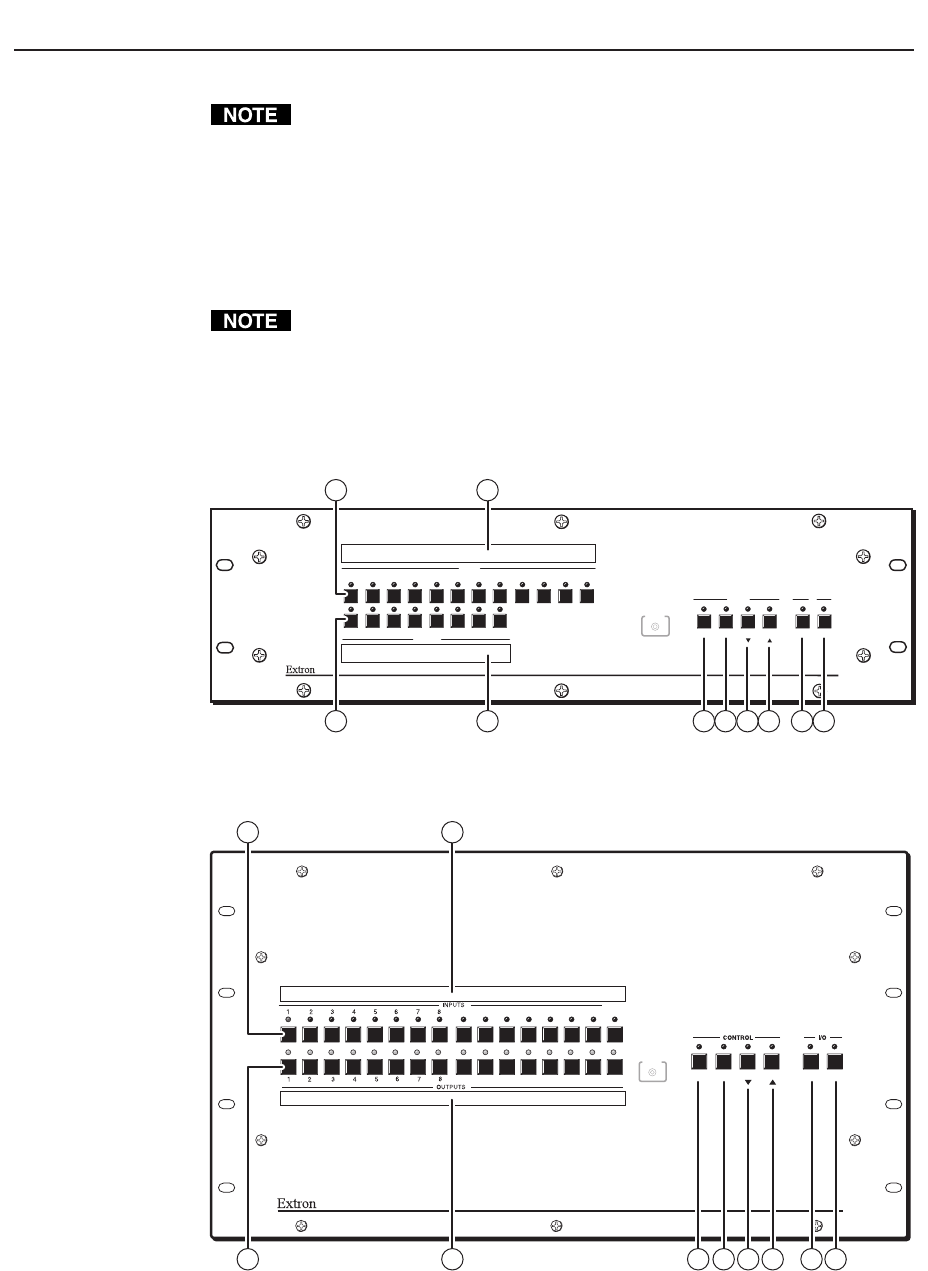
Operation, cont’d
CrossPoint 300 Matrix Switchers • Operation3-2
Operation
On some CrossPoint 300 switchers, the video selection button is labeled
“Video” rather than “RGBHV”.
Front Panel Controls and Indicators
The front panel controls (figure 3-1 and figure 3-2) are grouped into two sets. The
input and output buttons and LED indicators are grouped on the left side of the
control panel. The control buttons and input/output (I/O) selection buttons and
indicators are grouped on the right side of the panel.
While the number of inputs and outputs varies depending on the size of the
matrix, there are only two front panel arrangements.
• The CrossPoint 300 84, 88, 124, and 128 have 12 input buttons and
8 output buttons (figure 3-1).
• The CrossPoint 300 816, 168, 1212, and 1616 have 16 input buttons and
16 output buttons (figure 3-2).
1
1
2
2
3
3
4
4
5
5
6
INPUTS
ENTER
OUTPUTS
6
7
7
8 9 10 11
PRESET VIEW ESC RGBHV AUDIO
12
8
CONTROL IO
WIDEBAND MATRIX SWITCHER with ADSP™
CROSSPOINT 300 SERIES
CONFIG
6 7 8 93
1 3
2 4 5
Figure 3-1 — Front panel, CrossPoint 300 128 HVA
910111213141516
910111213141516
AUDIORGBHVENTER PRESET VIEW ECS
WIDEBAND MATRIX SWITCHER with ADSP™
CROSSPOINT 300 SERIES
CONFIG
6 7 8 9
1 3
2 4 3 5
Figure 3-2 — Front Panel, CrossPoint 300 1616 HVA