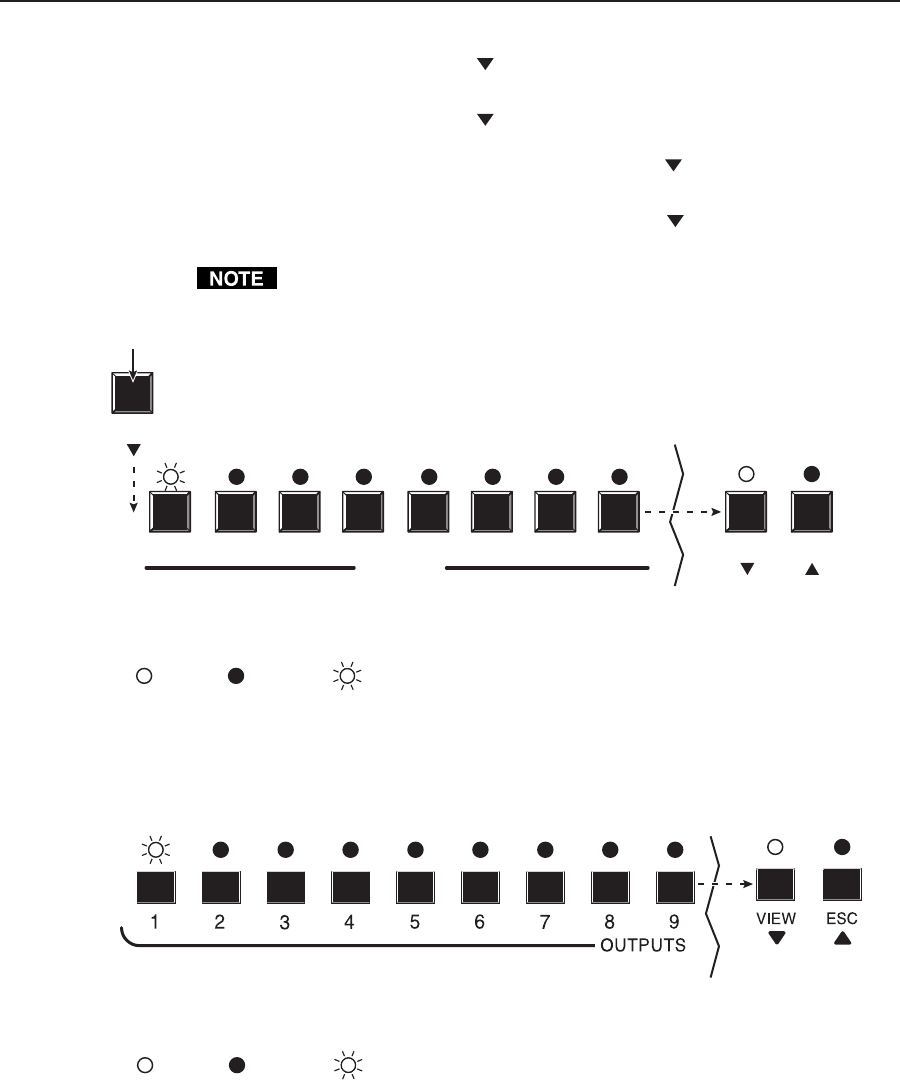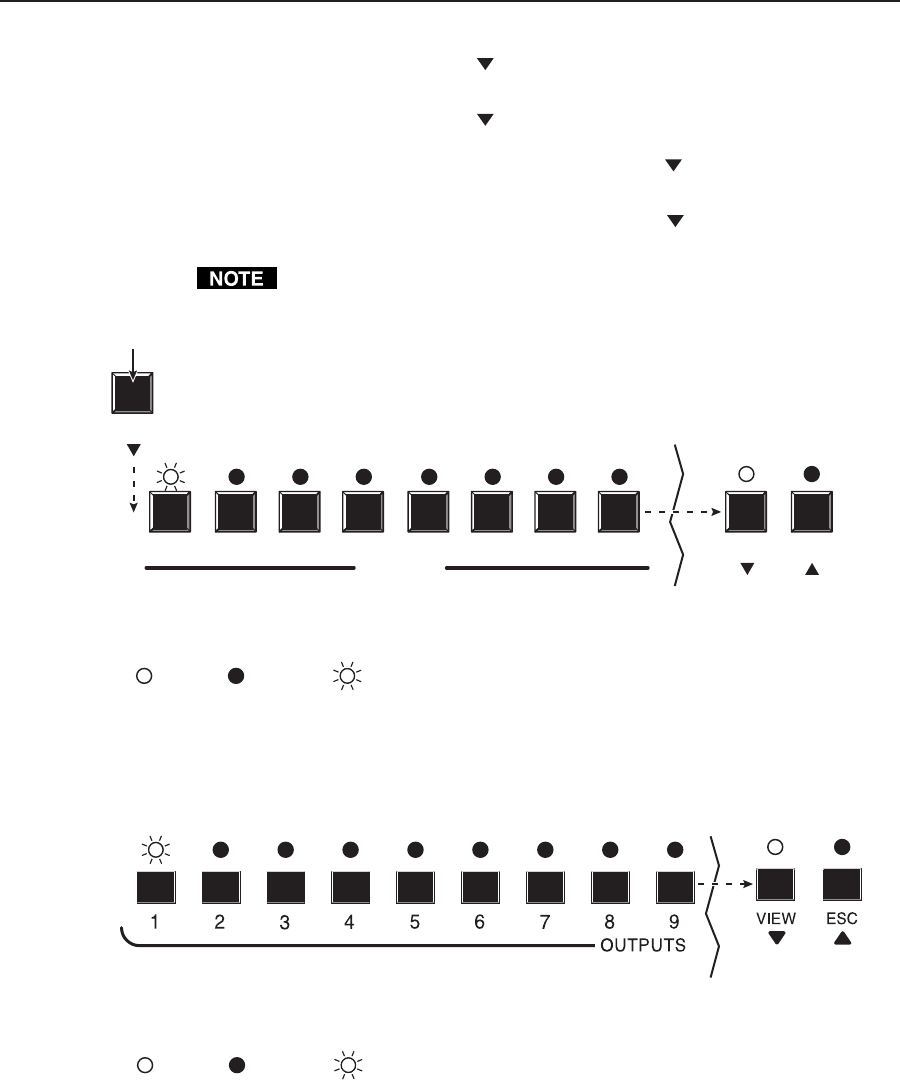
Operation, cont’d
CrossPoint 300 Matrix Switchers • Operation3-28
4. Press and release the View ( ) button once (figure 3-46) to decrease the input
audio level by 1 dB.
Press and release the View (
) button several more times (figure 3-46) to
decrease the input audio level by 1 dB per button push. Note the output LED
indication changes that occur each time the View (
) button is pressed and
released.
Figure 3-46 shows the result of pressing the View (
) button a total of 9 times.
Note that the View LED is now lit to indicate a negative level.
Figure 3-46 shows the adjusted level (–1 dB) displayed on an 8-ouput-LED
switcher, such as a CrossPoint 300 84 HVA.
1 2 3 4 5
OUTPUTS
6
7 8
VIEW ESC
VIEW
In this example, the output buttons and View and Esc buttons
display an audio gain level of –1 dB.
= Lit LED, = Slow blinking LED= Unlit LED,
The output LEDs display the selected input's audio level. The View and Esc LEDs display
the polarity (gain or attenuation)
ress the View button to decrease the input audio level by 1 dB per button push.
S
S
Figure 3-46 — Adjust the input audio level
Figure 3-47 shows the same level (–1 dB) as in figure 3-46, but displayed on a
16-ouput-LED switcher, such as a CrossPoint 300 816 HVA.
In this example, the output buttons and View and Esc buttons
display an audio gain level of –1 dB.
The output LEDs display the selected input's audio level. The View and Esc LEDs
display the polarity (gain
or attenuation).
= Lit LED, = Unlit LED, = Slow blinking LED
S
S
Figure 3-47 — Level display on a 16-output-LED switcher