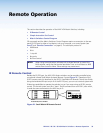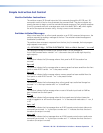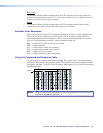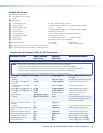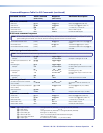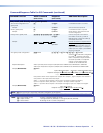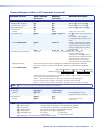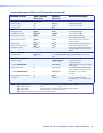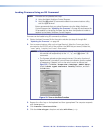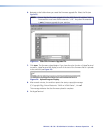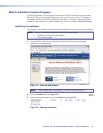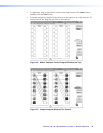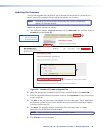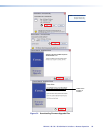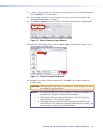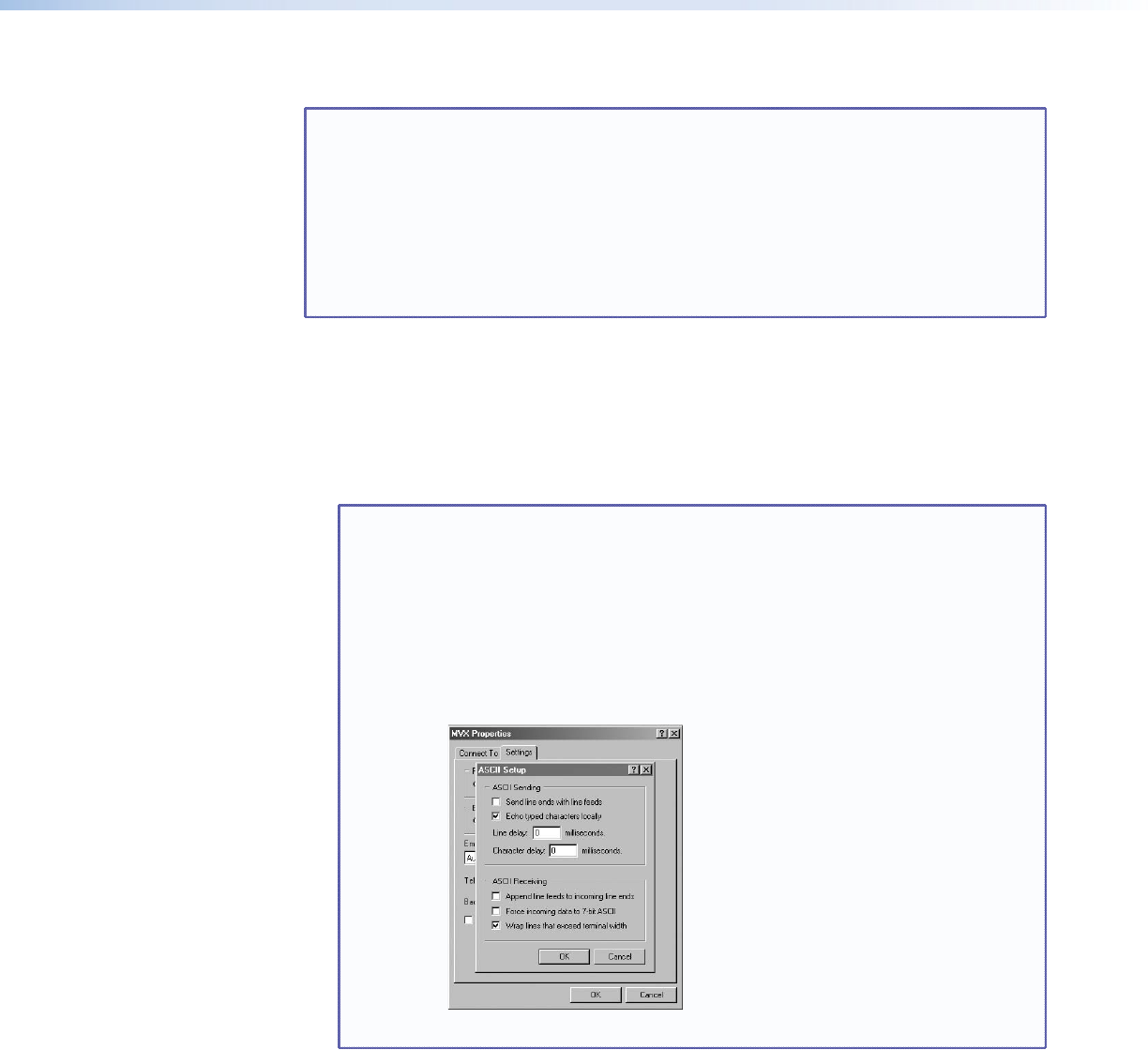
Loading Firmware Using an SIS Command
NOTE: Firmware can be uploaded two ways:
1. Using the Matrix Switchers Control Program.
2. Using the
E
upload SIS command entered via a communications utility
such as HyperTerminal.
Extron recommends that you upload firmware using the Matrix Switchers
Control Program (see “Updating the firmware” on page 49) and reserve this
SIS procedure for correcting firmware that has been corrupted and unable to
respond to the Matrix Switchers Control Program.
Firmware can be loaded using SIS commands as follows:
1. Obtain the latest firmware file for the matrix switcher (see steps 1 through 6 of
“Updating the firmware” on page 49.
2. Start a communications utility such as HyperTerminal. Select the Comm port that is
connected to the RS-232 port of the switcher. Use 9600 bits per second, 8 data bits,
“none” parity, 1 stop bit, and “none” flow control.
NOTES: • If you are performing this procedure to recover from corrupted firmware,
the switcher will respond only to the “n”, “q”, and “
E
upload” SIS
commands.
• The firmware upload can take several minutes. If the echo function of
HyperTerminal is turned off, you will have no indication that the upload
is progressing. If desired, turn on the echo function as follows (see
figure 22): Click File > Properties > Settings > ASCII Setup...,
check the Echo typed characters locally checkbox, and then
click Ok twice.
Figure 22. Turn on the Echo Function
3. Depress the <Esc> key on the keyboard and then type upload. The computer responds
with the Go prompt.
4. Click Transfer > Send text file... .
5. Click the Files of type: drop box and select All files (*.*).
MVX 44 / 48 / 84 / 88 VGA Matrix Switchers • Remote Operation 44