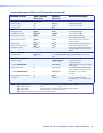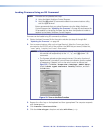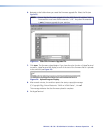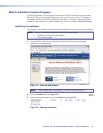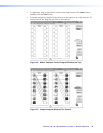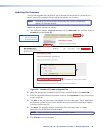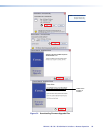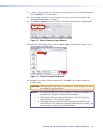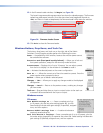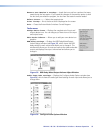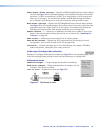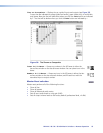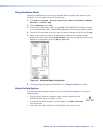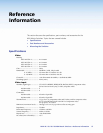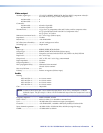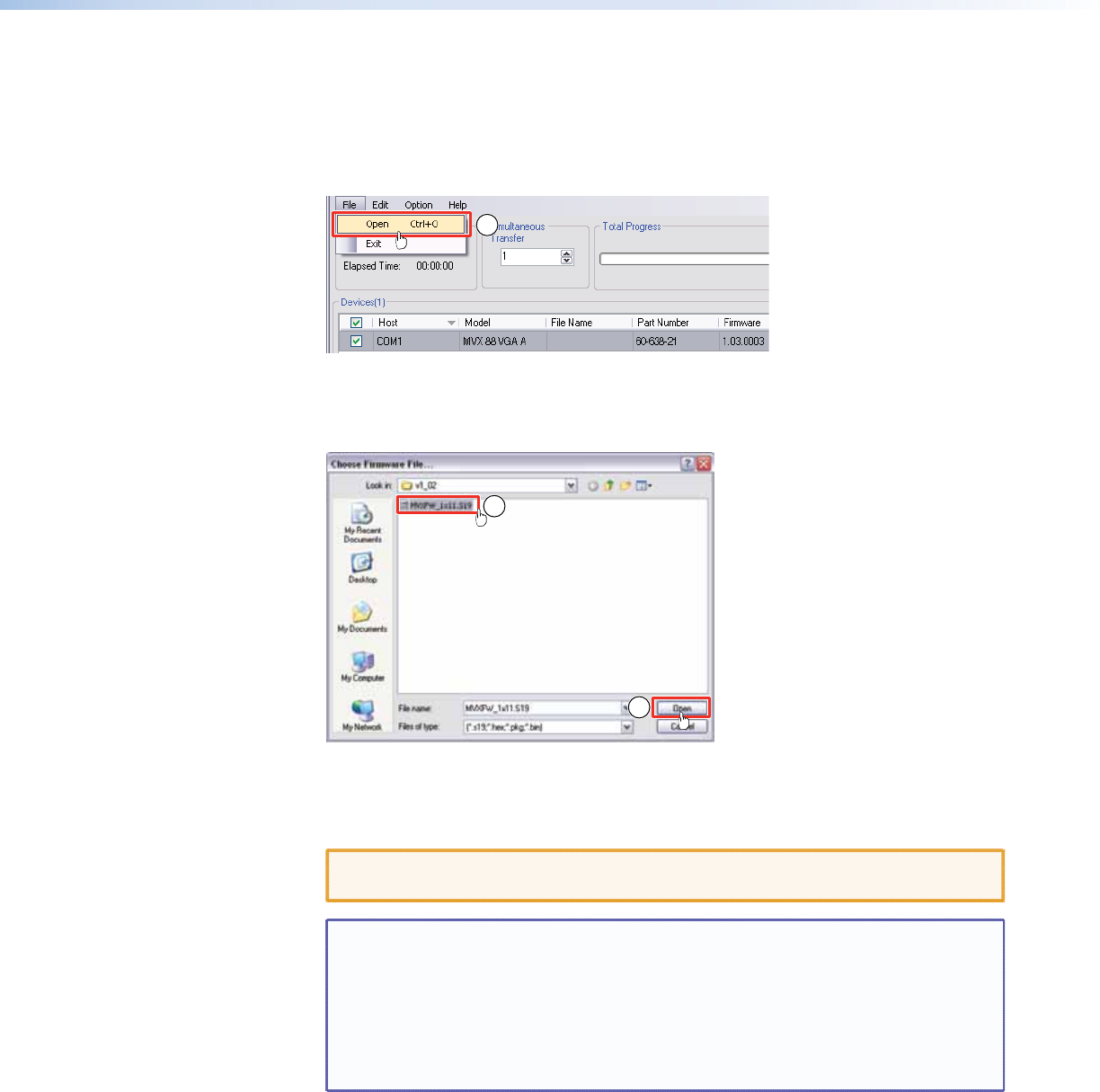
7. Connect a computer that runs the Windows operating system to the switcher serial port
(see “Installation” for more details).
8. Start the Matrix Switchers Control Program and connect to the matrix switcher. See
“Starting the Software,” on page 47.
9. Click Tools > Update firmware. The Extron Firmware Loader appears (see figure 32).
10
Figure 32. Extron Firmware Loader Window
10. Select the MVX matrix switcher and click File > Open. The Choose Firmware File
screen appears (see figure 33).
11
11
Figure 33. Choose Firmware File Window
11. Navigate to and select the new firmware file. Click Open. The Choose Firmware File
window closes.
CAUTION: The firmware file must have an .s19 extension. Other file types can cause
the switcher to stop functioning.
NOTES: • When downloaded from the Extron website, the firmware is placed in a
subfolder of C:\Program Files\Extron\Firmware.
• Valid firmware files must have the file extension .S19. A file with any
other extension is not a firmware upgrade.
• The original factory-installed firmware is permanently available on the
matrix switcher. If the attempted firmware upload fails for any reason, the
switcher reverts to the factory-installed firmware.
MVX 44 / 48 / 84 / 88 VGA Matrix Switchers • Remote Operation 51