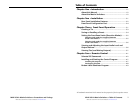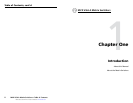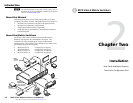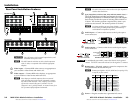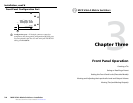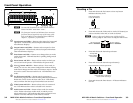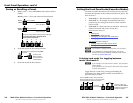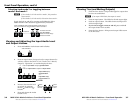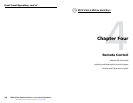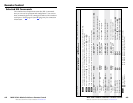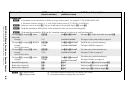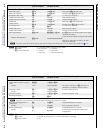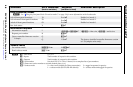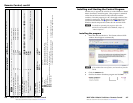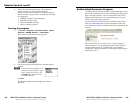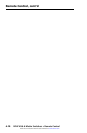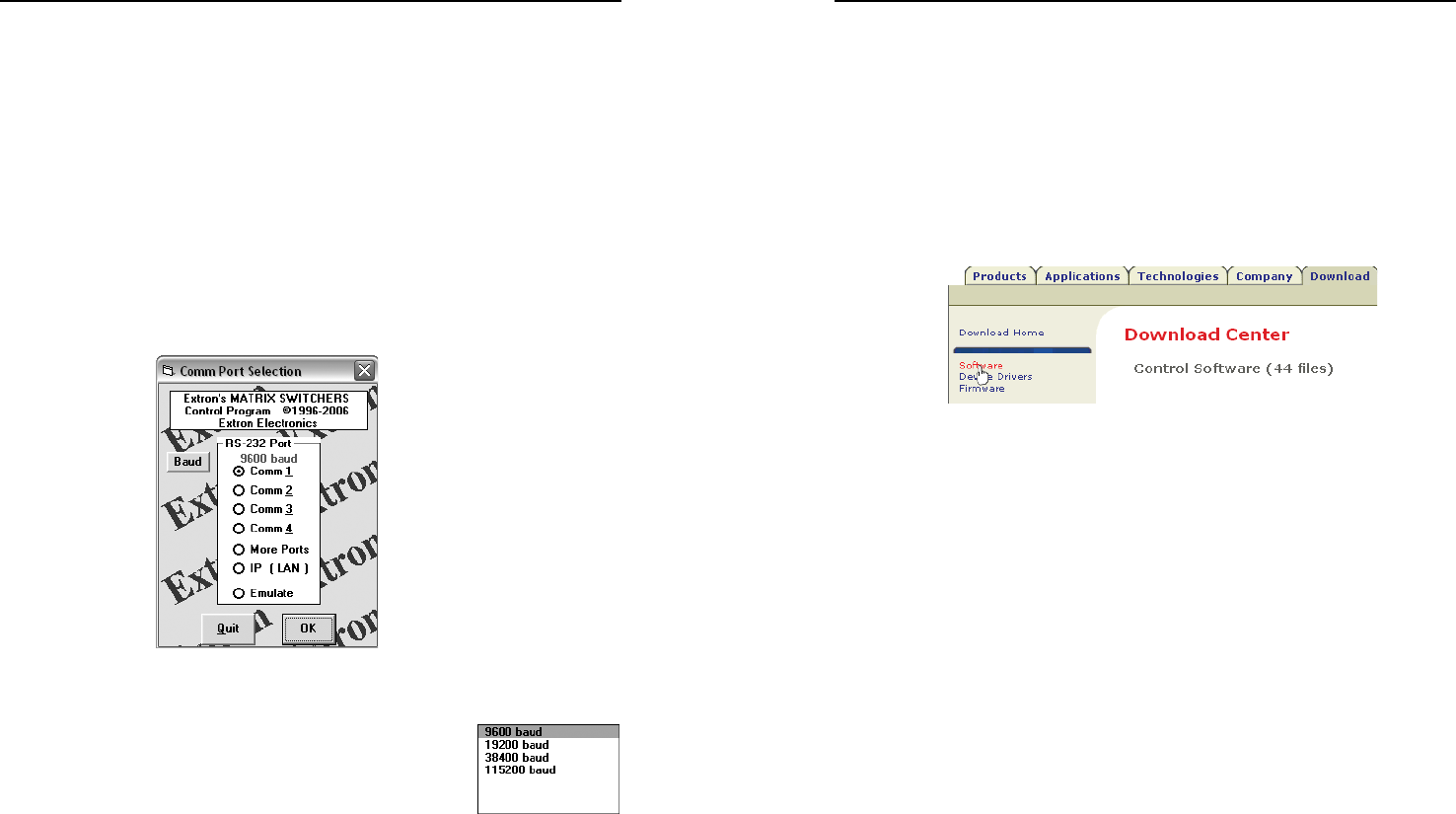
MVX VGA A Matrix Switchers • Remote Control
Remote Control, cont’d
4-8
MVX VGA A Matrix Switchers • Remote Control
4-9
Refer also to the MVX VGA A User’s Manual at www.extron.com. Refer also to the MVX VGA A User’s Manual at www.extron.com.
4. Follow the on-screen instructions. The installation
program creates a C:\Program Files\Extron\
Matrix_Switchers directory and an “Extron Electronics\
Matrix Switchers” group folder. It installs the following
four programs:
• MATRIX Switcher+ Control Program
• MATRIX Switcher+ Help
• Uninstall MATRIX Switcher
• Check for Matrix Updates
Starting the program
1. Click Start > Programs > Extron Electronics > Matrix
Switchers > MATRIX Switcher + Control Pgm.
The Comm Port Selection window appears.
2. Choose the comm (serial) port that is connected to the
switcher.
N
Check the baud rate displayed in the
comm port selection window. If you
need to change the baud rate, click
the Baud button and double-click
the desired baud rate.
Click OK.
The Matrix Switchers Control Program is ready for
operation.
Button-Label Generator Program
The Button Label Generator software creates labels that you can
place in the translucent covers above and below the front panel
input and output buttons. You can create labels with names,
alphanumeric characters, or even color bitmaps for easy and
intuitive input and output selection.
The Extron Button Label Generator is available on the Extron
Web site, www.extron.com, under the Download Center tab
and on the Extron Software Products DVD that accompanies the
switcher.
Refer to the MVX VGA A Switcher User's Manual, chapter 5,
“Matrix Software”, for operating the Button Label Generator
program and appendix A, “Specifications, Part Numbers,
Accessories”, for the procedure for removing and replacing the
translucent covers.