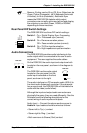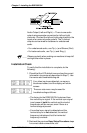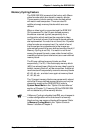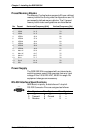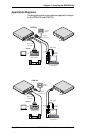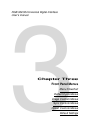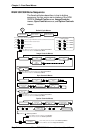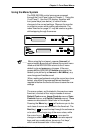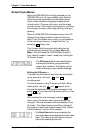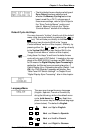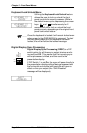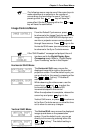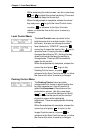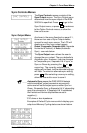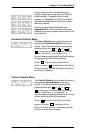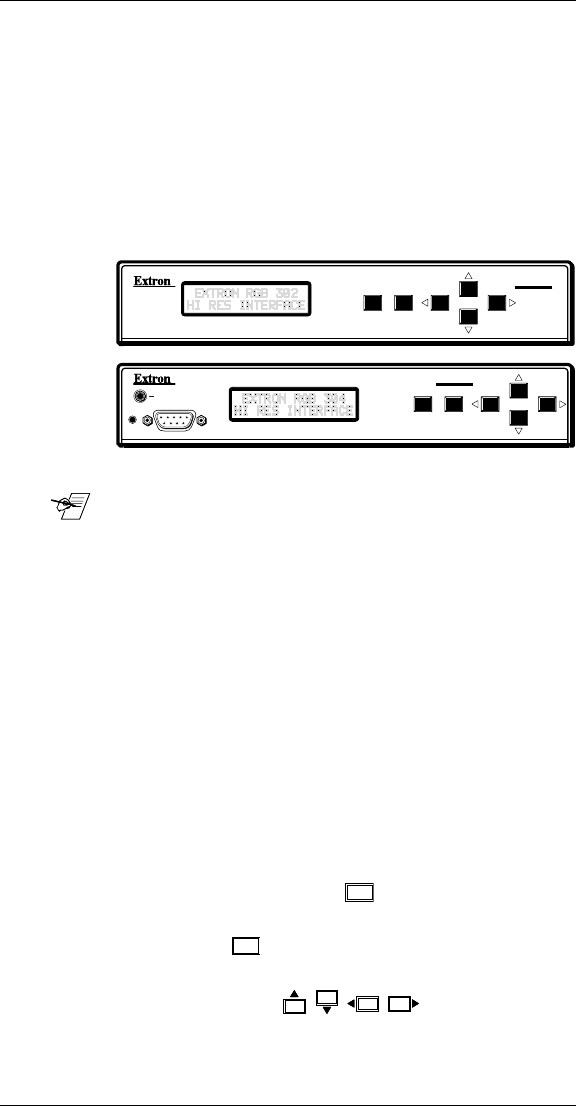
Extron RGB 302/304 Universal Interface • User’s Manual
Using the Menu System
The RGB 302/304 control menus are accessed
through the Front Panel (refer to Chapter 1,
“Using the
Front Panel”
). Use the LCD display, together with
front panel keys (see below), to view or make
changes to the current settings. Observe the monitor
or projector screen while making adjustments. The
menu flowchart on page 3-1 may be used as a guide
while stepping through the menus.
____ When using the front panel, a pause (time-out) of
approximately 8 seconds will release the current menu
mode and the RGB 302/304 returns to the 3-menu
default cycle and saves any changes. If the user
powers off the RGB 302/304 before returning to the
default cycle (either by a time-out or Exit Menu), any
new changes will not be saved.
When making adjustments using the cursor keys (see
below), stop when the proper adjustment has been
reached and allow the time-out to occur to save the new
settings.
The menu system, as illustrated in the previous menu
flowchart, consists of four major classes of menus:
Default Cycle menus, Image Controls menus, Sync
Controls menus, and Option Controls menus. These
menus are discussed in detail later in this chapter.
Pressing the Menu key (
MENU
) will advance you to the
next class of menus as indicated in the flowchart. The
Next key (
NEXT
) is used to step through the submenus
or to return to the beginning of the menu class, while
the cursor keys ( ) are used to
change or select the settings. There are also special
keys and key combinations, known as “hot keys”,
which are discussed later in this chapter.
Chapter 3 • Front Panel Menus
MENU NEXT
RGB 302
Page 3-2
MENU NEXT
RGB 304
MBC
POWER
ANALOG/ECL
AUDIO IN
INPUT