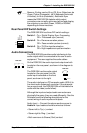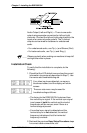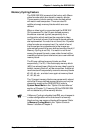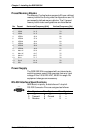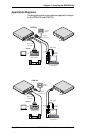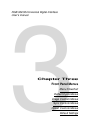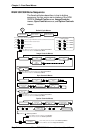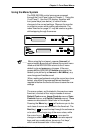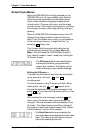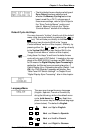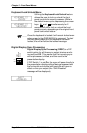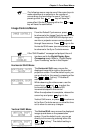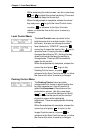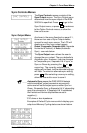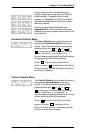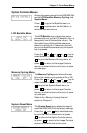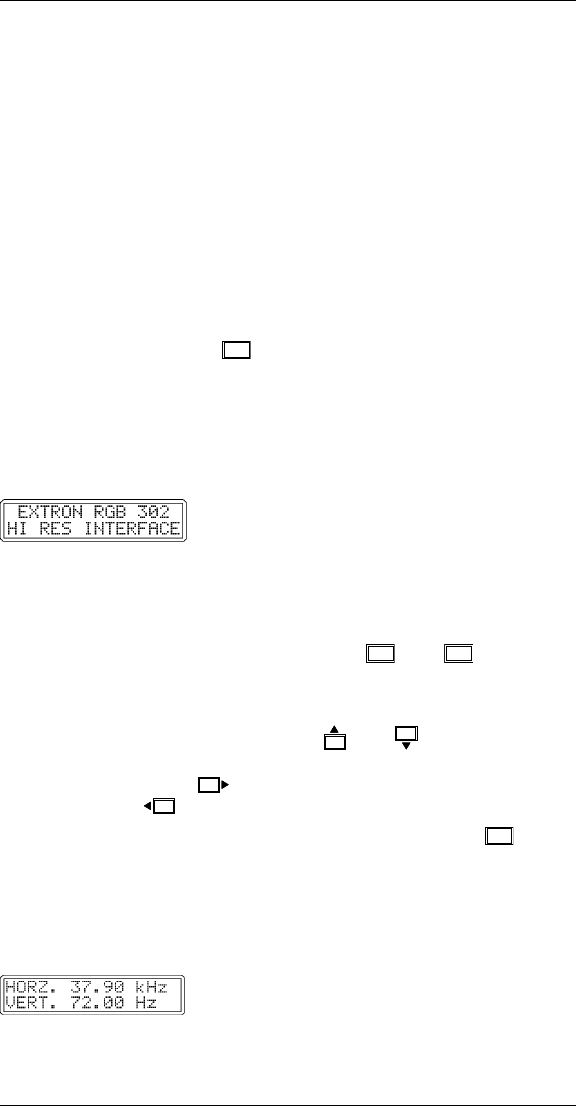
Extron RGB 302/304 Universal Interface • User’s ManualPage 3-3
Default Cycle Menus
When the RGB 302/304 is initially powered up, the
RGB 302/304 is in a 3-menu default cycle. Several
options are also accessible from the default menu
cycle: a menu interface language, keyboard lock/
unlock control, ID screen edit menu, and the image
controls menus. The image controls menus, one of the
four classes of menus, sets image shifting, level and
peaking.
When the RGB 302/304 is first powered up, the LCD
displays three default menus for about 2 seconds
each. From this default menu cycle, you can advance
to the next class of menus, “Image Controls”, by
pressing
MENU
at any time.
This 3-menu default cycle can also be broken by
simultaneously pressing the “hot keys” Next and
Menu. This will cause the RGB 302/304 to switch
from “default” mode to “menu” mode (see “Editing the
ID Screen” below).
• The ID Screen default menu identifies the
interface and is factory programmed as
shown here. However, this display can be
edited to display a user-created message.
Editing the ID Screen —
To access the ID screen at any time from the default
cycle, press the “hot keys”
MENU
and
NEXT
simultaneously.
The first character on the ID screen will flash. When
entering text, use the
and keys to scroll
through the alphabet and change the character, then
press
to go to the next character position, or use
to back up.
After creating the new message, pressing
NEXT
will
return you to the default menu cycle and save any
changes. The new information will now display on the
ID screen. The default screen can still be restored if
the system is reset (see System Reset in the
“Option
Controls Menus”
section of this chapter).
• The Scan Rate default menu displays the
scan rate frequencies detected from the video
input. This menu is for information only and
cannot be modified by the user.
Chapter 3 • Front Panel Menus