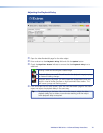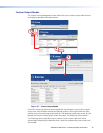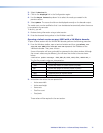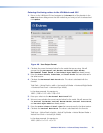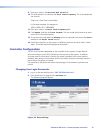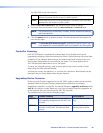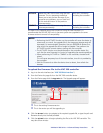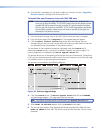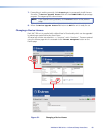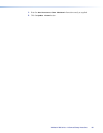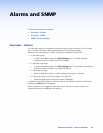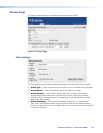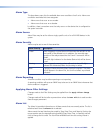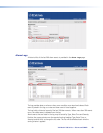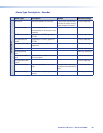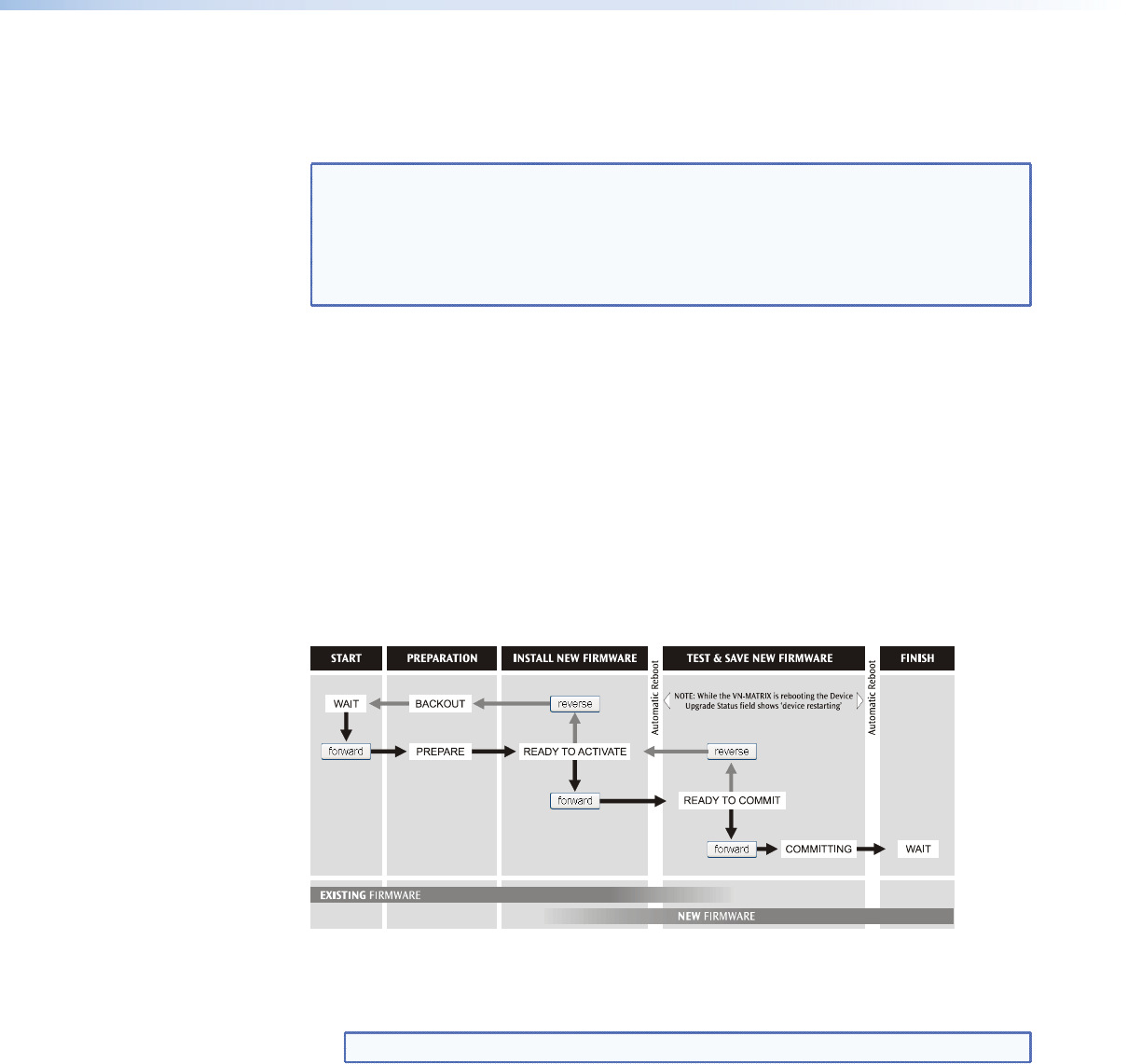
6. Once the file is uploaded, you can begin installing it into each unit (see “Upgrading
Device Firmware”) starting with the controller unit.
To install the new firmware into each VNC 200 unit
NOTE: You must upgrade the VNC 200 controller first. Please note, however, that
once you go past the READY TO ACTIVATE stage, the unit will reboot and the
upgrade file will be erased from the controller. It is recommended, therefore,
that you get ALL devices to the READY TO ACTIVATE stage before completing
the controller upgrade, otherwise you will need to upload the file again (as
described in the previous section).
1. From the Device List page, click on the VNC 200 unit that you want to upgrade.
2. From the Device page click the
Upgrade tab. The Upgrade page will appear.
3. Click the Select Firmware Version drop-down menu and choose the new
firmware file you want to install. Usually there will only be one file listed (the file that
you uploaded using the procedure in the previous section).
The remainder of the installation procedure is achieved using the forward and (if
necessary) reverse buttons, to move the installation between the various stages. The
current stage/status is indicated by the Device Upgrade Status field.
The process allows you to temporarily install and test the new firmware and, if everything
is OK, you can then permanently install (commit) the new firmware. Up until the last stage
it is possible to return to the existing firmware version.
The process is summarized in the following diagram:
Figure 50. Firmware Upgrade Page
4. Click the
forward button. The Device Upgrade Status field will show PREPARE
and percentage progress. This stage may last a few minutes.
TIP: The chosen firmware version is confirmed in the Upgrade Version field.
5. When
READY TO ACTIVATE appears, click the forward button again.
6. The unit will then reboot. Once rebooted the Device Upgrade Status field will show
READY TO COMMIT and the VNC 200 will be using the new firmware. Test for correct
operation.
VN-Matrix 200 Series • Advanced Setup Procedures 82