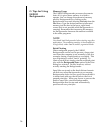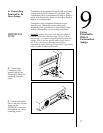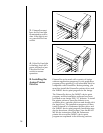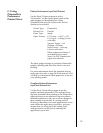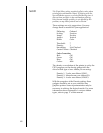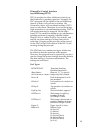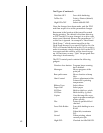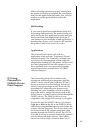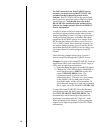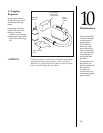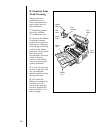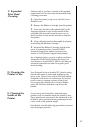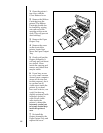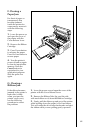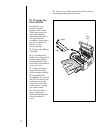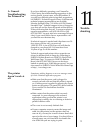For full instructions on these FARGO: device
controls, you must refer to the PPCI.DOC file
included on the PrimeraPro printer driver
diskette. This PPCI.DOC file can be opened and
read in any text program such as Directory Opus,
Final Writer, etc. You should also refer to the
READ ME file contained on the printer driver
diskette for further printer driver and FARGO:
device information.
In order to achieve the best output quality, always
use 24-bit, high-resolution images native to the
Amiga Operating System. If trying to print from a
word processing program, remember that these
programs do not allow you to save images in an
IFF format but rather only allow you to save in a
TXT or DOC format. Since these two formats are
not native Amiga formats, you will not be able to
print them through the FARGO: device unless you
can export them to another program in an IFF
format.
The following example shows how to print a
typical image file through the FARGO: device:
Example: To print a file named PEARL.IFF from an
application which you would like to be 8Ó high, 6Ó
wide, and in landscape orientation:
1. Select the Save As option from the File menu.
2. Change the VOLUME name (or DRAWER in
some applications) to FARGO: and the file
name to PEARL!LH8W6 (Note: The
exclamation mark is used to start the
information line.). This will save your image
to the FARGO: device and print it at the
specified height, width, and orientation. To
print the same image fit to page and centered
left to right, leave the filename as PEARL.IFF.
To print the same PEARL.IFF file with the same
specifications from the shell, type the command
line COPY PEARL.IFF FARGO:!LH8W6. This
automatically sends the image to be printed in
landscape orientation and at 8Ó high x 6Ó wide.
When printing in this fashion, you are using the
output to file option explained in the PPCI.DOC
information.
64