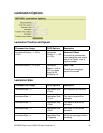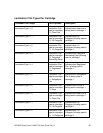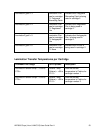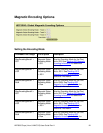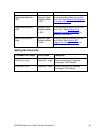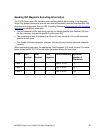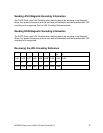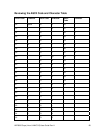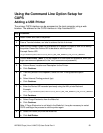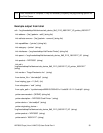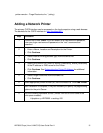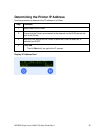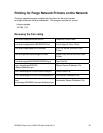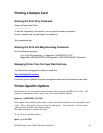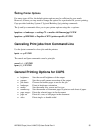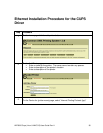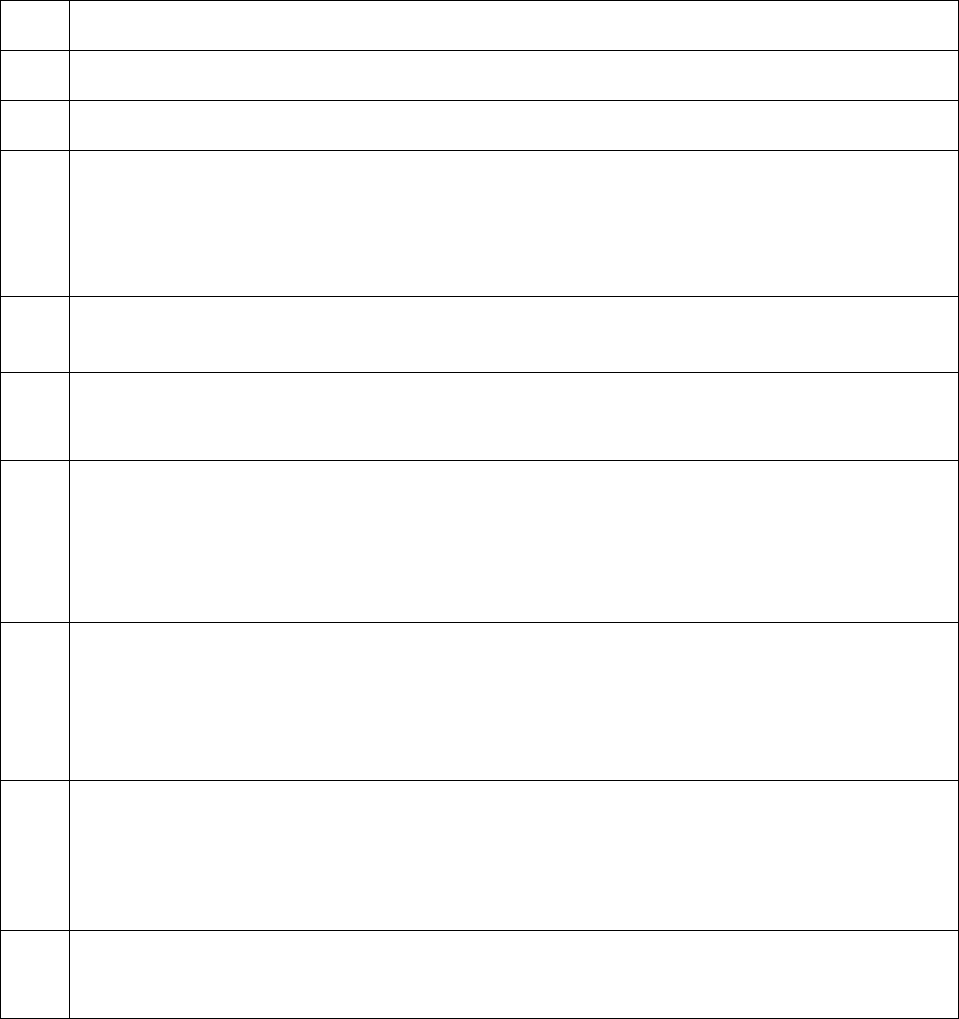
Using the Command Line Option Setup for
CUPS
Adding a USB Printer
The primary CUPS interface can be accessed on the local computer using a web
browser. The address for the CUPS interface is: http://localhost:631/
Step Procedure
1 Attach Power and USB to the printer.
2 From a Terminal window, run lshal to retrieve the list of devices.
3 Refer to the Example Output for lshal below for a sample of output to look for to identify
the printer. Record the Device URI to be able to add the printer.
Example Device URI:
/org/freedesktop/Hal/devices/usb_device_9b0_2110_A8010217_if0_printer_A8010217
4 Choose Add Printer. (Note: If you are asked for a username and password, enter your
login username and password or the “root” username and password.)
5 a. Enter a Name, Location and Description for the Printer.
b. Click Continue.
6 a. If an entry exists in the dropdown, select the HAL Printing backend option
OR
b. Select Internet Printing protocol (ipp)
c. Click Continue.
7 a. Enter the Device URI recorded previously using the HAL printer Backend
Example:
hal:///org/freedesktop/Hal/devices/usb_device_9b0_2110_A8010217_if0_printer_A8010217
b. Click Continue.
8 a. Select Fargo Electronics from the Make list.
b. Click Continue.
Note: If Fargo Electronics is not listed in the Make list, it may be necessary to restart
CUPS and begin the process to add the printer again.
9 a. Select HDP5000 (en) from the Model list.
b. Click Add Printer.
HDP5000 Cups (Linux & MAC OS) User Guide Rev1.1
29