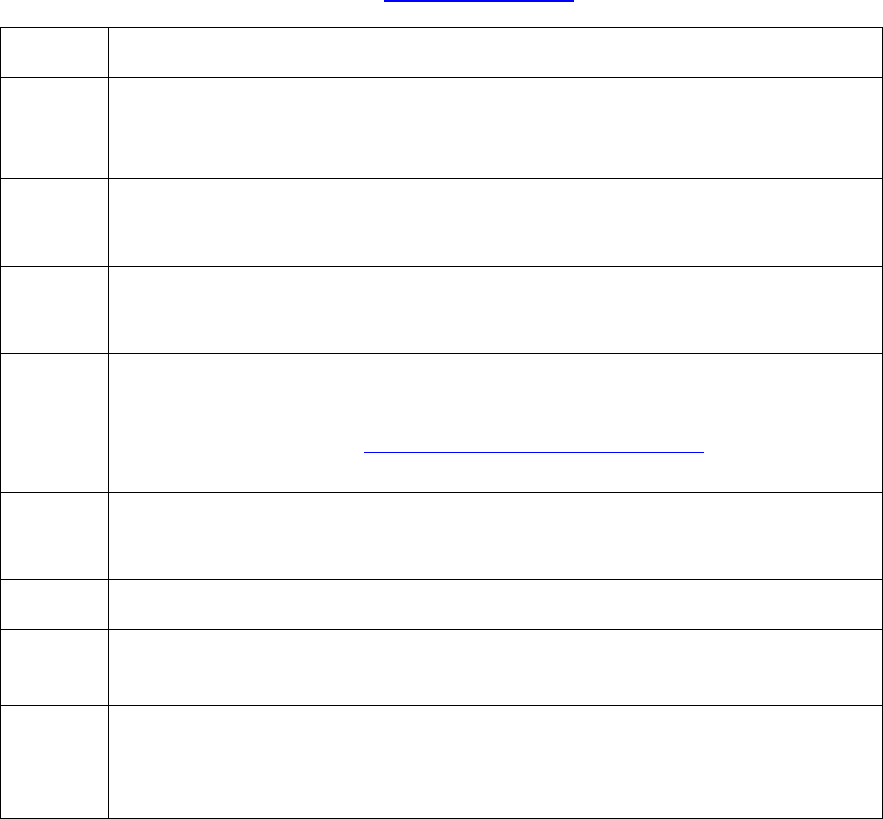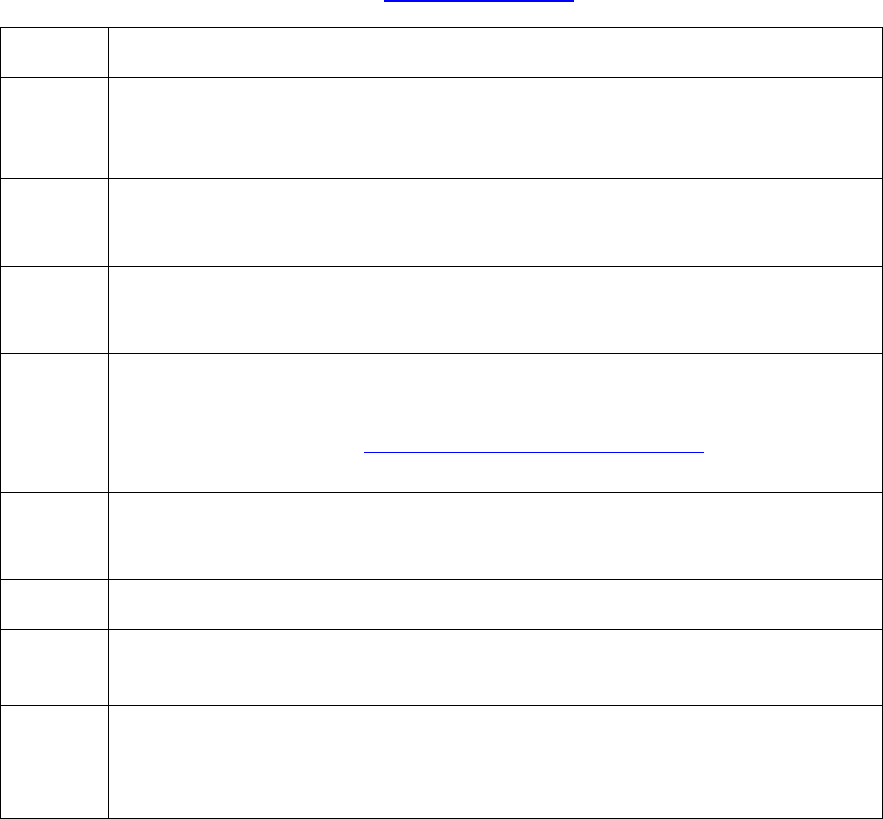
printer.vendor = 'Fargo Electronics Inc ' (string)
Adding a Network Printer
The primary CUPS interface can be accessed on the local computer using a web browser.
The address for the CUPS interface is: http://localhost:631/
Step Procedure
1 Choose Add Printer (Note: If you are asked for a username and password,
enter your login username and password or the “root” username and
password.
2 a. Enter a Name, Location and Description for the Printer.
b. Click Continue.
3 a. Select Internet Printing protocol (ipp) from the device list.
b. Click Continue.
4 a. Specify the Device URI, which is socket://[Hostname], where [Hostname]
is the IP address or DNS name for the Printer.
b. Click Continue. See Determining the Printer IP Address
for additional
information.
5 a. Select Fargo Electronics from the Make List.
b. Click Continue..
6 Select appropriate printer mondel (en) from the Model list. Click Add Printer.
7 After installation is complete, it may be necessary to specify the page scaling
options for the print Queue.
8 Run the following command as root: (Where HDP5000 is the name of the
print queue created):
# lpoptions -p HDP5000 -o scaling=100
HDP5000 Cups (Linux & MAC OS) User Guide Rev1.1
31