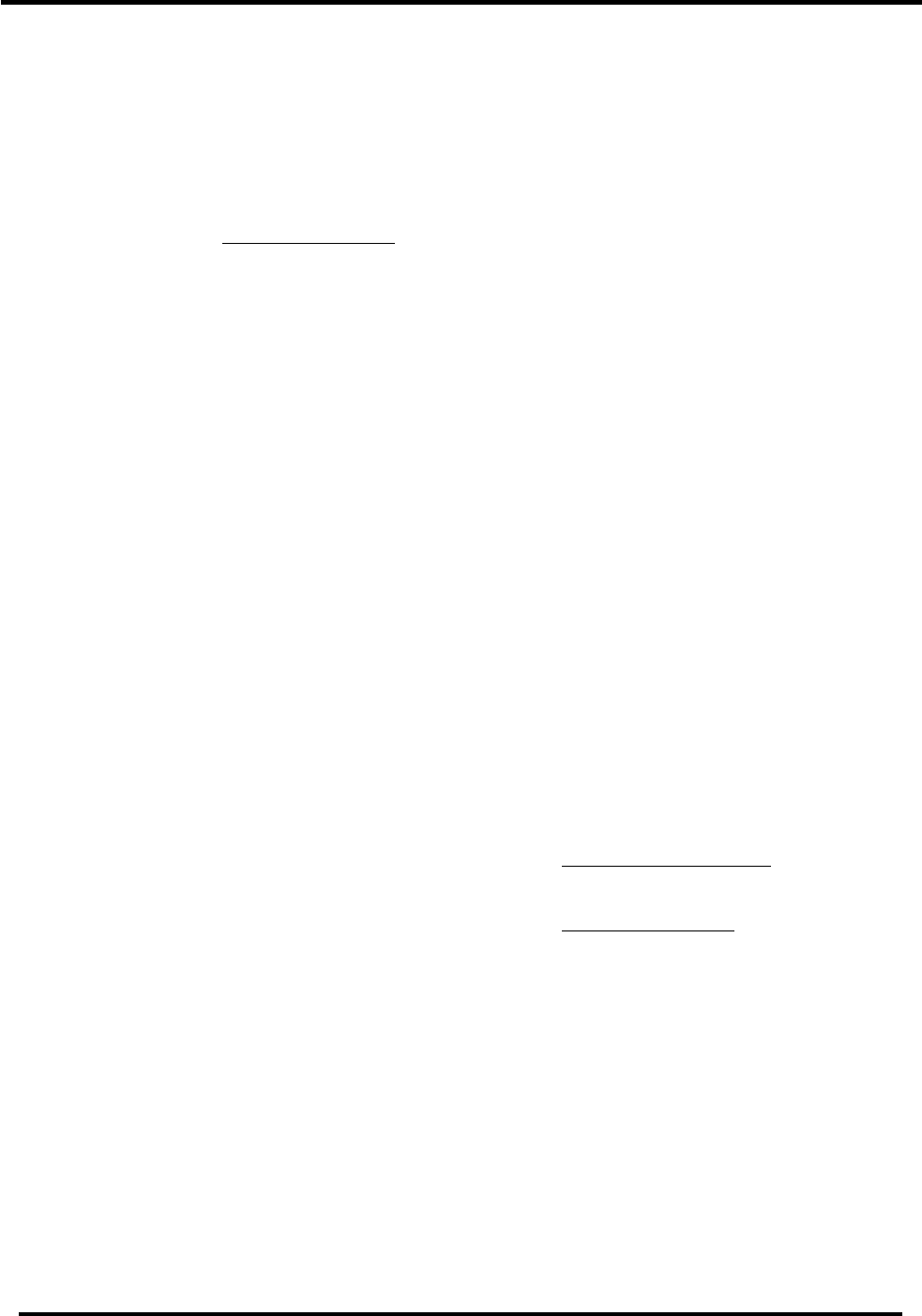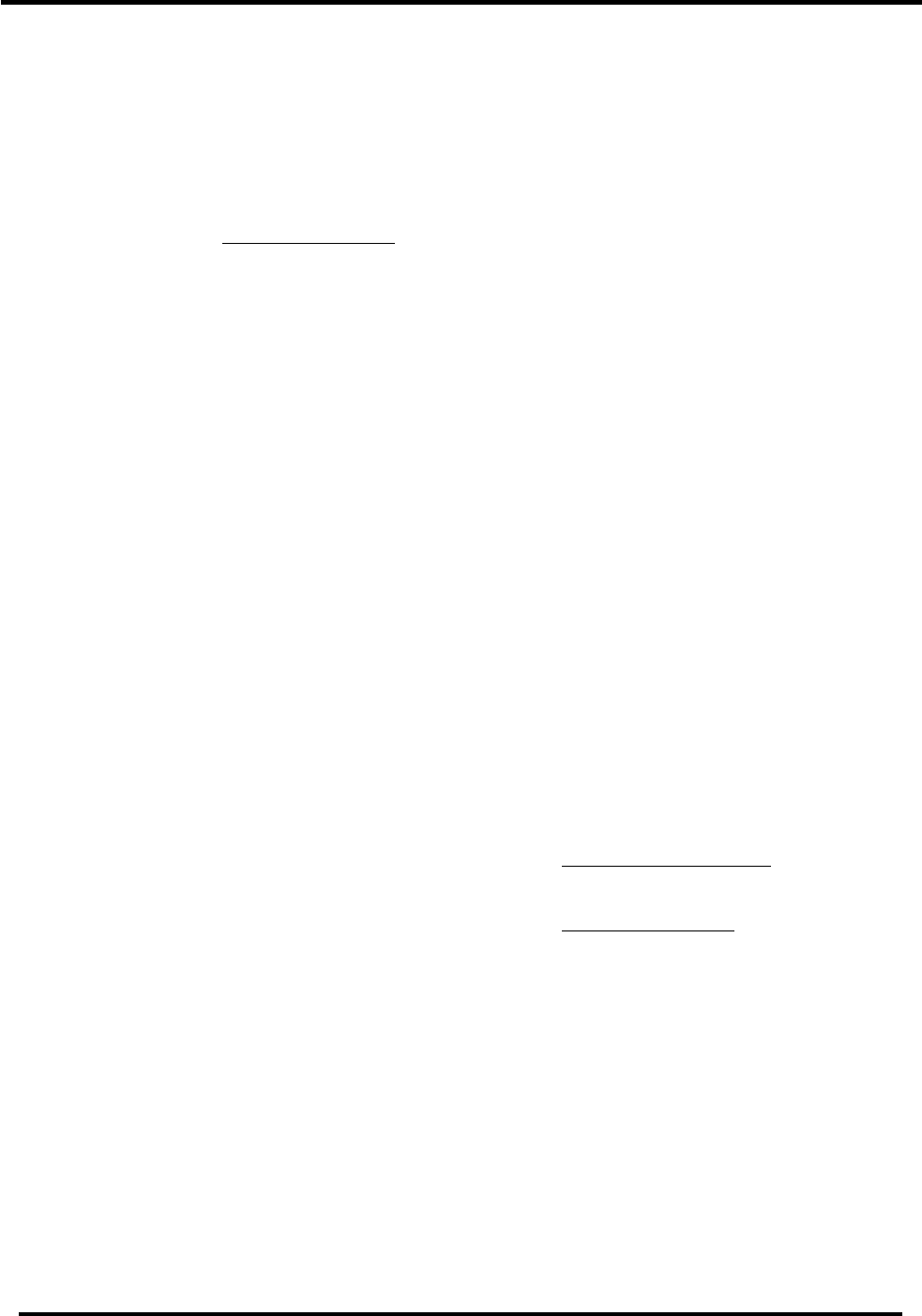
Start-up guide
Page 9 FS-X20 Series FieldServer Start-up Guide (07-2005)
3.6. Change the Configuration File
to Meet the Application
Refer to the Configuration Manual in
conjunction with the Driver supplements for
information on configuring the FieldServer.
Note: FieldServer Technologies offers
training on this topic as well as a
configuration service to complete this portion
of the work. See www.fieldserver.com for
specific details.
The simulation utility mb8sim.exe can be
used to test configuration files. This file can
be found with the latest Utility CD (v.14 and
higher) or downloaded from the web.
Instructions on its use can be found in the
FieldServer Configuration Manual."
3.7. Download the Updated
Configuration File
Before attempting to send files to the
FieldServer, ensure that the files are in the
configuration file folder. Refer to the
FieldServer Utilities manual for further
information.
• From the main menu, type "D".
• Type "L" to specify the name and
extension of the file to be sent to the
FieldServer. Hit <Enter> when done.
• The Utility will automatically select
config.csv for download of csv files. On
rare occasions where other files need to
be downloaded to the FieldServer type
“O” for other files, then type “R” to
specify the remote filename needed on
the FieldServer.
• When satisfied that the correct file
names are specified, Type "D" to send
the file to the FieldServer. The utility will
display a menu showing download
progress.
• Note: Wait until the utility indicates
that download is complete before
resetting the FieldServer or you
could corrupt the FieldServer.
• Once download is complete, type <Esc>
to get back to the main menu and use
the "!" option (or simply cycle power to
the FieldServer) to put the new file into
operation.
Note that it is possible to do multiple
downloads to the FieldServer before
resetting it.
• (Firmware created by FieldServer
Technologies can be downloaded from
the configuration file by simply typing “F”
from the download menu.)
Note that FieldServer usually supplies
firmware upgrades as an install.zip, for
which a separate procedure is used, see
FieldServer utilities Manual for more
information.
3.8. Test and commission the
FieldServer
• Connect the FieldServer to the third
party device(s), and test the application.
• Should you experience problems, refer
to the Troubleshooting manual which
can be found in the FieldServer utilities
directory under Documentation.
• Before contacting FieldServer technical
support, create a log by using Serial and
Capture Utility (Ruidebug) to take a
snapshot or a serial capture log – see
FieldServer Utilities Manual for more
information. Send this log together with
the configuration file to
support@fieldserver.com for evaluation.
Note that application notes and other
resources are available on the web at
www.fieldserver.com.