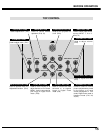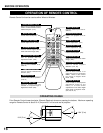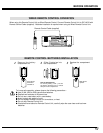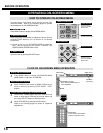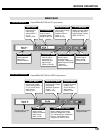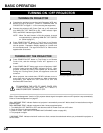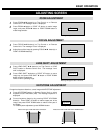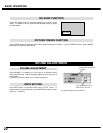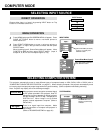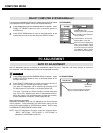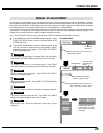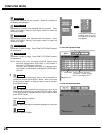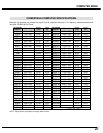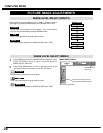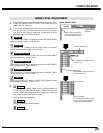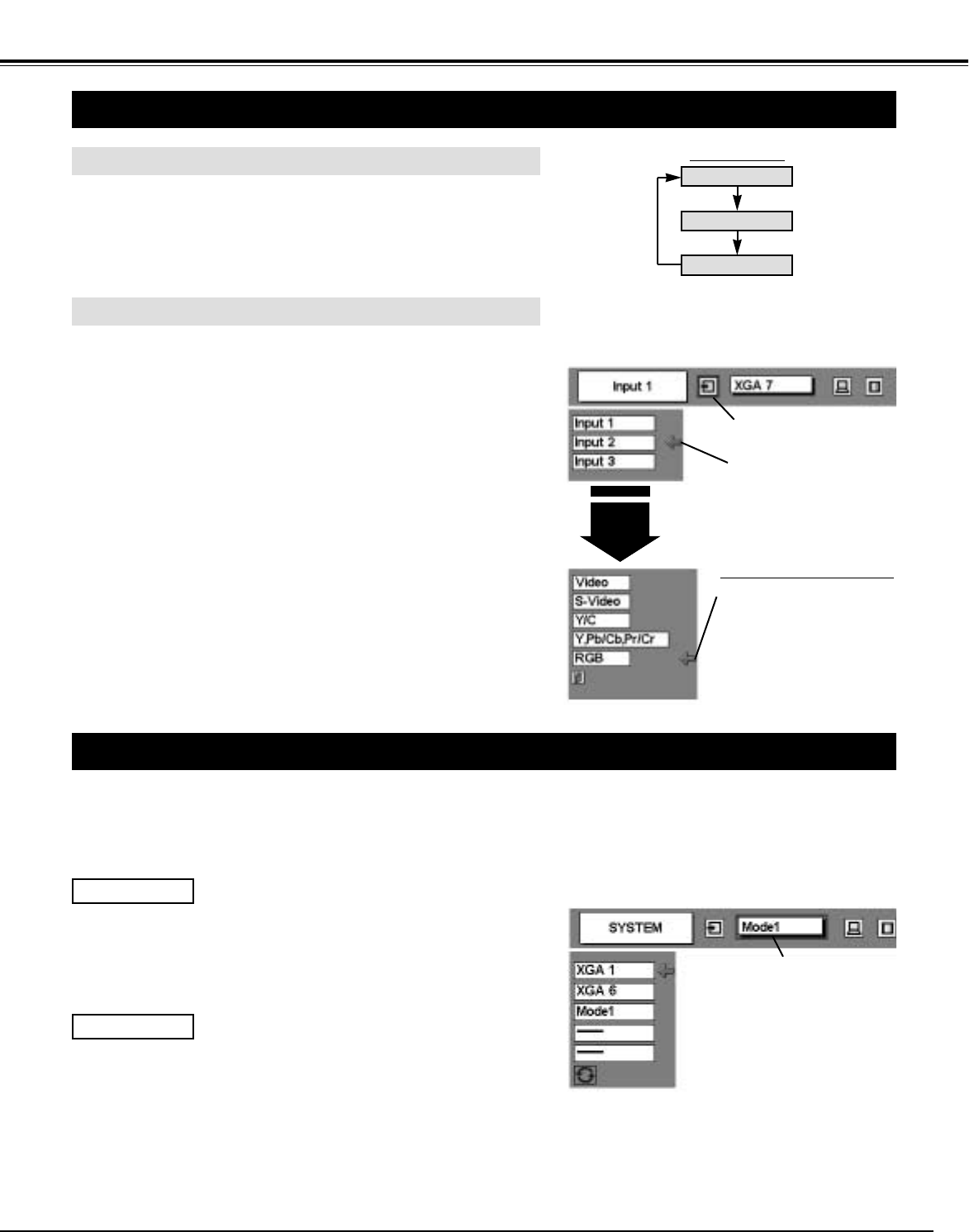
23
COMPUTER MODE
SELECTING INPUT SOURCE
MENU OPERATION
DIRECT OPERATION
Choose either Input 1 or Input 2 by pressing INPUT button on Top
Control or on Remote Control Unit.
Press MENU button and ON-SCREEN MENU will appear. Press
POINT LEFT/RIGHT button to move a red frame pointer to
INPUT Menu icon.
Press POINT DOWN button to move a red arrow pointer to
either Input 1 or Input 2 that you want to choose and then press
SELECT button.
When choosing Input 2, Source Select Menu will appear. Move
POINTER to RGB and then press SELECT button. (Input 2
accepts R, G, B, H/V and V computer signals (P 13).)
1
2
INPUT button
Input 1
Input 2
Input 3
Move POINTER (red arrow)
to Input 1 or 2 and press
SELECT button.
INPUT 2
Move POINTER to RGB and
press SELECT button.
Source Select Menu (Input 2)
INPUT MENU
INPUT Menu icon
SELECTING COMPUTER SYSTEM
This projector automatically tunes to most different types of computers based on VGA, SVGA, XGA or SXGA (refer to
“COMPATIBLE COMPUTER SPECIFICATION” on page 27). When selecting Computer, this projector automatically tunes
to incoming signal and projects proper image without any special setting. (Some computers need setting manually.)
Note : Projector may display one of the following messages.
When projector cannot recognize connected signal
as PC system provided in this projector, Auto PC
Adjustment function operates to adjust projector
and the message “AUTO PC Adj.” is displayed on
SYSTEM icon. When image is not provided
properly, manual adjustment is required. (Refer to
P25 and 26.)
There is no signal input from computer. Make
sure the connection of computer and projector is
set correctly.
(Refer to TROUBLESHOOTING on page 40.)
AUTO PC Adj.
No signal
SYSTEM Menu icon
Displays system being
selected.
SYSTEM MENU