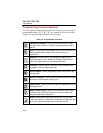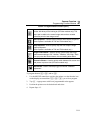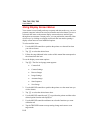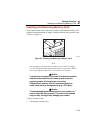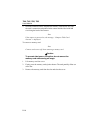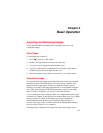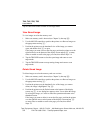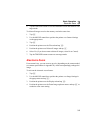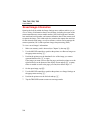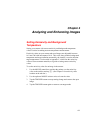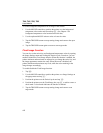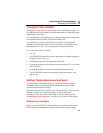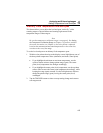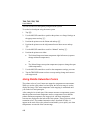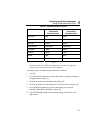Ti40, Ti45, Ti50, Ti55
Users Manual
3-4
Saved Image Information
Opening the Info tab within the Image Settings menu window enables you to
view a variety of information about a saved image, including: the name of the
camera manufacturer, camera model number, lens focal length and f-number,
lens model and serial number, and camera calibration date of the camera used
to capture the image. This window/tab also contains the capture date and time
for the selected saved image, as well as software versions used to manage the
camera operation (OCA) and to perform image data processing (DSP).
To view a saved image’s information:
1. Make sure memory card is inserted (see Chapter 2), then tap F.
2. Use the MOUSE controller to position the pointer over Browse Images on
the popup menu and tap E.
3. Position the pointer over the thumbnail view of the image you want to
open and double-click E to open.
If the image you want is not on the first page, position the pointer over the
right/left arrows at the bottom of the display screen and tap E as many
times as needed to scroll to the page you want, then follow Steps 3-7.
4. On the open image, tap F.
5. Use the MOUSE controller to position the pointer over Image Settings on
the popup menu and tap E.
6. Position the pointer over the Info tab and tap E.
7. Tap the TRIGGER button to return to scan target mode.