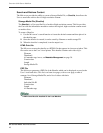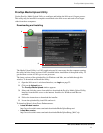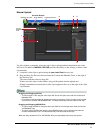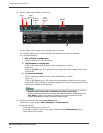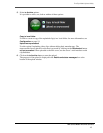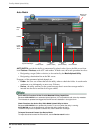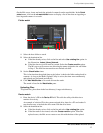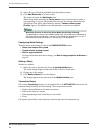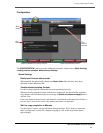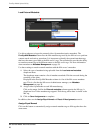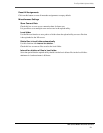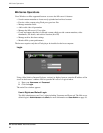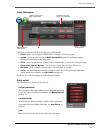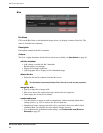ProxSys Media Upload Utility
MA Series Media Archive Servers
18
3. Select the type of file being uploaded from the dropdown menu.
4. Click Add Watchfolder to save the watch.
The watch is listed in the
Watchfolder pane.
When storage media matching the
Device watch criteria is inserted into a reader, a
system message is sent out, the upload utility receives the message and initiates the
upload/ingest. The utility upload message window,
Transfer content to your
ProxSys
, appears. The upload occurs automatically: no actions are required.
Configuring Watch Settings
There are three watch settings located in the
CONFIGURATION window.
•
Delete local content after upload
•
Transfer already existing content
•
Wait for copy completion
For more information about these settings, see
Wait for copy completion in Minutes on
page 19.
Editing a Watch
Watches are editable.
1. Select the watch to edit from the list in the My Watchfolders pane.
The watch settings display in either the Folder or Device watch areas.
2. Change any of the settings.
3. Click Modify selected to save the changes.
The changes appear in the watch item in the
MyWatchfolders pane.
Transaction History
Click on the
View History button to see an itemized list of all AUTO WATCH activities for the
time that the upload utility has been running. These transactions include:
• Creation and modification of watches (monitors),
• When watch timers are started,
• When uploads begin, end, and if they are successful,
•Errors,
Closing the upload utility resets the history function and clears the transaction list.
Watchfolder Function Is Active Only When Media Upload Utility Is Running
The Watchfolder is a function of the Media Upload Utility, not the MA server. Watchfolder is
active only while the upload utility is running. If it is necessary for Watchfolder to run 24 x 7,
the upload utility must be allowed to run continuously, in the background.