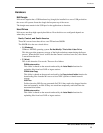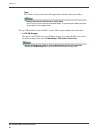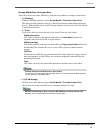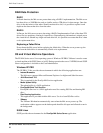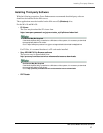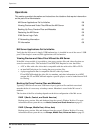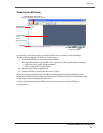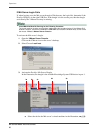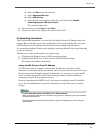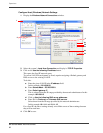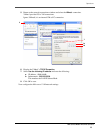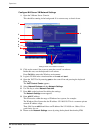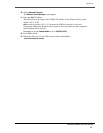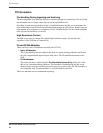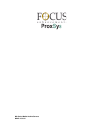Operations
MA Series Media Archive Servers
64
Configure MA Server VM Network Settings
1. Open the VMware Server Console.
This should be running in the background. It is not necessary to shut it down.
2. Click on the control line screen to enter the console’s work area.
Inside this area, use the keyboard for all actions.
Press
Ctrl-Alt to return the Windows environment.
3. Login to PX MA in the virtual machine with root and toor1.
4. Open the YaST Tool by entering yast on the control line and pressing the keyboard
Enter key.
The
YaST Control Center appears.
5. Select Network Devices and then Network Settings.
6. Use Tab key to select Network Port eth0.
7. Press Alt-I on the keyboard for editing the settings.
The
Network Settings screen appears.
8. Enter eth0 IP address.
This IP must be within the range of Windows host system, for example:
The Windows Host System has the IP address 192.168.0.20. This is a common private
network IP address range.
Then, MA Server
eth0 should have an IP address like 192.168.0.xxx. Often, 10 is a
good choice for xxx.
9. Return to the Network Settings screen by using the keyboard function key F10.
1
2
3
4
5
6
8
9
10
Settings shown are for Network card eth0.