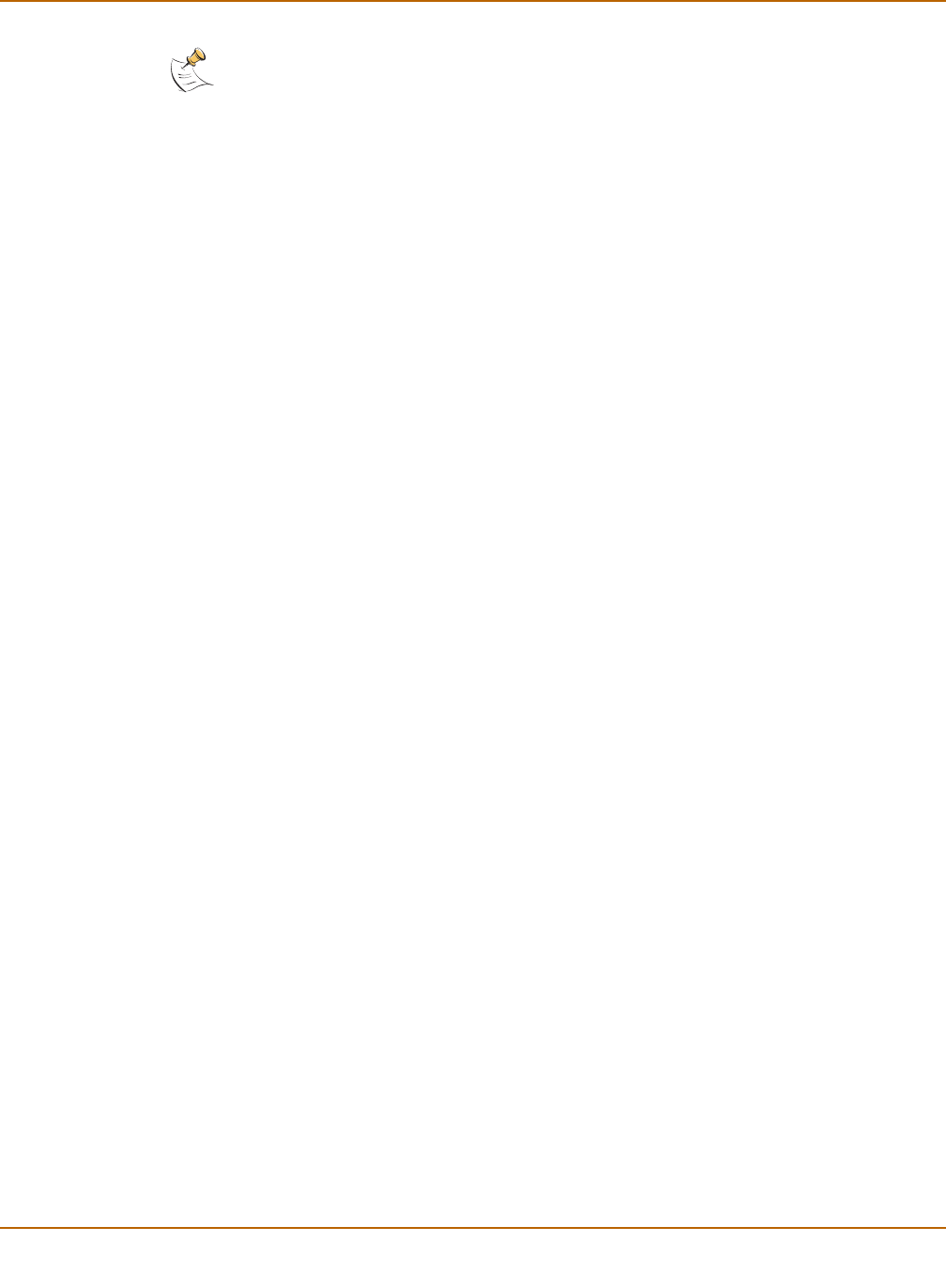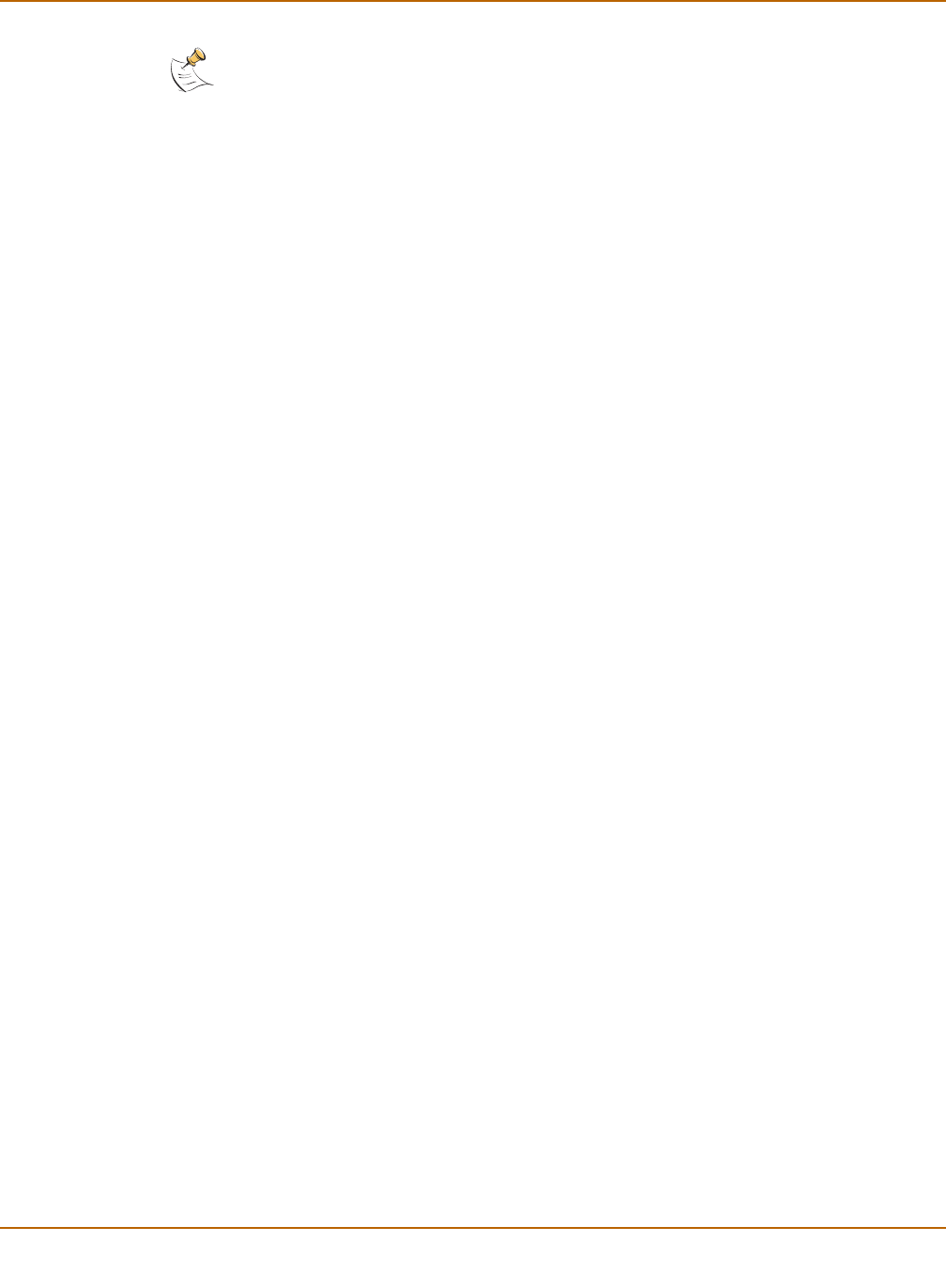
18 01-28006-0024-20041026 Fortinet Inc.
Getting started
To connect to the CLI
1 Connect the serial cable to the communications port of your computer and to the
FortiGate Console port.
Use the RJ-45 to DB-9 convertor if your PC communications port requires a DB-9
connector.
2 Make sure that the FortiGate unit is powered on.
3 Start HyperTerminal, enter a name for the connection, and select OK.
4 Configure HyperTerminal to connect directly to the communications port on your
computer and select OK.
5 Select the following port settings and select OK.
6 Press Enter to connect to the FortiGate CLI.
The following prompt is displayed:
FortiGate-800 login:
or
FortiGate-800F login:
7 Type admin and press Enter twice.
The following prompt is displayed:
Welcome !
Type ? to list available commands. For information about how to use the CLI, see the
FortiGate CLI Reference Guide.
Note: The following procedure describes how to connect to the CLI using Windows
HyperTerminal software. You can use any terminal emulation program.
Bits per second 9600
Data bits 8
Parity None
Stop bits 1
Flow control None