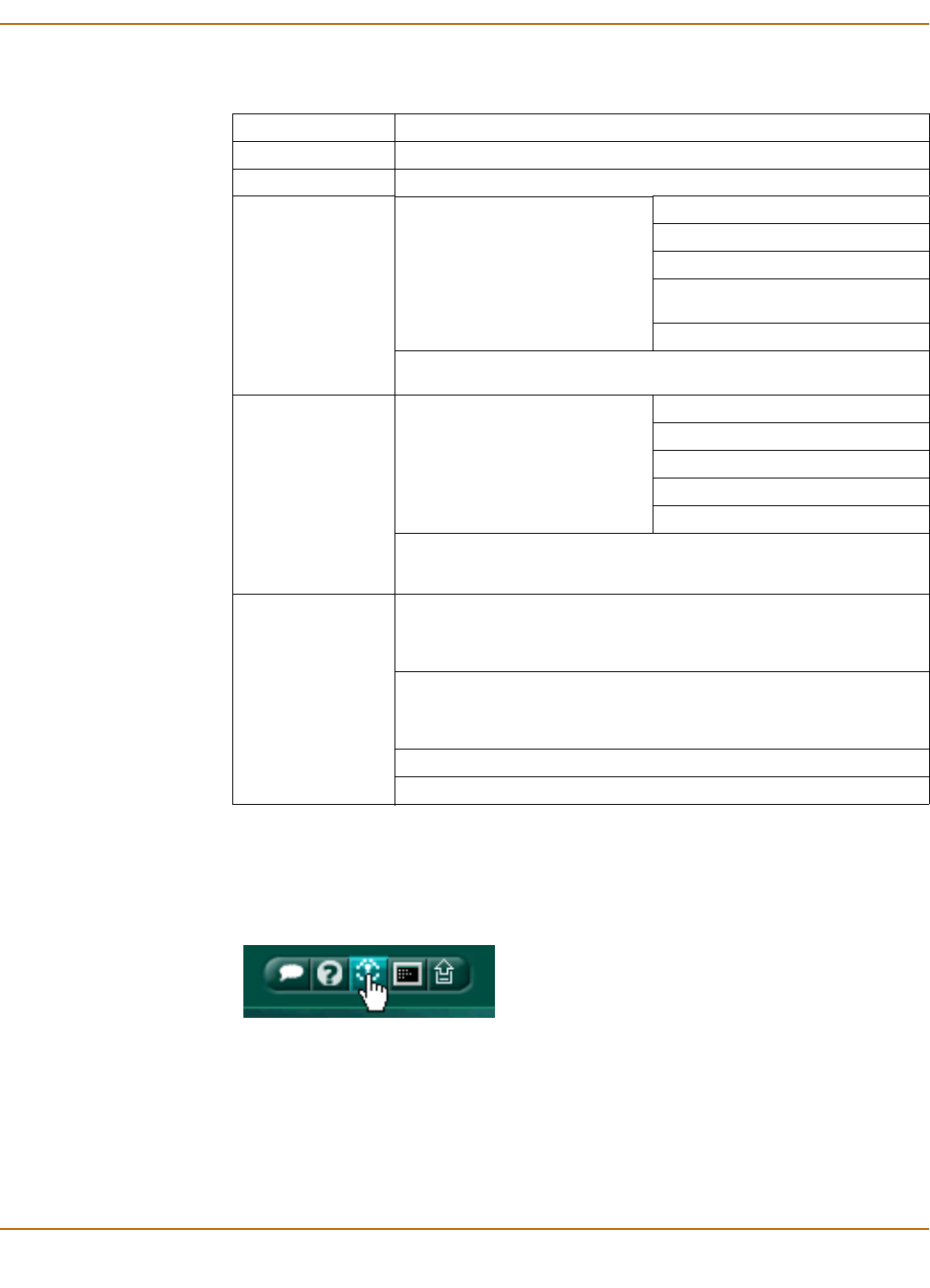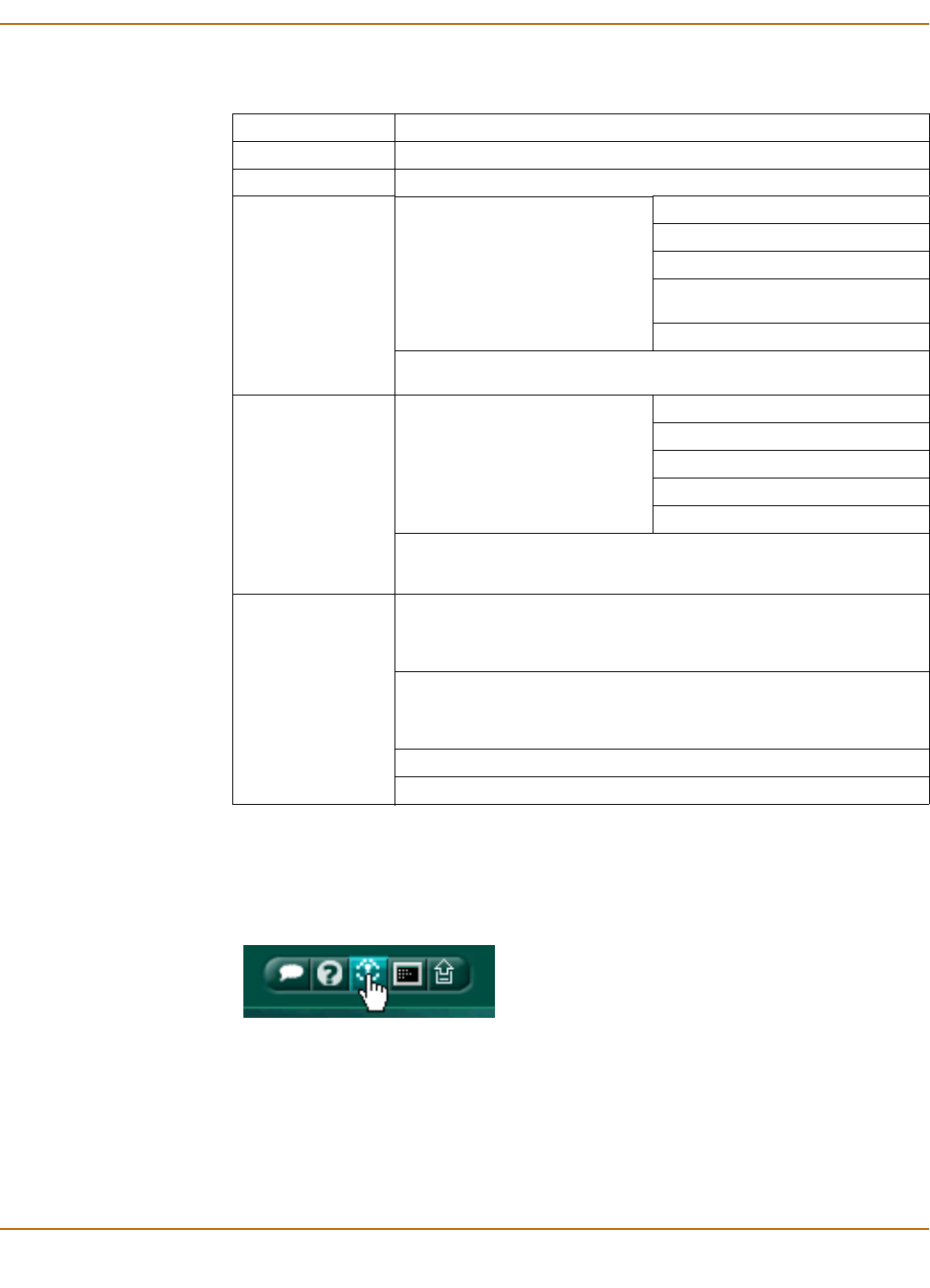
NAT/Route mode installation Starting the setup wizard
FortiGate-800/800F Installation Guide 01-28006-0024-20041026 35
Starting the setup wizard
1 In the web-based manager, select Easy Setup Wizard.
Figure 9: Select the Easy Setup Wizard
2 Follow the instructions on the wizard pages and use the information that you gathered
in Table 6 on page 28 and Table 8 on page 35 to fill in the wizard fields.
3 Select the Next button to step through the wizard pages.
4 Confirm the configuration settings, and then select Finish and Close.
Table 8: Setup wizard settings
Password Prepare an administrator password.
Internal Interface Use the information you gathered in Table 6 on page 28.
External Interface Use the information you gathered in Table 6 on page 28.
DHCP server
Starting IP: _____._____._____._____
Ending IP: _____._____._____._____
Netmask: _____._____._____._____
Default
Gateway:
_____._____._____._____
DNS IP: _____._____._____._____
Your FortiGate firewall contains a DHCP server to automatically set up
the addresses of computers on your internal network
Internal servers
Web Server: _____._____._____._____
SMTP Server: _____._____._____._____
POP3 Server: _____._____._____._____
IMAP Server: _____._____._____._____
FTP Server: _____._____._____._____
If you provide access from the Internet to a web server, SMTP server,
POP3 server IMAP server, or FTP server installed on an internal
network, add the IP addresses of the servers here.
Antivirus
High Create a protection profile that enables virus
scanning, file blocking, and blocking of oversize
email for HTTP, FTP, IMAP, POP3, and SMTP. Add
this protection profile to a default firewall policy.
Medium Create a protection profile that enables virus
scanning, for HTTP, FTP, IMAP, POP3, and SMTP
(recommended). Add this protection profile to a
default firewall policy.
None Do not configure antivirus protection.
Select one of these security levels to protect your network from viruses.