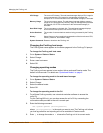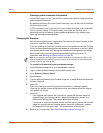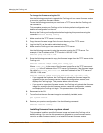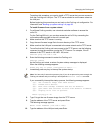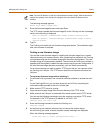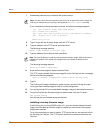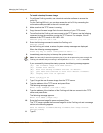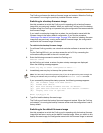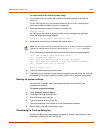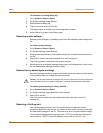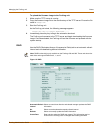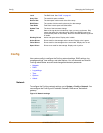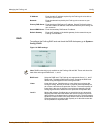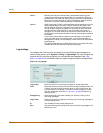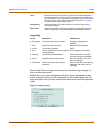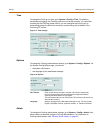Managing the FortiLog unit Status
FortiLog Administration Guide 05-16000-0082-20050115 39
To switch back to the default firmware image
1 For all three FortiLog models, use a terminal emulation software to access the
unit’s CLI.
For the FortiLog-800 unit, you can also access the unit’s CLI by connecting the
null-modem cable provided to the unit’s console port.
2 Enter the following command to restart the FortiLog unit:
execute reboot
As the FortiLog unit starts, a series of system startup messages are displayed.
When the following message appears:
Press any key to enter configuration menu.....
3 Immediately press any key to interrupt the system startup.
If you successfully interrupt the startup process, the following message appears:
[G]: Get firmware image from TFTP server.
[F]: Format boot device.
[B]: Boot with backup firmware and set as default.
[Q]: Quit menu and continue to boot with default firmware.
[H]: Display this list of options.
Enter G,F,B,Q,or H:
4 Type B to load the backup firmware image.
5 The FortiLog unit loads the backup firmware image and restarts. When the FortiLog
unit restarts it is running the backup firmware version with a restored configuration.
Backing up system settings
You can back up system settings by downloading them to a text file on the
management computer.
To backup up system settings
1 Go to System > Status > Status.
2 For System Settings, select Backup.
3 Select Backup system settings.
4 Type a name and location for the file.
The system settings file is backed up to the management computer.
5 Select Return to go back to the Status page.
Downlading the FortiLog debug log
Download a debug log to send debug information to Fortinet Tech Support to help
diagnose a problem with the FortiLog unit.
Note: You have only 3 seconds to press any key. If you do not press a key soon enough, the
FortiLog unit reboots and you must log in and repeat the
execute reboot command.