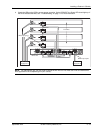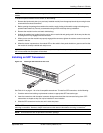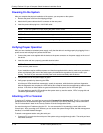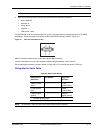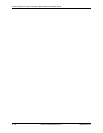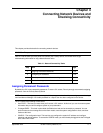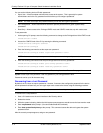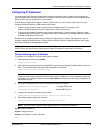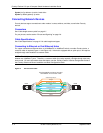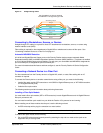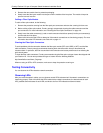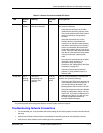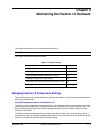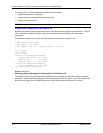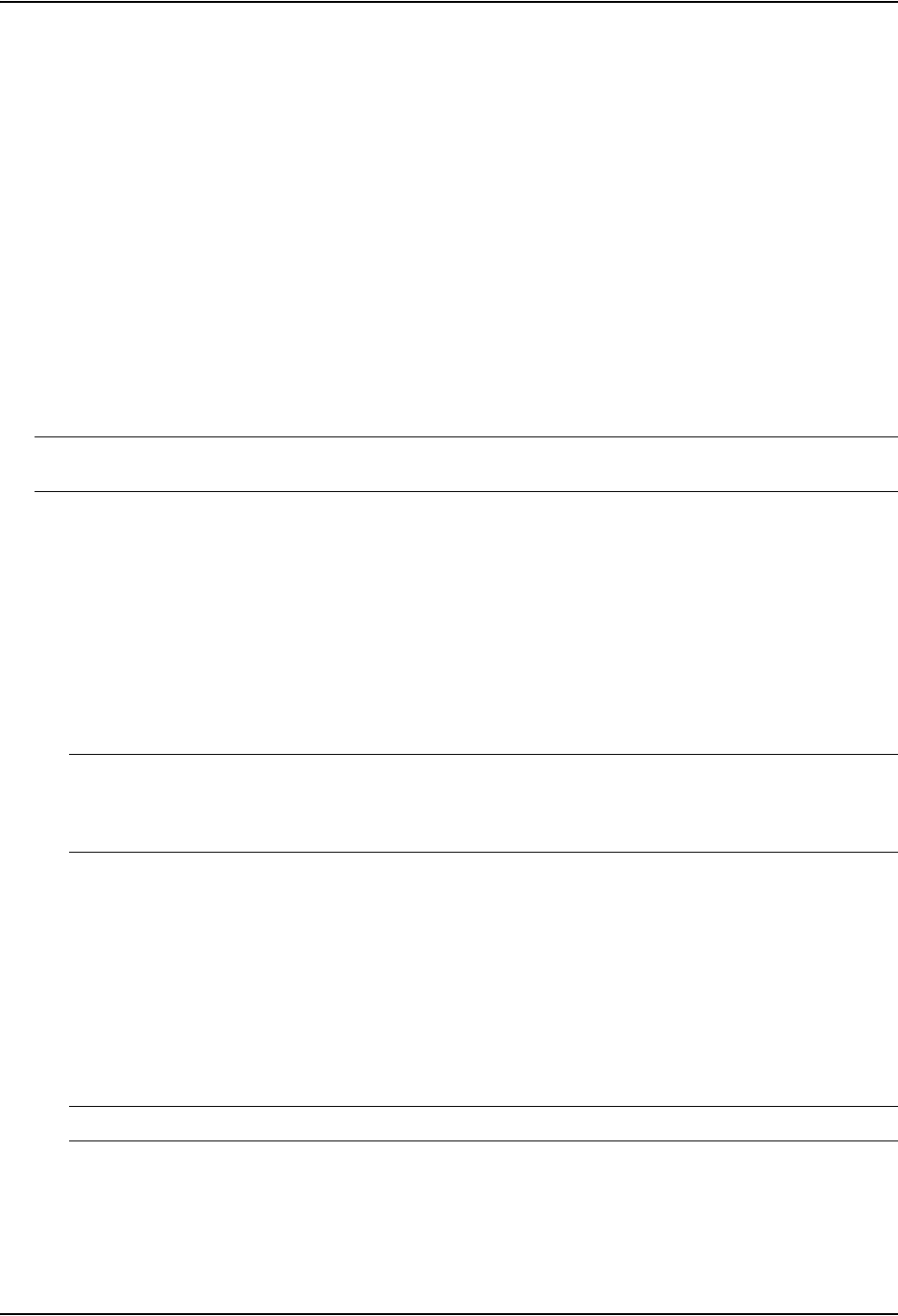
Connecting Network Devices and Checking Connectivity
September 2007 © 2007 Foundry Networks, Inc. 4 - 3
Configuring IP Addresses
You must configure at least one IP address using the serial connection to the CLI before you can manage the
system using the other management interfaces. In addition, Foundry routers require an IP subnet address for the
subnet in which you plan to place them in your network.
Foundry devices support both classical IP network masks (Class A, B, and C subnet masks, and so on) and
Classless Interdomain Routing (CIDR) network prefix masks.
• To enter a classical network mask, enter the mask in IP address format. For example, enter
“209.157.22.99 255.255.255.0” for an IP address with a Class-C subnet mask.
• To enter a prefix number for a network mask, enter a forward slash ( / ) and the number of bits in the mask
immediately after the IP address. For example, enter “209.157.22.99/24” for an IP address that has a network
mask with 24 significant (“mask”) bits.
By default, the CLI displays network masks in classical IP address format (example: 255.255.255.0). You can
change the display to the prefix format. See the Foundry FastIron X-Series Configuration Guide or the Foundry
Enterprise Configuration and Management Guide.
NOTE: If your network uses a BootStrap Protocol (BootP) server or a Dynamic Host Configuration Protocol
(DHCP) server, you can allow the Foundry device to obtain IP addresses for the hosts on the network.
Devices Running Layer 2 Software
To configure an IP Address on a device running Layer 2 software:
1. At the opening CLI prompt, enter enable.
FLS648 Switch> enable
2. Enter the following command at the Privileged EXEC level prompt (for example, FLS648 Switch#), then press
Enter. This command erases the factory test configuration if still present:
FLS648 Switch# erase startup-config
CAUTION: Use the erase startup-config command only for new systems. If you enter this command on a
system you have already configured, the command erases the configuration. If you accidentally do erase the
configuration on a configured system, enter the write memory command to save the running configuration to
the startup-config file.
3. Access the configuration level of the CLI by entering the following command:
FLS648 Switch# configure terminal Privileged EXEC Level
FLS648 Switch(config)# Global CONFIG Level
4. Configure the IP address and mask for the switch.
FLS648 Switch(config)# ip address 192.22.3.44 255.255.255.0
5. Set a default gateway address for the switch.
FLS648 Switch(config)# ip default-gateway 192.22.3.1
NOTE: You do not need to assign a default gateway address for single subnet networks.
Syntax: enable [<password>]
Syntax: configure terminal
Syntax: [no] ip address <ip-addr> <ip-mask>
or