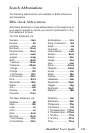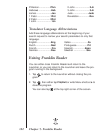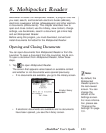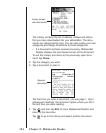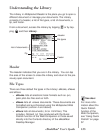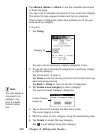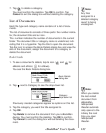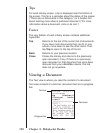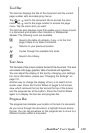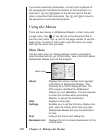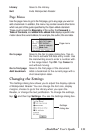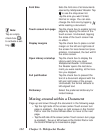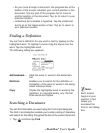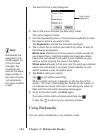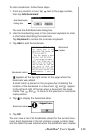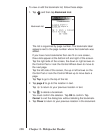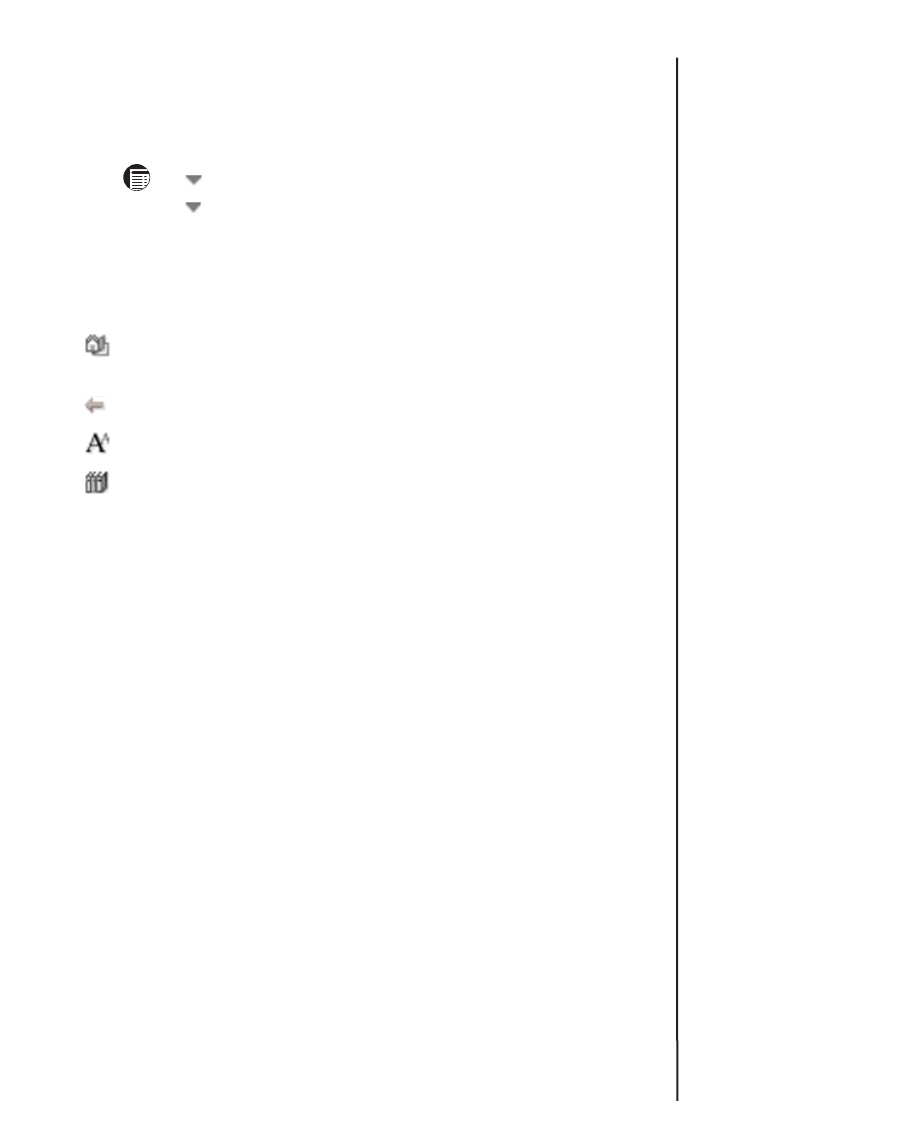
129
Tool Bar
The tool bar displays the title of the document and the current
page number with accompanying menus.
Tap or next to the document title to access the main
menu. Tap next to the page number to access the page
menu. Tap the menu item you want.
The tool bar also displays icons that enable you to move around
in a document and access other locations in
Mobipocket
Reader
. The following icons are available.
Goes to the table of contents, if any, or to the first
page if there is no table of contents.
Returns to your previous location.
Cycles through the available font sizes.
Goes to the Library.
Text Area
The Text area of the screen contains the text of the document. This area
can include a title page, graphics, table of contents and hyperlinks.
You can adjust the display of the text by changing your settings.
For more information, please see “Changing the Settings” on
page 131.
Another way to change the display of text, is to switch to full-
screen view. Press the Control Wheel to toggle to full-screen
view, which removes the tool bar across the top of the screen
and the progress bar at the bottom. Press the Control Wheel
again to re-display the tool bar and progress bar.
Progress Bar
The progress bar indicates your location in the text of a document.
As you move through the document, a highlight moves across
the bar. You can tap anywhere on the progress bar to move to a
different location within a document.
eBookMan
®
User’s Guide