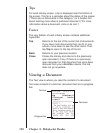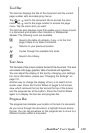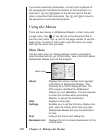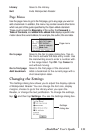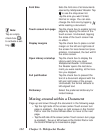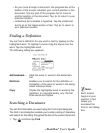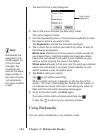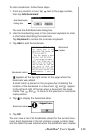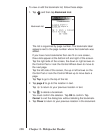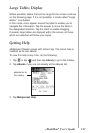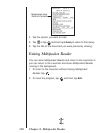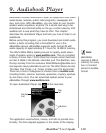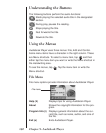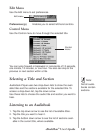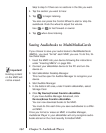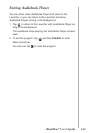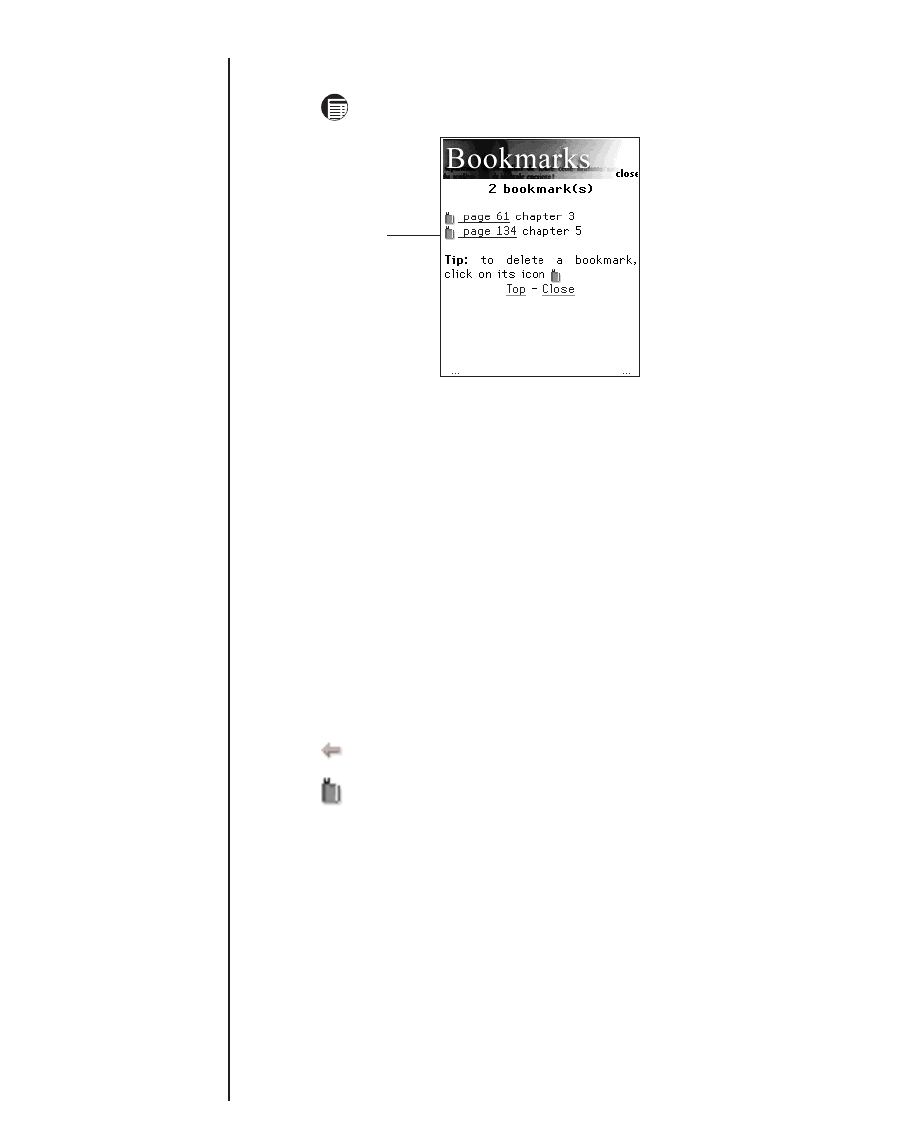
To view or edit the bookmark list, follow these steps.
1. Tap and then tap Bookmark List.
The list is organized by page number. The bookmark label
appears next to the page number where the bookmark was
added.
If you have more bookmarks than can fit on one screen,
three dots appear at the bottom left and right of the screen.
Tap the right side of the screen, the down or right arrows on
the Control Pad or rock the Control Wheel down to move to
the next page.
Tap the left side of the screen, the up or left arrows on the
Control Pad or rock the Control Wheel up to move back a
page.
Tap Top to go to the top of the list.
2. Tap page # to go to this location in text.
Tap to return to your previous location in text.
3. Tap to delete a bookmark.
You must confirm the deletion. Tap OK to confirm. Tap
Cancel to exit the dialog box without deleting the bookmark.
4. Tap Close to return to your previous location in the document.
Chapter 8. Mobipocket Reader
136
Bookmark list