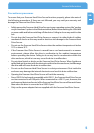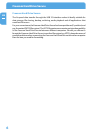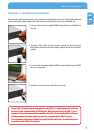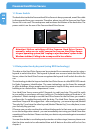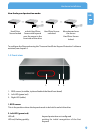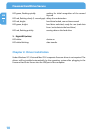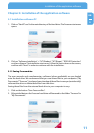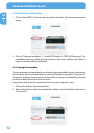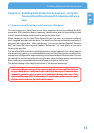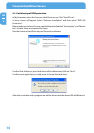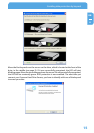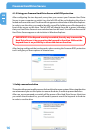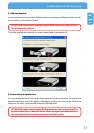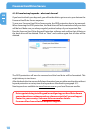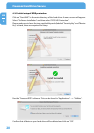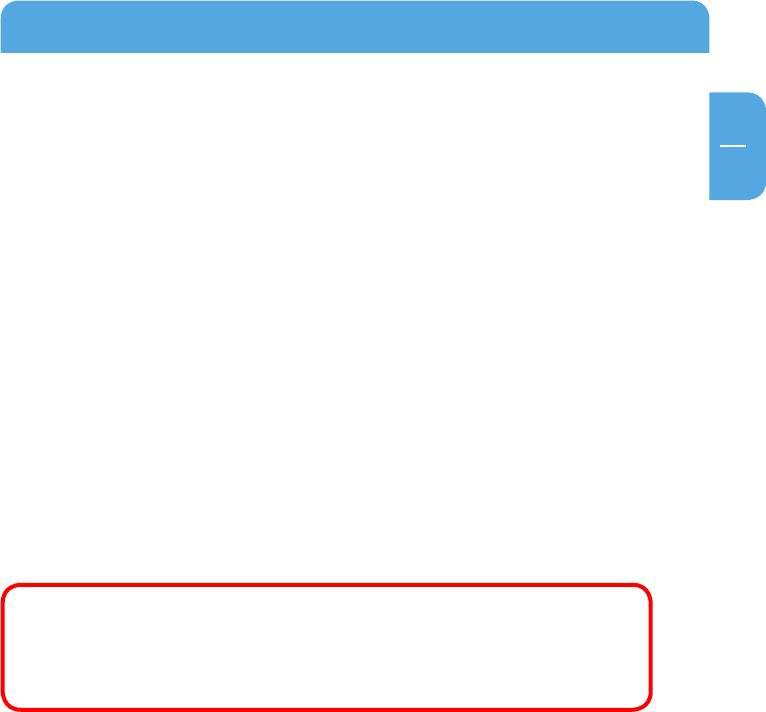
13
EN
4
Enabling data protection by keycard
Chapter 4: Enabling data protection by keycard – using the
Freecom Hard Drive Keycard Protection software
tool
4.1 Freecom Hard Drive Keycard Protection (Windows)
You can protect your Hard Drive Secure from unwanted access by enabling the RFID
protection. RFID stands for Radio Frequency Identification, and this technology is used
in the 2 keycards shipped with the drive and in the drive itself.
When starting to use the Hard Drive Secure for the first time, you need to configure
the 2 supplied keycards with the drive. The Hard Drive Secure can identify maximum 2
keycards. We suggest that – after configuring – you use one keycard (labeled "Security
Key") and store the other keycard (labeled "Master Key") in a safe place, in case your
Security Key gets lost.
The use of the RFID protection with the keycards is purely optional. If you don’t want to
use this security option, you can immediately use your Hard Drive Secure out of the box,
without any configuration steps necessary, just as any standard USB hard drive. You can
also decide to use the keycard protection at a later stage, however please note that the
drive needs to be reformatted then and all data on the drive will be lost.
The default setting of the Hard Drive Secure is "No Keycard protection".
Attention: When setting up the security option, all data will be deleted
on your hard drive. You have the possibility to backup all Freecom data
(manuals, software etc.) to your local hard drive during the setup. This
option will backup ONLY Freecom data! If you already have some personal
data on the hard drive, this will not be saved.