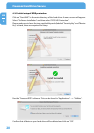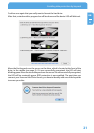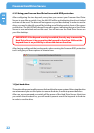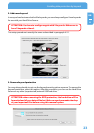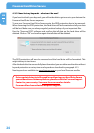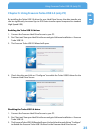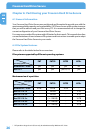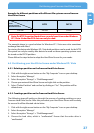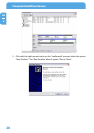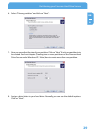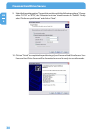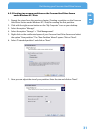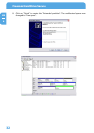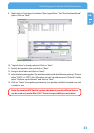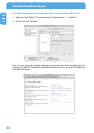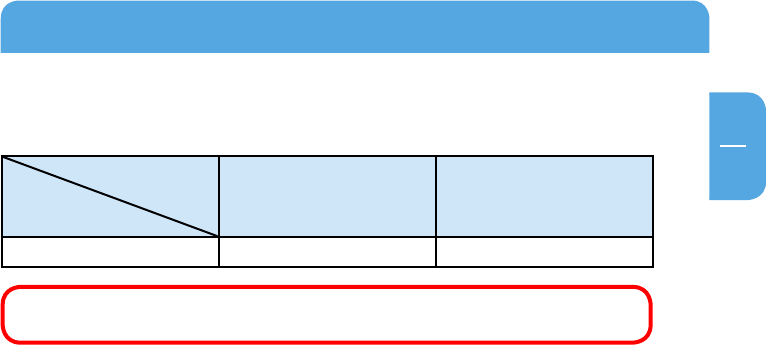
27
EN
6
Partitioning your Freecom Hard Drive Secure
Example for different partitions with different file systems on one Freecom
Hard Drive Secure
File system
Total
size of Freecom
Hard Drive Secure
NTFS FAT32
500 GB 470 GB 30 GB
Note: On NTFS formatted hard drives can only be written under Windows
XP / Vista. Under MacOSX data can only be read.
The example above is a good solution for Windows XP / Vista users who sometimes
exchange data with Macs.
For storing the data under Windows XP / Vista both partitions can be used. As the NTFS
file system can only be read by Mac data to be used on these operating systems must
be stored on the FAT32 partition.
Please follow the steps below to adapt the Hard Drive Secure for your needs.
6.3 Partitioning your Hard Drive Secure under Windows XP / Vista
6.3.1 Deleting a partition on the Freecom Hard Drive Secure
1. Click with the right mouse button on the "My Computer" icon on your desktop.
2. Select the option "Manage".
3. Select the option "Storage" -> "Disk Management".
4. Choose your external Hard Drive Secure and right-click on the partition.
5. Select "Delete Partition" and confirm by clicking on "Yes". The partition will be
deleted now.
6
.3.2 Creating a partition on the Freecom Hard Drive Secure
The following steps will guide you through the process of creating partitions on your
Freecom Hard Drive Secure. After this procedure your Hard Drive Secure will be ready
for use and it will be allocated a drive letter.
1
. Click with the right mouse button on the "My Computer" icon on your desktop.
2. Select the option "Manage".
3. Select the option "Storage" -> "Disk Management".
4. Choose the hard drive, which is "unallocated". Ensure that the entire drive is
"unallocated".