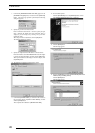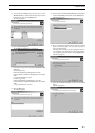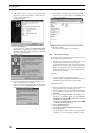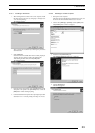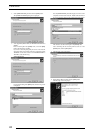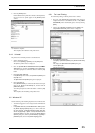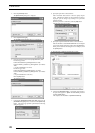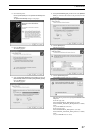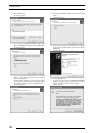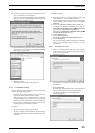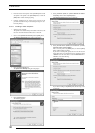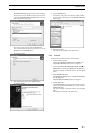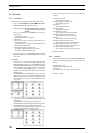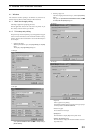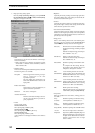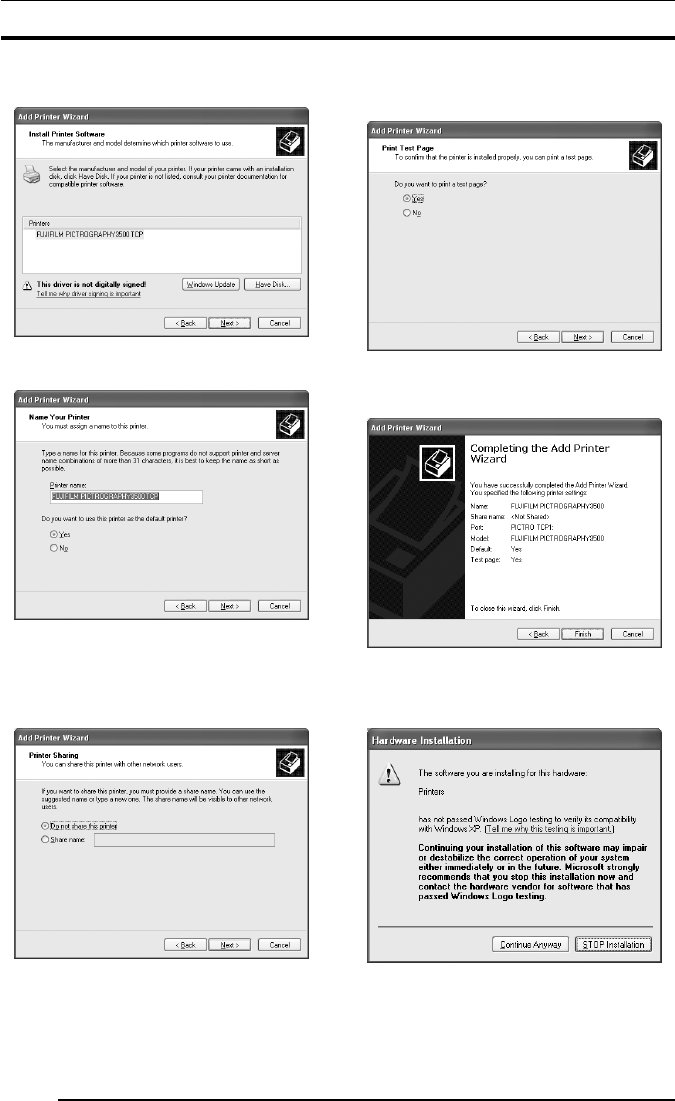
3. INSTALLATION
28
18. Click the [OK] button.
The following appears.
19. Click to select the installing PICTROGRAPHY (3500, 40002or
4500) in the [Printers:] field and then click the [Next] button.
The following appears.
20. Specify a printer name in the field where the name of the default
printer is currently displayed. You may select any printer to
replace the default printer.
If another printer is installed, you will be prompted as follows:
"Use this printer as the default printer?", select [Yes] or [No].
After completing printer selection, click the [Next] button.
The following appears.
21. Select [Do not share this printer], and then click the [Next]
button.
The following appears.
22. Choose to print or not print a test page following the completion
of printer driver installation. Make your selection and click the
[Next] button.
The following appears.
23. Click the [Finish] button.
In certain cases, this will display the [Hardware Installation]
dialog box, prompting you as the figure below. If this message
appears, click [Yes] to continue with the installation.
The file is copied.