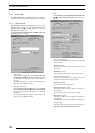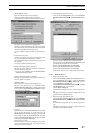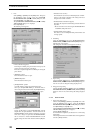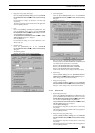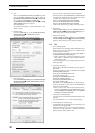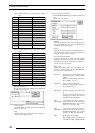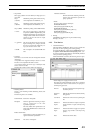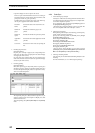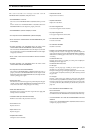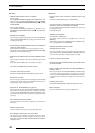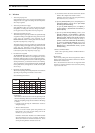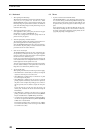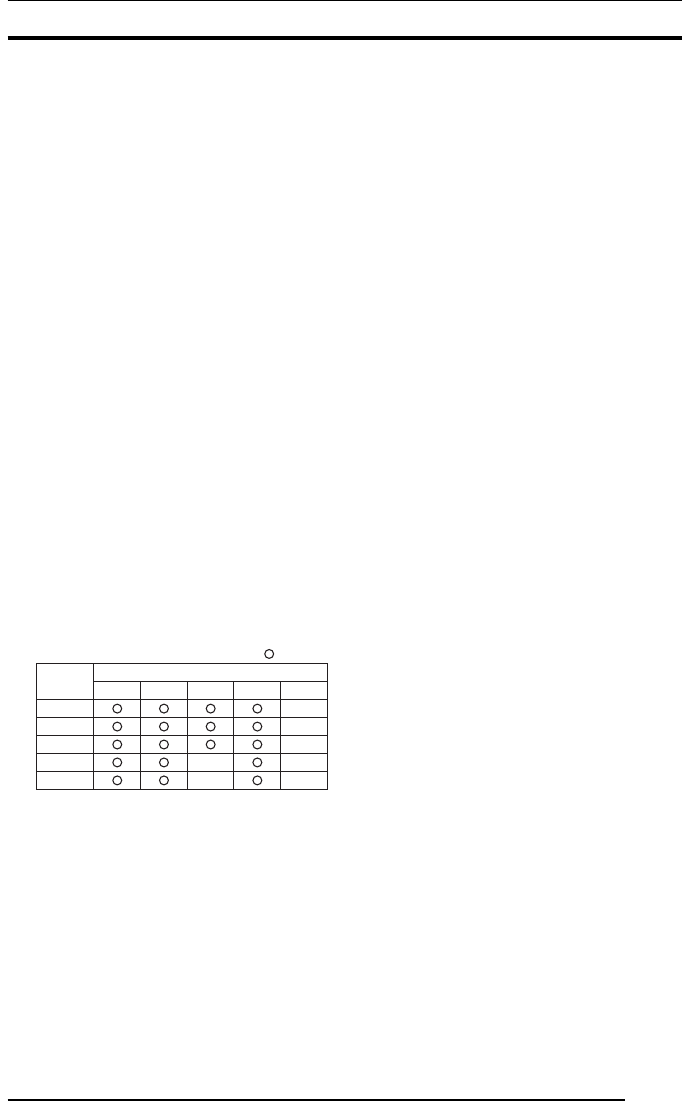
47
6.1 Windows
1. About setup for paper size
Some applications allow you to set paper size through their own
dialogs. In such cases, paper size settings selected in the printer
driver may be ignored.
2. About setup for direction of paper
Some applications allow you to specify the direction of paper
through their own dialogs. In such cases, settings for the direc-
tion of paper selected in the printer driver may be ignored.
3. About setup for number of copies
The number of print copies may sometimes be specified through
an application dialog. Some applications may permit even more
copies than the maximum (=50) permitted by the
PICTROGRAPHY 3500. If a number greater than 50 is selected,
the printer may output only a single copy.
The number of print copies may sometimes be specified through
an application dialog. Some applications may permit even more
copies than the maximum (=100) permitted by the
PICTROGRAPHY 4000
2/4500. If a number greater than 100
is selected, the printer may output only a single copy.
4. Precautions for using ICM
The PICTROGRAPHY printer driver supports color manage-
ment function by ICM. However, some applications (such as
PhotoShop) implement their own color management function.
If you set color management functions for both the application
and the printer driver, you will obtain incorrect color matching.
To use an application's color management function, disable ICM
for the printer driver, set Image Process to OFF, and Gray Bal-
ance to Gray3.
5. Restrictions for Network Printing
When network printing with a shared printer, there are restrictions
depending on the printing environment as shown below.
Network Printing Environment
Client
Win 95
Win 95
Win 98
Win NT4.0
Win 2000
Win XP
Win 98 Win NT4.0
Server
Win 2000 Win XP
Restriction B
Restriction B
Restriction A
Restriction A
Restriction A
Restriction A
Restriction A
• Restriction A
When Windows XP is used as the server OS, depending on the
Windows XP settings clients may not be able to use the printer.
When network printing, change the server Windows XP settings
as follows.
* Logon the system by using the “Administrator” account to
change the settings.
1.Windows XP Professional
Clients can use the network printer using Windows XP
Professional as the server OS, after taking some of the
measures (a), (b) or (c) as follows.
If Windows XP has been installed on an NTFS formatted
drive, take measures (a), (b) or (c) as follows. If Windows
XP has been installed on a FAT32 formatted drive, clients
cannot print using Windows XP as the server OS.
6. RESTRICTIONS
(a) Use Windows XP in the domain environment. (Put the
Windows XP computer under domain control.)
If Windows XP is used in the work group environment,
take measures (b) or (c) as follows.
(b) Open the [Folder Options] screen, click [View], then in
[Advanced settings:], uncheck the box [Use simple
file sharing (Recommended)].
To open the [Folder Options] screen, click [Start] >
[Control Panel] > [Appearance and Themes] >
[Folder Options].
(c) Open the [Local security Settings] window, click
[Security Settings] > [Local Policies] > [Security
Options] to display the policy list. Next, double-click
[Network access: Sharing and security model for
local accounts] on the list and change the setting to
[Classic - local users authenticate as themselves].
To open the [Local Security Settings] window, click
[Start] > [Control Panel] > [Performance and
Maintenance] > [Administrative Tools] > [Local
Security Policy].
2.Windows XP Home Edition
Clients cannot print using Windows XP Home Edition as
the server OS.
• Restriction B
When network printing from clients using Windows 2000 or
Windows XP connected to the Windows NT4.0 server OS, the
ICM function cannot be used.
This is because Windows NT4.0 does not support the ICM
function. In a Windows NT-based network, network printing
is processed at the server.