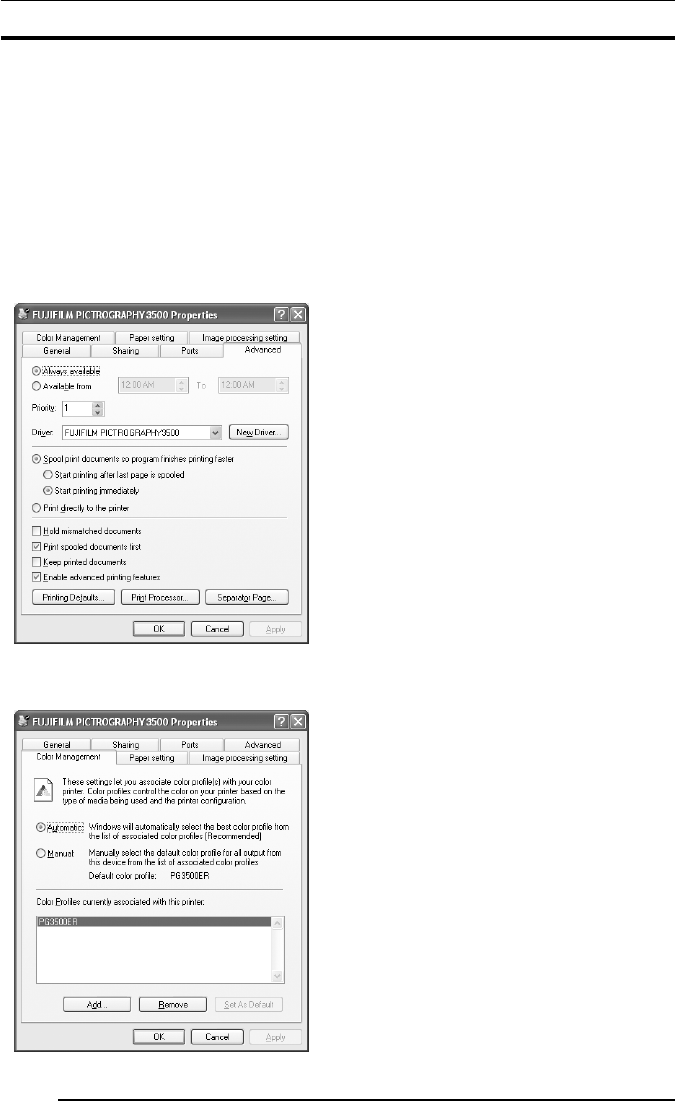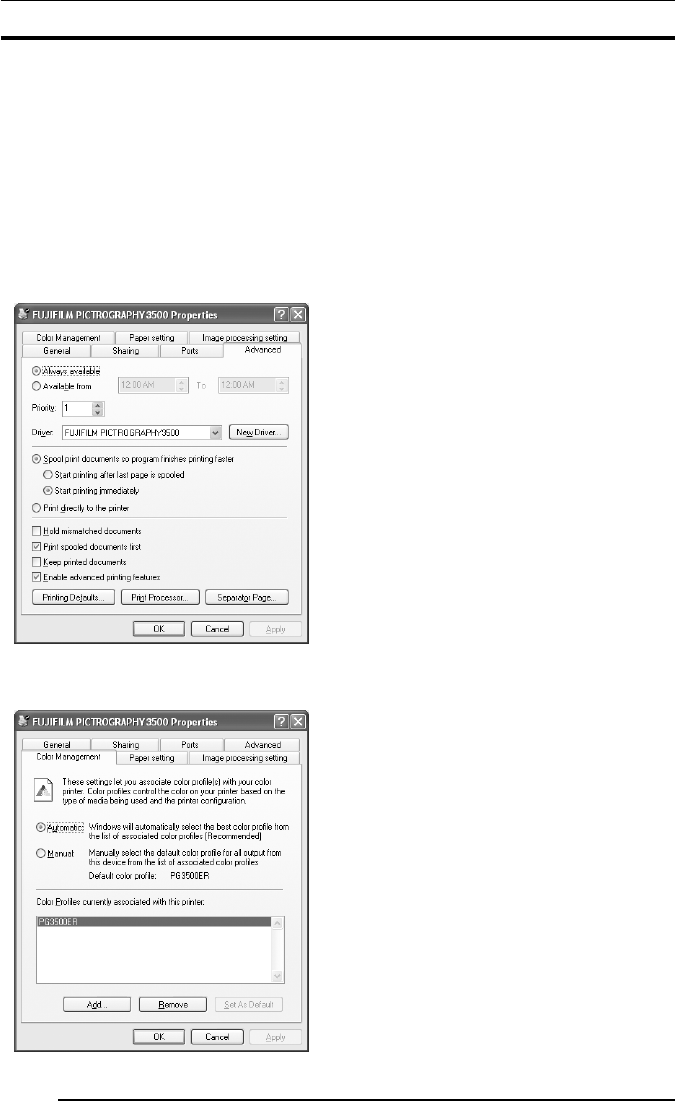
4. USAGE OF PRINTER DRIVER
40
3. Ports
Click to select [Printers and Faxes] in the [Start] menu. This
opens the [Printers and Faxes] folder window. Click the
[FUJIFILM PICTROGRAPHY3500 (4000
22
22
2 or 4500) TCP]
icon, and then click [Properties] in the [File] menu.
The [FUJIFILM PICTROGRAPHY3500 (4000
22
22
2 or 4500)
TCP Properties] dialog box is displayed.
Click the [Ports] tab.
For information on settings, see "3. Ports" in Subsection "4.1.5.2
Windows NT 4.0."
4. Detailed settings
Click the [Advanced] tab in the [FUJIFILM PICTRO-
GRAPHY3500 (4000
22
22
2 or 4500) TCP] dialog box.
The following appears.
Normally, these settings do not need to be changed.
5. Color management
Click the [Color Management] tab in the [FUJIFILM PICTRO-
GRAPHY3500 (4000
22
22
2 or 4500) TCP Properties] dialog box.
The following appears.
Here, you can add or delete profiles related to the printer.
Note that profiles for the PICTROGRAPHY 3500/4000
2/4500
were added when the printer driver was installed. Under normal
conditions, these settings should not be altered.
Profile for the PICTROGRAPHY3500: PG3500ER
Profile for the PICTROGRAPHY4000
2: PG4K2ER2
Profile for the PICTROGRAPHY4500: PG4500ER
Under normal conditions, these settings should not be altered.
6. Paper setting
Click the [Paper setting] tab in the [FUJIFILM PICTRO-
GRAPHY3500 (4000
22
22
2 or 4500) TCP Properties] dialog box.
These setting can be viewed but not modified.
7. Image processing setting
Click the [Image processing setting] tab in the [FUJIFILM
PICTRO-GRAPHY3500 (4000
22
22
2 or 4500) TCP Properties]
dialog box. These setting can be viewed but not modified.
4.1.6 ICM
1. Color matching by ICM
ICM is a Windows color management function. ICM allows close
matches between the colors displayed on a computer monitor
and those output from printers.
To print with ICM color matching, check and enable [ICM] on
the [Image processing setting] dialog box.
* ICM is supported only by Windows 98 (Windows 98 with
Service Pack 1 or Windows 98 Second Edition), Windows
2000 or Windows XP.
If you use the Windows 98 OS, you must install Service Pack 1
before using ICM.
2. Choosing an ICC profile
Before printing with ICM color matching, you must specify an
ICC profile.
Specify the following profile for [Profile] in the [Image
processing setting] dialog box.
When using the PICTROGRAPHY 3500:
Pictrography 3500PG-D_ER
When using the PICTROGRAPHY 4000
2:
Pictrography 4000
2PG-D_ER V2.5
When using the PICTROGRAPHY 4500:
Pictrography 4500PG-D_ER
ICC profiles for the PICTROGRAPHY are automatically in-
stalled in the default location when the PICTROGRAPHY
printer driver is first installed.
* When you choose the “Source Profile (Monitor Profile)”,
double-click the [Monitor] on the [Control Panel], and then
click the [Setting] tab,the [Details] button on the [Monitor
Property], and the [Color control]tab.
3. Choosing color matching method
You can specify an execution method (Rendering Intent) for color
matching.
For more information, see “4.1.2 Print setup and printing”.
4. Color matching and network printing
To implement ICM color matching for network printing, client
computers must also support ICM.
ICM color-matching is active only on clients running Windows
98 (Windows 98 with Service Pack 1 or Windows 98 Second
Edition), Windows 2000 or Windows XP.