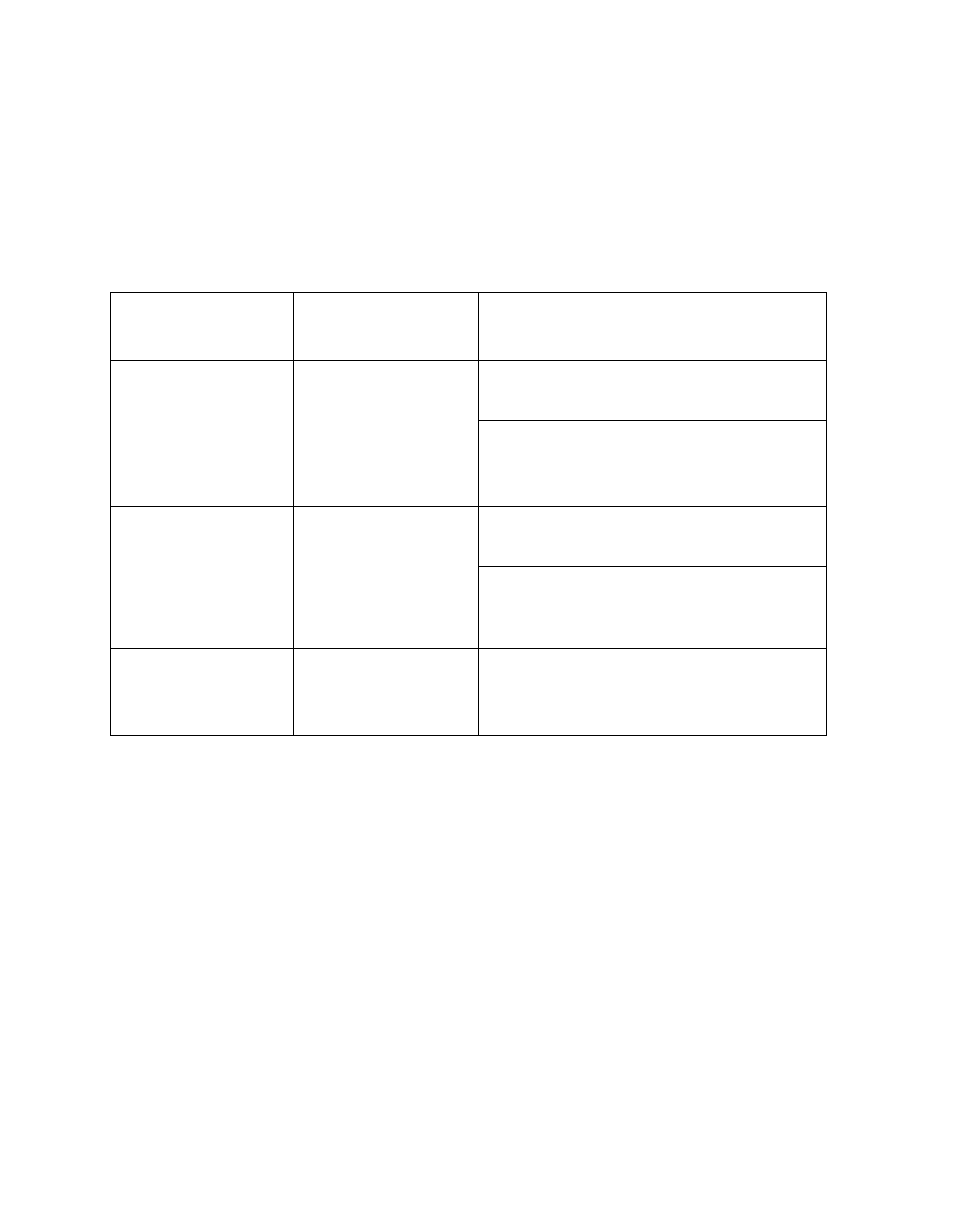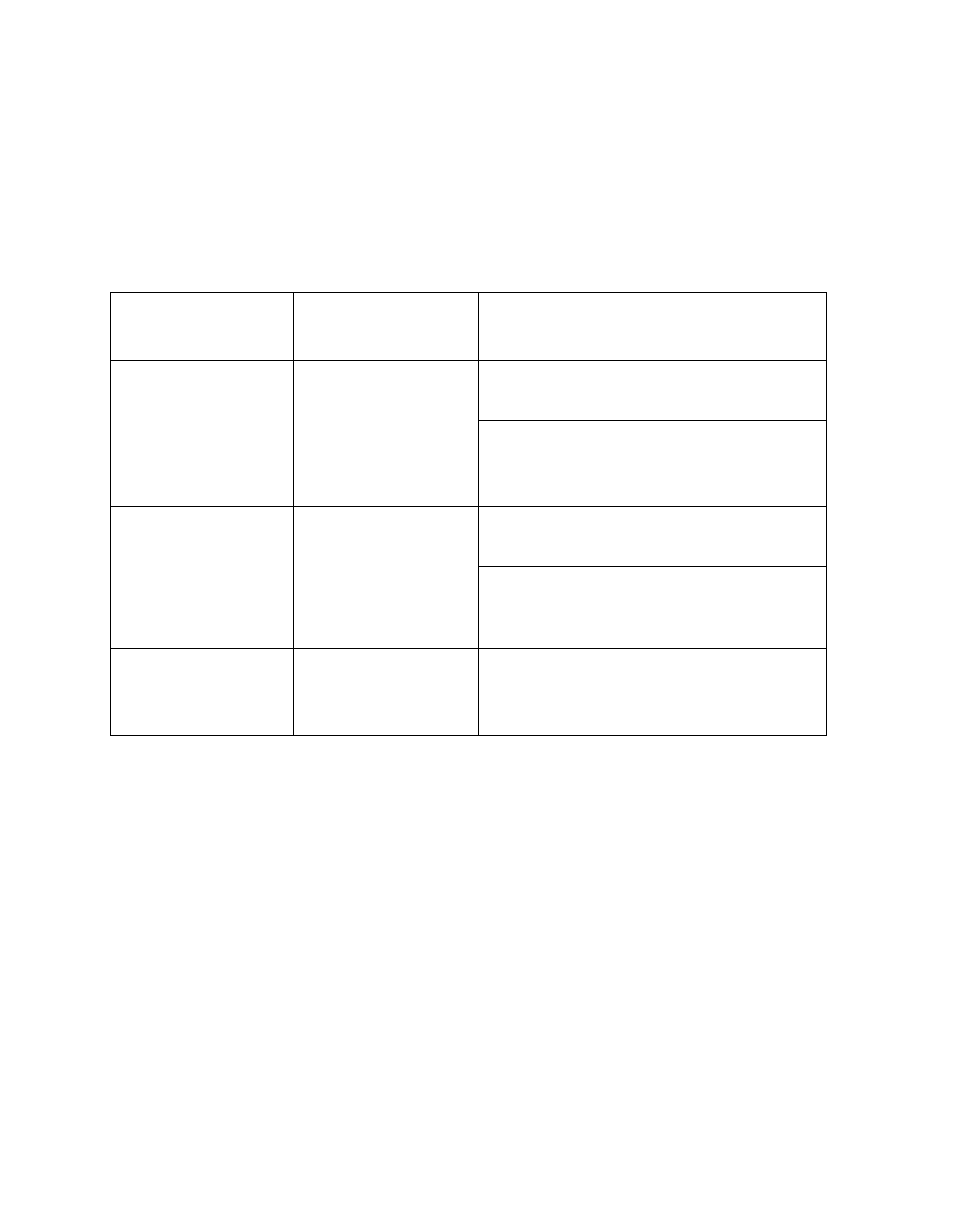
2-2
Using the Stylistic 1200 Pen Tablet
When you use the Stylistic 1200 pen tablet, you can change the current system state
in a number of ways, depending on what state the system is in. To determine the
current system state, observe the Power icon in the Status display. The following
table gives the different system states represented by the Power icon and describes
how you can change the system state from the current state. (Note that if the Power
icon is not visible, either the Fully Off or Suspend-to-Disk state is indicated.)
Changing System States
* Information in this table is supplied to help you understand which system states your system
can enter from the current system state. Refer to the procedures on starting the system,
shutting down the system, suspending system operation, and resuming system operation
given later in this chapter for details on changing the current system state.
†
Your system may be configured to use either Suspend-to-RAM mode, Suspend-to-Disk mode,
or may use both modes sequentially. Contact your local help desk or reseller if your system
configuration is unsuitable.
Power Icon
Appearance
Current State
To Change State
*
Power icon
displayed
continuously
Fully On,
Idle,
or
Standby
To enter the Fully Off state, shut down
and turn off the system.
To enter the Suspend-to-RAM or
Suspend-to-Disk
†
state, suspend system
operation.
Power icon blinking
Suspend-to-RAM
†
To enter the Fully On state, resume
system operation.
To enter the Fully Off state, resume
system operation, then shut down and
turn off your system.
Power icon not
displayed
Fully Off
or
Suspend-to-Disk
†
To enter the Fully On state, start your
system, or resume system operation.