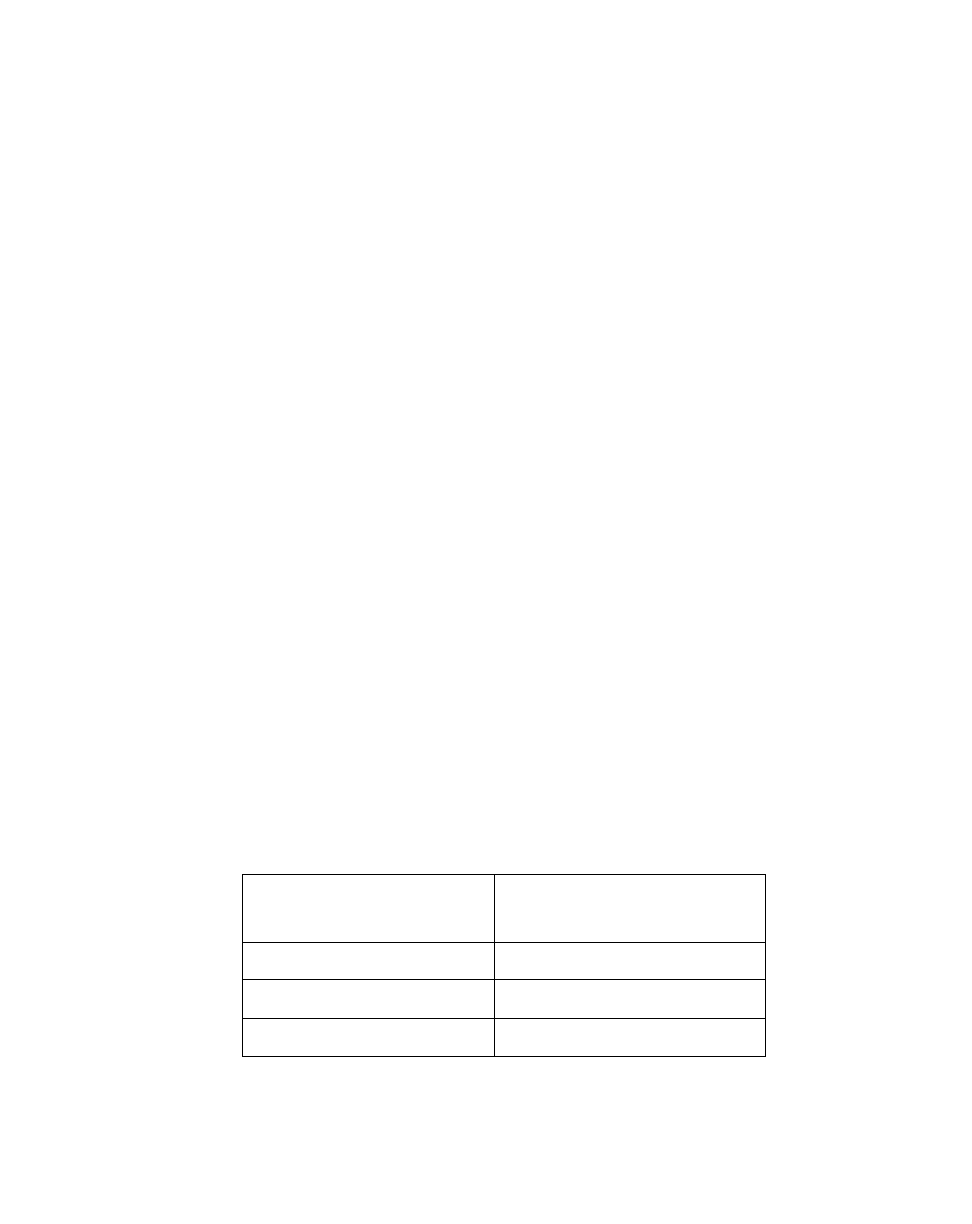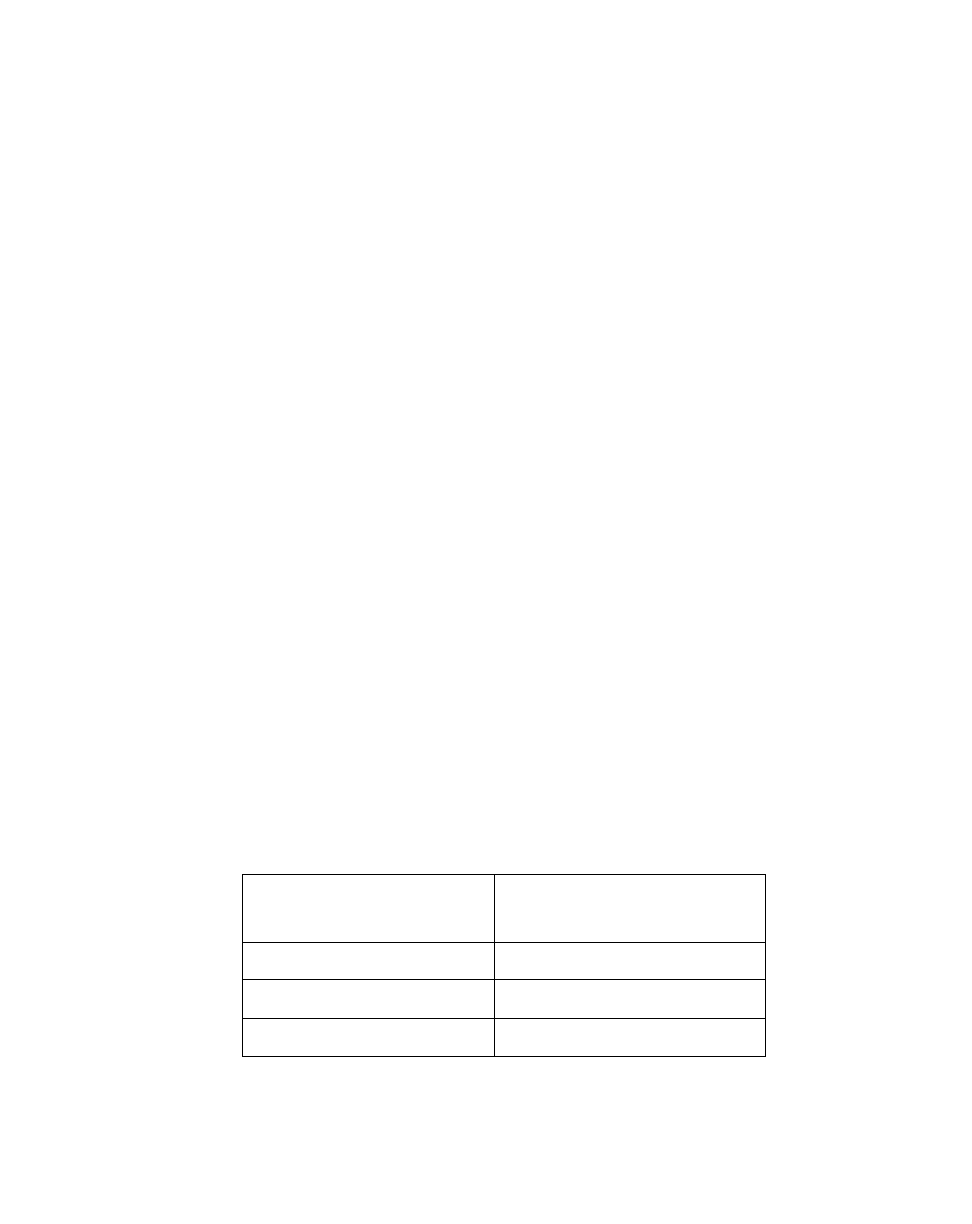
Charging the Battery Pack
2-9
Note that power to several system components must be restored before system
operation resumes; allow sufficient time for system operation to resume before
attempting to use the system. If your system uses Suspend-to-Disk mode, it will
take several seconds longer to resume operation compared to using
Suspend-to-RAM mode; time is needed to read data from the hard disk drive.
2. Use the system as you normally would once system operation resumes.
All programs resume at the point where execution stopped when system operation
was suspended.
Charging the Battery Pack 2
The Stylistic 1200 battery pack can be charged while it is installed in the pen tablet.
To do so:
1. Connect a DC power source, such as the AC adapter, to the DC input connector
on the pen tablet. The DC Input icon appears in the Status display. If the battery
pack charge level is below 90%, the battery pack begins charging and the
Charging icon appears in the Status display. If the battery pack charge is 90% or
higher when you connect DC power, the battery pack will not charge; this prevents
overcharging the battery pack.
2. Look at the Battery Gauge icon in the Status display to determine the percent of
charge in the battery pack. See “Status Display” in Chapter 1 of this manual for a
description of the Battery Gauge icon.
As long as DC power remains connected to the pen tablet, the charging process
continues until the battery pack charge reaches 100%. The amount of time needed to
charge the battery pack is shown in the table below. Charge times shown here are for
a fully discharged 9-cell battery pack charging while the pen tablet is not in use.
Battery Pack Charging Time
The pen tablet uses two charge modes to charge the battery pack, Fast Charge mode
and Slow Charge mode. When the charge level is below 90%, the system charges the
Battery Pack Charge
Level Reached
Approximate Charge Time
90% 3 hours
99% 4 hours
100% 5 hours