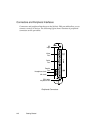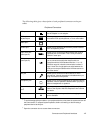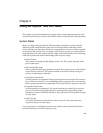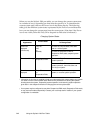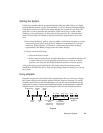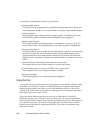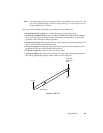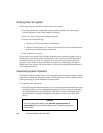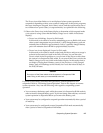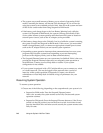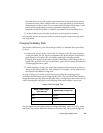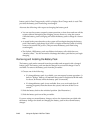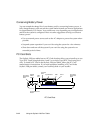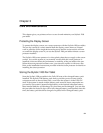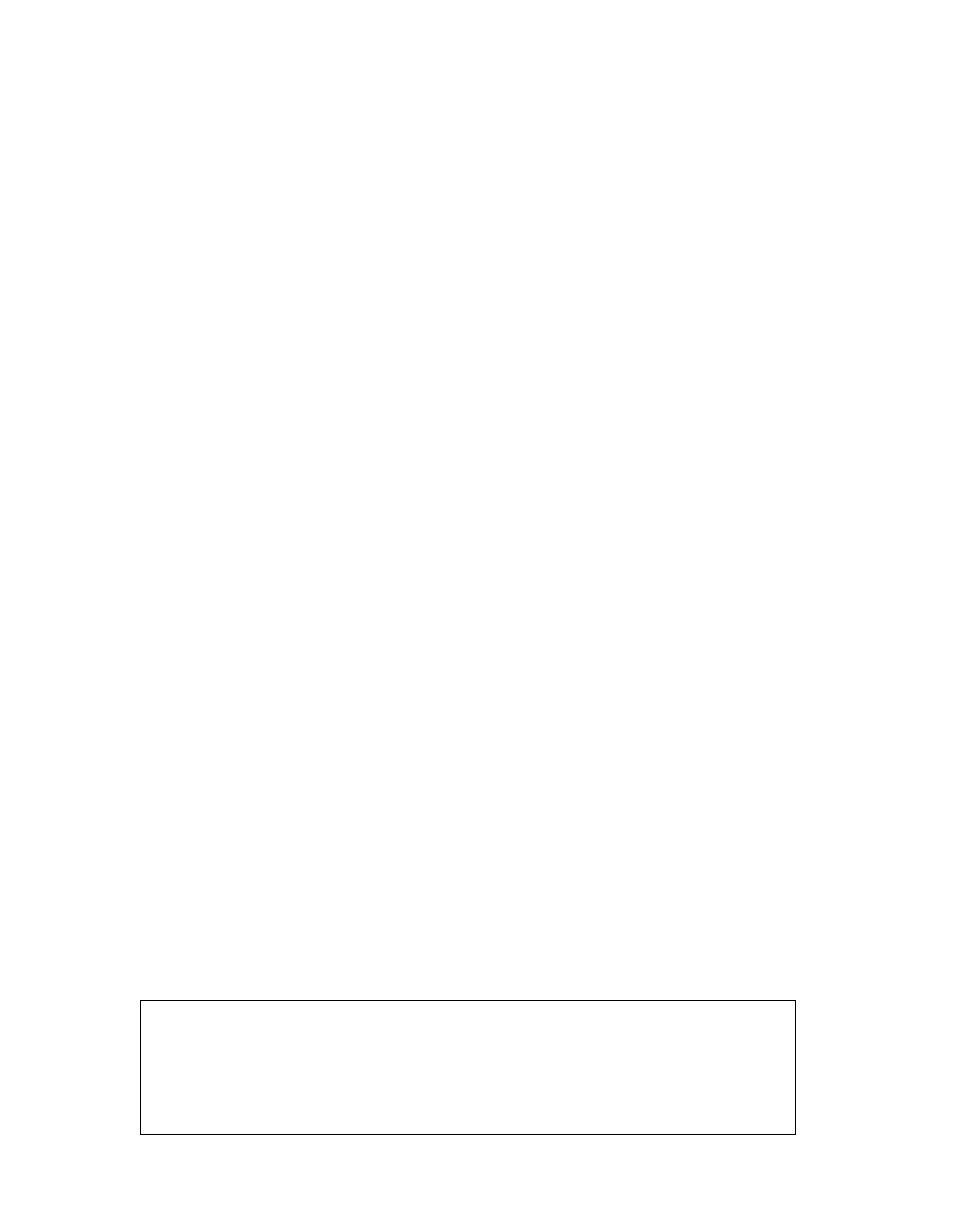
2-6
Using the Stylistic 1200 Pen Tablet
Shutting Down the System 2
Follow these steps to shut down and turn off your system:
1. If system operation is suspended, resume system operation. See “Resuming
System Operation” later in this chapter for details.
2. Save your work and close all running programs.
3. Choose one of the following:
• Windows for Workgroups users: Exit Windows.
• Windows 95 and Windows NT users: Choose Shut Down from the Start menu
and carry out the Shut Down command.
4. Turn off the Power switch.
The system is now in the Fully Off state. Note that some operating systems, such as
Windows 95, turn off the system automatically when you carry out the Shut Down
command. If this is the case, you can choose to leave the Power switch in the On
position. If you choose to do so, the Battery Gauge icon is displayed in the Status
display and your system will restart when you press the Suspend/Resume button if
it is configured to do so.
Suspending System Operation 2
The Stylistic 1200 pen tablet allows you to suspend system operation without closing
programs or exiting the operating system. Use this feature to conserve battery power
when performing a system shutdown is inconvenient.
To suspend system operation:
1. Press the Suspend/Resume button, or carry out the Suspend command from your
operating system or power management program. (If your system is configured
to suspend operation using Suspend-to-Disk mode, which is explained later in
this procedure, a message is displayed while data is saved to your hard disk
drive.)
Caution
If you are replacing the battery pack,
wait until system operation is
suspended
before you remove the battery pack. This prevents losing your
unsaved data.