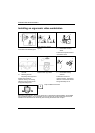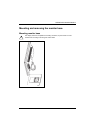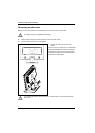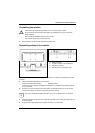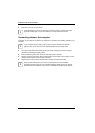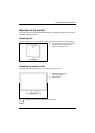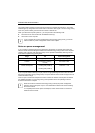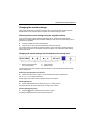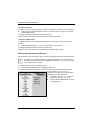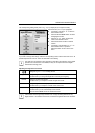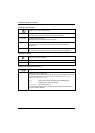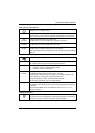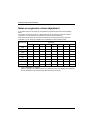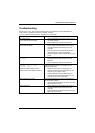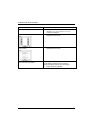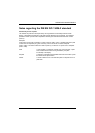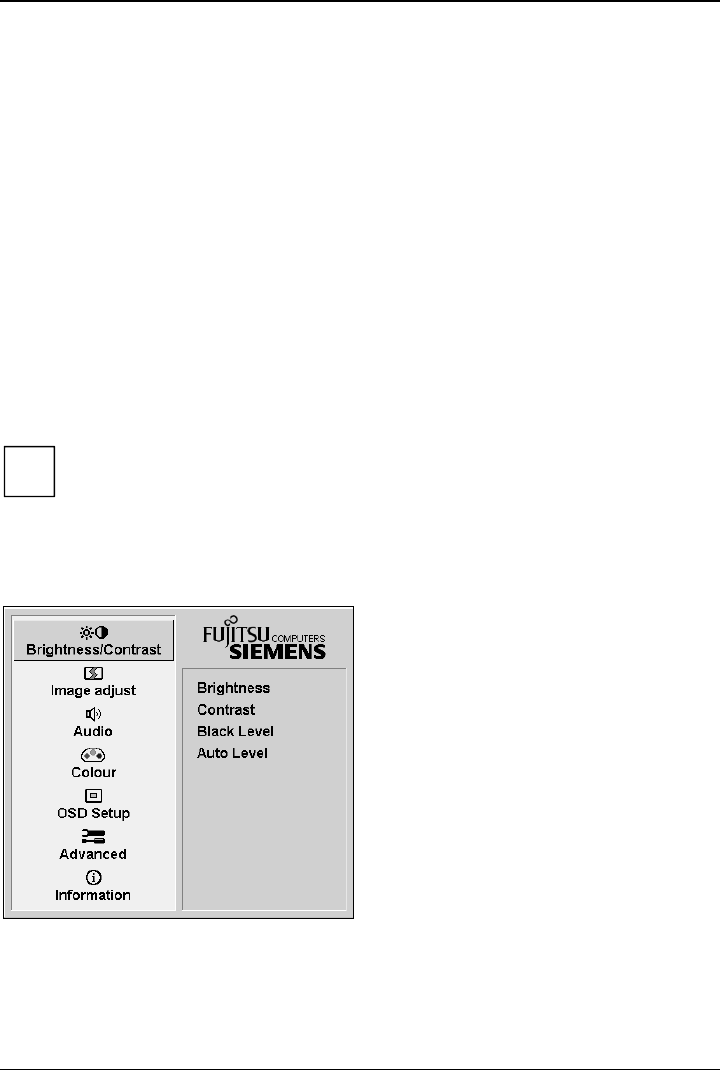
SCENICVIEW A20W-3/A22W-3
Locking the OSD menu
The OSD menu can be locked to prevent accidental or unauthorised changes to the monitor settings.
► Press and hold the SELECT/MENU button for a few seconds while you switch on the monitor
with the ON/OFF switch.
A message is displayed that the action has been performed.
Please proceed in the same manner to release the locked OSD menu again.
Locking the ON/OFF button
The ON/OFF switch can be locked to prevent accidental or unauthorised changes to the monitor
settings.
► Press and hold both buttons
6
and
5
simultaneously for a few seconds.
A message is displayed that the action has been performed.
Please proceed in the same manner to release the locked ON/OFF switch again.
Monitor settings using the OSD menu
With the buttons on the control panel, call up and use the integrated OSD (On-Screen display) menu.
The OSD menu is available in different languages. The English menu names are used in
the following description (default setting). With the OSD function
Language in the OSD Setup
you can select another language.
i
To set the OSD menu, perform the following steps:
► Press the SELECT/MENU button to activate the OSD menu.
The main menu appears on the screen (on the left-hand side) with icons for the setting functions.
The first symbol (Brightness/Contrast) is
highlighted. In the right-hand part of the display
the associated functions are shown.
► If necessary, press the
6
or
5
button to
mark another icon (e.g.
Image adjust).
► Press the SELECT/MENU button to select
the highlighted icon.
16 A26361-K1177-Z120-1-7619, edition 1